Sony Ericsson Vivaz pro User Guide - Page 12
Navigation, Main menu, Automatic keylock and screen guard, Multitasking - case
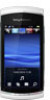 |
View all Sony Ericsson Vivaz pro manuals
Add to My Manuals
Save this manual to your list of manuals |
Page 12 highlights
Navigation You can move through menus with your fingertips or with a stylus. Tap or double-tap an item to select or open it. You can also switch between running applications. Main menu You can access menus from Menu. Tap a menu to open it. You can display menus by list or by grid, create your own folders, or move contents between folders. To access the main menu • Press the main menu key. To change the main menu view 1 Select Menu > Options > Change menu view. 2 Select an option. Automatic keylock and screen guard The screen and keys may be locked automatically after a period of inactivity. To change automatic keylock and screen guard settings 1 Select Menu > Settings > Phone > Phone management > Auto. keylock. 2 Select an option. To unlock the phone manually • Press and select Unlock. To lock the phone manually • Press twice. Multitasking Your phone lets you view and switch between all running applications. To view running applications 1 Press and hold down the main menu key. 2 To switch to a running application, tap it. Leaving applications running in the background increases the demand on battery power and reduces the battery life. To end a function • In most cases, select Options > Exit. 12 This is an Internet version of this publication. © Print only for private use.















