Sony Ericsson Vivaz pro User Guide - Page 51
Auto review, Setup, Auto rotate, Reset, Night mode - reviews
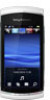 |
View all Sony Ericsson Vivaz pro manuals
Add to My Manuals
Save this manual to your list of manuals |
Page 51 highlights
Auto rotate When this function is on, a photo appears in the same orientation (landscape or portrait) as when it was originally taken. To turn on auto rotate 1 Activate the camera and tap . 2 Select Setup > Auto rotate > On. Reset You can reset your camera to the factory default settings. To reset camera settings 1 Activate the camera and tap . 2 Select Setup > Reset > Yes. Night mode When filming video clips in dark conditions, you can turn on Night mode to increase the exposure time and improve video clip quality. The camera is more sensitive to movement when you use this function. To turn on night mode 1 To activate the video camera, press . 2 Tap > . Microphone When filming a video clip, you can control whether sound is recorded with the video or not. To turn off the microphone 1 To enter video mode, press . 2 Tap > . Video format You can select different video formats for different purposes. Auto review When the Auto review is on, you can preview or manage photos or videos you have just shot. To activate the Auto review 1 Activate the camera and tap . 2 Select Setup > Auto review > On. To return to photo mode after taking a photo • After taking a photo, tap . To return to photo mode, you need to turn on Auto review. See To activate the Auto review on page 51. To delete a photo you have just taken • After taking the photo, tap . To delete a photo you have just taken, you need to turn on Auto review. See To activate the Auto review on page 51. 51 This is an Internet version of this publication. © Print only for private use.















