Sony Ericsson Vivaz pro User Guide - Page 42
Additional music controls, Managing tracks in play view, Go to the music library
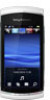 |
View all Sony Ericsson Vivaz pro manuals
Add to My Manuals
Save this manual to your list of manuals |
Page 42 highlights
Touch and hold to rewind. Tap to go to the previous track Touch and hold to fast forward. Tap to go to the next track Additional music controls The following music controls may appear in your music player: Turn on shuffle to play tracks in the current playlist in a random order Turn off shuffle Repeat all tracks in the current playlist Repeat the current track several times Disable repeating tracks To stop playing music • When a track is playing, tap . To turn on the shuffle • When the music player is open, tap . The icon becomes undimmed. To turn off the shuffle • When the music player is open, tap . The icon becomes dimmed. To repeat the current track • When the music player is open, tap or untill appears. To repeat all tracks in the current playlist • When the music player is open, tap or untill appears. To turn off the repeat • When the music player is open, tap or until appears. To rewind and fast forward • Touch and hold or . To move between tracks • Tap or . To change the volume • Press the volume key up or down. To minimise the music player 1 When the music player is open, tap . 2 To restore the music player on the screen, tap the minimised album artwork. When you minimise the music player, the album artwork is also minimised. Managing tracks in play view You can manage your tracks in many ways when playing them. You can, for example, delete a track, send a track, set a track as your ringtone or add a track to a playlist. The following icons may appear in the touchbar when a track is playing: Exit the play view and go back to the previous level Go to the music library 42 This is an Internet version of this publication. © Print only for private use.















