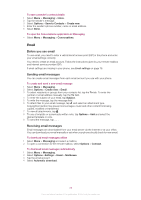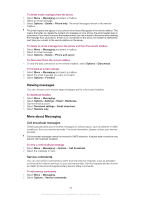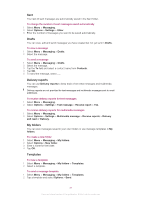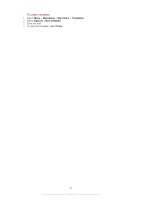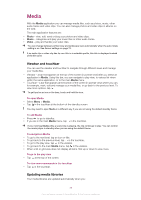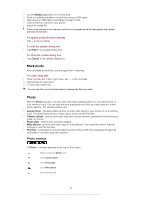Sony Ericsson Vivaz pro User Guide - Page 34
Mark mode, Photo, Photo viewbar
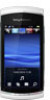 |
View all Sony Ericsson Vivaz pro manuals
Add to My Manuals
Save this manual to your list of manuals |
Page 34 highlights
• use the Media application for the first time. • finish a media file transfer to your phone using a USB cable. • disconnect a USB cable to exit Mass Storage mode. • insert a memory card into your phone. • select an invalid file. If the content saved on the memory card has not changed since the last update, the update process will not start. To update media libraries manually • Tap in the touchbar. To hide the update dialog box • Tap Hide in the update dialog box. To close the update dialog box • Tap Cancel in the update dialog box. Mark mode You can mark several files and manage them in batches. To mark media files 1 When the files are in list or grid view, tap 2 Tap the files to mark them. 3 To exit mark mode, tap . in the touchbar. You can use the icons in the touchbar to manage the files you mark. Photo With the Photo function, you can view, send and manage photos in your phone and on your memory card. You can also edit and arrange photos that you have saved in online photo albums. The viewing options are: • Latest photo - the latest taken photos or video clips saved in your phone or on a memory card. The latest taken photo or video clip is shown as the first item. • Camera album - photos and video clips shot using a camera, presented in chronological order, by month. • Photo tags - photos that you have tagged. • Web albums - photos and video clips in online albums. You need the correct Internet settings to use this function. • Pictures - preloaded and downloaded pictures without EXIF (Exchangeable Image File) information, not taken using the camera. Photo viewbar In Photo, a viewbar appears at the top of the screen. Return to the main Media menu Go to Camera album Go to Photo tags Go to Web albums Go to the play view 34 This is an Internet version of this publication. © Print only for private use.