Sony Ericsson Vivaz pro User Guide - Page 43
Playlists, Media, Music, New playlist, Tracks
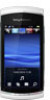 |
View all Sony Ericsson Vivaz pro manuals
Add to My Manuals
Save this manual to your list of manuals |
Page 43 highlights
Adjust the volume View more commands Delete the current track Send the current track Set the current track as your ringtone Add the current track to a playlist View track information Minimise the music player To delete a track 1 When the music player is open, tap 2 Select an option. > . To send a track 1 When the music player is open, tap > . 2 Select a sending method. To set a track as your ringtone 1 When the track is playing, tap > . 2 Select the profile or profiles for which you want to set the track as the ringtone. To add the current track to a playlist 1 When the track is playing, tap > . 2 Select a playlist. To view track information • When a track is playing, tap > . Playlists You can create playlists to organise your music. You can add tracks and folders to a playlist. It may take a few minutes for the phone to create a playlist. To create a playlist 1 Select Menu > Media > Music > Playlists. 2 Tap New playlist. 3 Enter a name and select OK. 4 To add tracks, select, for example, from the viewbar and tap . 5 Select the tracks you want to add to the playlist and tap . 6 Select the playlist. To add tracks to a playlist 1 Select Menu > Media > Music. 2 Select, for example, Tracks and tap . 3 Select the tracks you want to add to a playlist and tap . 4 Select the playlist. To remove tracks from a playlist 1 Select Menu > Media > Music > Playlists. 2 Select a playlist and tap . 3 Select the tracks you want to remove and tap . 4 Select Yes. 43 This is an Internet version of this publication. © Print only for private use.















