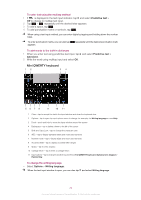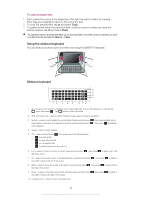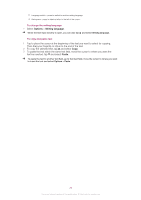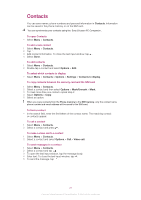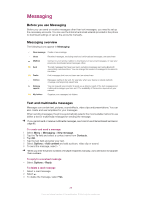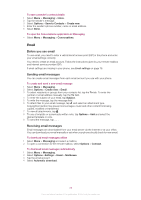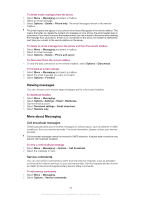Sony Ericsson Vivaz pro User Guide - Page 25
Using the slideout keyboard, Slideout keyboard, To copy and paste text
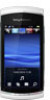 |
View all Sony Ericsson Vivaz pro manuals
Add to My Manuals
Save this manual to your list of manuals |
Page 25 highlights
To copy and paste text 1 Tap to place the cursor at the beginning of the text you want to select for copying. Then drag your fingertip or stylus to the end of the text. 2 To copy the selected text, tap and select Copy. 3 To paste the text within the same text field, move the cursor to where you want the text be inserted, tap and select Paste. To paste the text to another text field, go to that text field, move the cursor to where you want to insert the text and select Options > Paste. Using the slideout keyboard You can slide your phone open and enter text using the QWERTY keyboard. QWE R 1 T 2 Y 3 U* I + O / P@ A S D F4 G5 H6 J # K ( L ) Z X C V 7 B 8 N9 M0 , ; . : ! Sym au Ctrl ,- Slideout keyboard 12 Q W E R 1 T 2 Y 3 U* I + O / P@ A S D F4 G5 H6 J # K ( L ) 11 Z X C V7 B 8 N9 M0 , ; . : 10 ! Sym au , Ctrl - 9 12 345 6 78 1 Alt - press once to enter the character on the upper-right part of a key. For example, to enter @, tap once, then press P @ . Tap twice to lock to Alt mode 2 Shift and Caps Lock - press to switch between upper-case and lower-case letters 3 Symbol - press once to display the symbol table. Press and hold down Sym , then press another key to au enter hidden characters. For example, to enter ê, press and hold down Sym , then press au E repeatedly until ê appears 4 Space - press to enter a space 5 Ctrl - press and hold down Ctrl , then press one of the following keys: • A to select all text • C to copy selected text • X to cut selected text • V 7 to paste the text you have just cut 6 Left - press to move the cursor to the left; press and hold down left of the cursor , then press to select text to the 7 Up - press to move the cursor to the previous line; press and hold down line width of text to the left of the cursor , then press to select a 8 Right - press to move the cursor to the right; press and hold down the right of the cursor , then press to select text to 9 Down - press to move the cursor to the next line; press and hold down line width of text to the right of the cursor , then press to select a 10 Carriage return - press to enter a carriage return 25 This is an Internet version of this publication. © Print only for private use.