Sony Ericsson Vivaz pro User Guide - Page 49
Self-timer, Picture size, Light, White balance, Photo, On, 2 s, 10 s
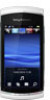 |
View all Sony Ericsson Vivaz pro manuals
Add to My Manuals
Save this manual to your list of manuals |
Page 49 highlights
Self-timer You can use the self-timer to take photos and film video clips with a time delay. This helps to avoid blurred photos. You can also use this function to take photos of yourself. Off * - turn off the self-timer On, 2 s - take photos with a two-second time delay On, 10 s - take photos with a 10-second time delay * No icon appears when this function is activated. To use the self-timer in photo mode 1 Activate the camera. 2 Tap > Photo > Self-timer. 3 Select On, 2 s or On, 10 s. In panorama mode, the self-timer can only be used to take the first photo of the sequence. In touch capture mode, the self-timer is not available. Picture size Picture size determines the resolution for a photo. Large sizes give you sharper photos; small sizes allow you to save more photos in the memory. You can select a picture size that corresponds to the size of the planned printout of the photo. To set picture size 1 Activate the camera. 2 Tap . 3 Select Photo > Picture size. 4 Select an option. Light You can turn on the light when taking a photo or filming a video clip, regardless of the lighting conditions. To turn on the light before taking a photo 1 Activate the camera and tap . 2 Select Photo > Light > On. White balance The white balance function adjusts the photo or video clip colour balance according to the lighting conditions. Normally our eyes compensate for lighting conditions of different colour temperatures. A digital camera needs to find a reference point which represents white. It will then calculate all the other colours based on this white point. For example, if a halogen light illuminates a white wall, the wall will appear yellow, when in fact it should be white. If the camera knows the wall is supposed to be white, it will compensate for all other colours in the scene accordingly. Most digital cameras feature automatic white balance. This means the camera looks at the overall colour of the image and calculates the best white balance. However, these systems may not work properly if the scene is dominated by one colour or if there is no natural white. There are five settings for different lighting conditions: Auto* - adjusts the colour balance automatically to the lighting conditions Incandescent - adjusts the colour balance for bright lighting conditions, such as overhead light bulbs, or when lighting conditions change quickly Fluorescent - adjusts the colour balance for fluorescent lighting 49 This is an Internet version of this publication. © Print only for private use.















