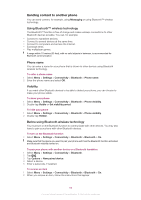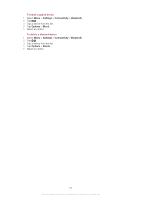Sony Ericsson Vivaz pro User Guide - Page 62
RoadSync™, Before you set up RoadSync™, Synchronisation errors, Working offline - phone problems
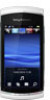 |
View all Sony Ericsson Vivaz pro manuals
Add to My Manuals
Save this manual to your list of manuals |
Page 62 highlights
RoadSync™ RoadSync™ uses the Microsoft® Exchange ActiveSync® protocol to provide secure, wireless and direct push synchronisation of information. With RoadSync in your phone, you can wirelessly synchronise emails and subfolders, calendar items, contacts, tasks and attachments. RoadSync saves its data in the applications on your phone. Email messages are saved in Messaging (in a separate RoadSync mailbox), calendar items are saved in Calendar, and contacts are saved in Contacts. For more information in your phone, select Menu > Organiser > Help > RoadSync Help. Before you set up RoadSync™ Before setting up RoadSync, you have to set up an Internet account in your phone. See Internet on page 56 for more information or ask your IT department (if you are a corporate user) or your operator which settings to use for your Internet and RoadSync accounts. To set up a RoadSync™ account 1 Select Menu > Organiser > RoadSync. 2 Select Next and follow the instructions on the screen. To get help, select Options > Help. Synchronisation errors If you experience synchronisation problems, or general problems with the RoadSync application, perform the following actions: • Check the log. In the log you can find information to help you check the settings or connections. • Restart the phone. • Reset all data in RoadSync. Working offline You can use your phone to work offline when no service is available. For example, you can still use your phone in flight mode, on a plane, to write and send email messages to contacts that are available in your phone. As soon as you connect to a network after the flight, RoadSync will automatically send all email messages that are in your Outbox. Your Exchange server email will also be updated automatically, and this will be reflected on your PC. If you lose your phone If your phone is lost or stolen, immediately report the loss to your IT department if you are a corporate user. Your IT department can do a remote wipe of synchronised data on the phone. If you synchronise with a public exchange server, contact the relevant support service. 62 This is an Internet version of this publication. © Print only for private use.