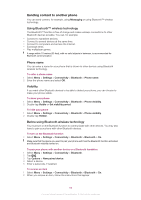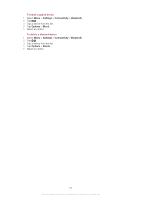Sony Ericsson Vivaz pro User Guide - Page 63
Applications, PlayNow™ application, Radio - price
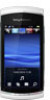 |
View all Sony Ericsson Vivaz pro manuals
Add to My Manuals
Save this manual to your list of manuals |
Page 63 highlights
Applications PlayNow™ application When you select the PlayNow™ application, you enter the PlayNow™ online service where you can download music, games, ringtones, themes and wallpapers. You can preview or listen to content before you purchase and download it to your phone. This service is operator-, network- and subscription-dependent, and may not be available in all countries. For extended functionality, you can also access the PlayNow™ web shop on a computer from www.sonyericsson.com/playnow. For more information, go to www.sonyericsson.com/support. Before you use the PlayNow™ application, you must have the required Internet connection settings in your phone. To use the PlayNow™ application 1 Select Menu > PlayNow™. 2 Search through the PlayNow™ online service and follow the instructions to preview and purchase content. Downloading from PlayNow™ web shop The price appears when you select to download and save a music file. Your phone bill or prepay card is debited when a purchase is accepted. To download a music file you have purchased 1 Select the music you want to buy. 2 Select Yes to download. 3 When the payment is successfully completed, you can listen to the music file. Radio Do not use your phone as a radio in places where this is prohibited. To turn on the radio 1 Connect a handsfree to your phone. 2 Select Menu > Applications > Radio. To search for channels manually • Select or . To adjust the volume • Press the volume key up or down. To minimise the radio • Select Options > Play in background. To return to the radio • Select Menu > Radio. To save channels manually 1 When you have found a radio channel, select Options > Save station. 2 Select a position, enter the new name and select OK. 63 This is an Internet version of this publication. © Print only for private use.