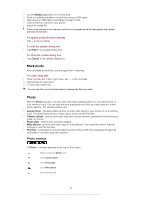Sony Ericsson Vivaz pro User Guide - Page 39
To insert clip art into a photo, To adjust photo sharpness
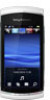 |
View all Sony Ericsson Vivaz pro manuals
Add to My Manuals
Save this manual to your list of manuals |
Page 39 highlights
To adjust photo sharpness 1 When viewing a photo, tap > . 2 Select Options > Add effect. 3 Tap and drag the slider to adjust the sharpness. 4 Select OK to confirm. To decrease the size of a photo 1 When viewing a photo, tap > . 2 Select Options > Add effect. 3 Tap and decrease the photo size. 4 Select OK to confirm. To crop a photo 1 When viewing a photo, tap > . 2 Select Options > Add effect. 3 Tap and select from the two options: • Manual - set the shape, size and position of the crop area. • Wallpaper - the dimensions of the area you want to crop are fixed to a wallpaper shape. 4 Drag to set the shape and size of the crop area. 5 Drag your finger within the crop area to move it to the desired position. 6 Select Crop. To rotate and save a photo 1 When viewing a photo, tap > . 2 Select Options > Add effect. 3 Tap to rotate the photo clockwise. 4 Select Options > Save. To insert a talk bubble into a photo 1 When viewing a photo, tap > . 2 Select Options > Add effect. 3 Tap and select a talk bubble. 4 To move the talk bubble, select Options > Move talk bubble and drag it to the desired place. 5 To resize the talk bubble, select Options > Resize talk bubble and drag on the screen to resize it. 6 To rotate the talk bubble, select Options > Rotate talk bubble and drag on the screen to rotate it. 7 To return to the main view, select Done. To insert clip art into a photo 1 When viewing a photo, tap > . 2 Select Options > Add effect. 3 Tap and select a clip art icon. 4 To move the clip art, select Options > Move clip art and drag it to the desired place. 5 To resize the clip art, select Options > Resize clip art and drag on the screen to resize it. 6 To rotate the clip art, select Options > Rotate clip art and drag on the screen to rotate it. 7 To return to the main view, select Done. 39 This is an Internet version of this publication. © Print only for private use.