Sony Ericsson Vivaz pro User Guide - Page 50
Image stabiliser, Effects, Shutter sound, Location information, Photo, White balance, Setup, Geotag - red
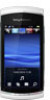 |
View all Sony Ericsson Vivaz pro manuals
Add to My Manuals
Save this manual to your list of manuals |
Page 50 highlights
Daylight - adjusts the colour balance for outdoor use Cloudy - adjusts the colour balance for a cloudy sky * No icon appears when this function is activated. To set the white balance in photo mode 1 Activate the camera and tap . 2 Select Photo > White balance. 3 Select an option. Image stabiliser The image stabiliser compensates for small movements of the hand to ensure steady photos. When you turn on this function, appears in the viewfinder. To activate the image stabiliser 1 Activate the camera. 2 Tap . 3 Select Photo > Image stabiliser > On. Effects Before taking photos or recording video clips, you can set and view different effects. Off* - for normal photos Negative - invert red, green and blue separately, and to varying degrees Solarise - add an artificial effect to your photo Sepia - give the photo a brown tint so it appears older Black & white - take black and white photos * No icon appears when this function is activated. To set effects in photo mode 1 Activate the camera and tap . 2 Select Photo > Effects. Shutter sound Before taking a photo, you can select or mute a shutter sound. Shutter sound 1-4 Off select one of four shutter sounds take photos without a shutter sound To set the shutter sound 1 Activate the camera and tap . 2 Select Photo > Shutter sound. Location information When appears on the screen, your geographical position is saved with the photos you take. This is called geotagging. Geotags show the approximate location of where a photo was taken. To add location information to a photo 1 Activate the camera and tap . 2 Select Setup > Geotag > On. 50 This is an Internet version of this publication. © Print only for private use.















