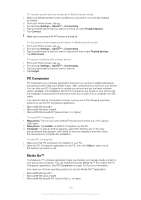Sony Ericsson Xperia P User Guide - Page 122
Connecting your phone to a TV set
 |
View all Sony Ericsson Xperia P manuals
Add to My Manuals
Save this manual to your list of manuals |
Page 122 highlights
Connecting your phone to a TV set Connect your phone to a TV set using a HDMI™ (High Definition Multimedia Interface) cable, and start viewing content saved in your phone on a larger screen. When you connect your phone to the TV set, the TV Launcher application opens. This application helps you to play media files from your phone on TVs and other devices. To view phone content on a TV using a HDMI cable connection 1 Connect your phone to the TV set using a HDMI™ cable. appears in your phone's status bar after a connection is established. 2 The TV launcher application starts automatically. Follow the instructions on your phone screen to view your media files on the TV. You may need to purchase a TypeD HDMI™ cable separately. For best results, use a Sony IM-820 cable. To view help about using the TV remote control 1 Drag the status bar downward to open the Notification panel while the HDMI™ cable is connected to both your phone and the TV set. 2 Tap HDMI connected to view instructions on how to use the control buttons on your TV's remote control. You can also press the yellow button on the TV remote control to open the Notification panel. To disconnect your phone from the TV set • Disconnect the HDMI™ cable from your phone or the TV set. 122 This is an Internet version of this publication. © Print only for private use.