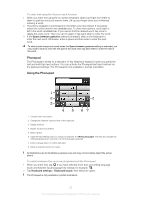Sony Ericsson Xperia P User Guide - Page 26
Phonepad, Using the Phonepad, To enter text using the Gesture input function
 |
View all Sony Ericsson Xperia P manuals
Add to My Manuals
Save this manual to your list of manuals |
Page 26 highlights
To enter text using the Gesture input function 1 When you enter text using the on-screen keyboard, slide your finger from letter to letter to spell the word you want to write. Lift up your finger when you've finished entering a word. 2 The phone suggests a word based on the letters you have traced. If necessary, select the correct word in the candidate bar. To view more options, scroll right or left in the word candidate bar. If you cannot find the desired word, tap once to delete the entire word. Then you can try again or tap each letter to enter the word. 3 If the Space between gestures setting is activated, slide on the keyboard to enter the next word. Otherwise, enter a space and then slide to enter the next word. To enter joined compound words when the Space between gestures setting is activated, you may need to slide to enter the first part of the word, then tap each letter to enter the rest of the word. Phonepad The Phonepad is similar to a standard 12-key telephone keypad. It gives you predictive text and multi-tap input options. You can activate the Phonepad text input method via the keyboard settings. The Phonepad is only available in portrait orientation. Using the Phonepad 1 2 8 3 4 5 67 1 Choose a text input option 2 Change the character case and turn on the caps lock 3 Display numbers 4 Display symbols and smileys 5 Enter a space 6 Open the input settings menu to change, for example, the Writing languages. This key also changes the writing language when more than one input language is selected. 7 Enter a carriage return or confirm text input 8 Delete a character before the cursor All illustrations are for illustration purposes only and may not accurately depict the actual phone. To switch between the on-screen keyboard and the Phonepad 1 When you enter text, tap . If you have selected more than one writing language, touch and hold the input language key instead, for example, . 2 Tap Keyboard settings > Keyboard layout, then select an option. The Phonepad is only available in portrait orientation. 26 This is an Internet version of this publication. © Print only for private use.