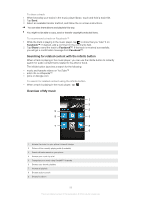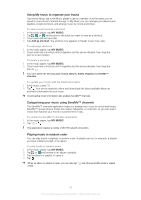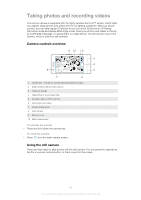Sony Ericsson Xperia P User Guide - Page 93
Using the FM radio, FM radio overview, Using your favorite radio channels
 |
View all Sony Ericsson Xperia P manuals
Add to My Manuals
Save this manual to your list of manuals |
Page 93 highlights
Using the FM radio The FM radio in your phone works like any FM radio. For example, you can browse and listen to FM radio stations and save them as favorites. You must connect a wired headset or headphones to the phone before you can use the radio. This is because the headset or headphones act as an antenna. After one of these devices is connected, you can then switch the radio sound to the phone speaker, if desired. When you open the FM radio, available channels appear automatically. If a channel has RDS information, it appears a few seconds after you start listening to the channel. To start the FM radio 1 Connect a headset or a set of headphones to your phone. 2 From your Home screen, tap . 3 Find and tap FM radio . The available channels appear as you scroll through the frequency band. When you start the FM radio, available channels appear automatically. If a channel has RDS information, it appears a few seconds after you start listening to the channel. FM radio overview 10 1 2 3 9 4 8 7 5 6 1 Tuned frequency 2 A saved favorite channel 3 Tuning dial 4 Launch the TrackID™ music recognition application 5 Move down the frequency band to the next favorite channel 6 Move up the frequency band to the next favorite channel 7 Save or remove a channel as a favorite 8 Move up the frequency band to search for a channel 9 Move down the frequency band to search for a channel 10 Radio on/off button To move between radio channels • Flick your finger left or right along the frequency band. • Drag the tuning dial right or left. Using your favorite radio channels You can save the radio channels you most frequently listen to as favorites. By using favorites you can quickly return to a radio channel. 93 This is an Internet version of this publication. © Print only for private use.