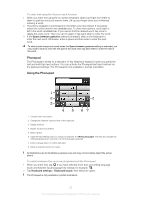Sony Ericsson Xperia P User Guide - Page 31
Memory, Using a headset with your phone, Formatting the internal storage - accessories
 |
View all Sony Ericsson Xperia P manuals
Add to My Manuals
Save this manual to your list of manuals |
Page 31 highlights
To turn on Flight mode 1 From your Home screen, tap . 2 Find and tap Settings > Wireless & networks. 3 Mark the Airplane mode checkbox. You can also select Airplane mode from the Phone options menu. To access the Phone options menu, press and hold the power key . Memory You can save content to your phone's internal storage and to the phone memory. Music, video clips, and photos are saved to the internal storage while applications, contacts, and messages are saved to the phone memory. You can move some applications from the phone memory to the internal storage. To move an application to the phone's internal storage 1 From your Home screen, tap . 2 Find and tap Settings > Applications > Manage applications. 3 Select the application you want to move to the internal storage. 4 Tap Move to internal storage. It is not possible to move some applications from the phone memory to the internal storage. Formatting the internal storage You can format your phone's internal storage, for example, to free up memory. By doing so, you erase all data on the internal storage. Make sure you make backups of everything you want to save before formatting the internal storage. To back up your content, you can copy it to a computer. For more information, refer to Connecting your phone to a computer on page 119. To clear the internal storage 1 From your Home screen, tap . 2 Find and tap Settings > Storage > Clear internal storage. 3 Tap Clear internal storage > Erase everything. Using a headset with your phone Use the accessories provided with your phone, or other compatible accessories, for optimal performance. 31 This is an Internet version of this publication. © Print only for private use.