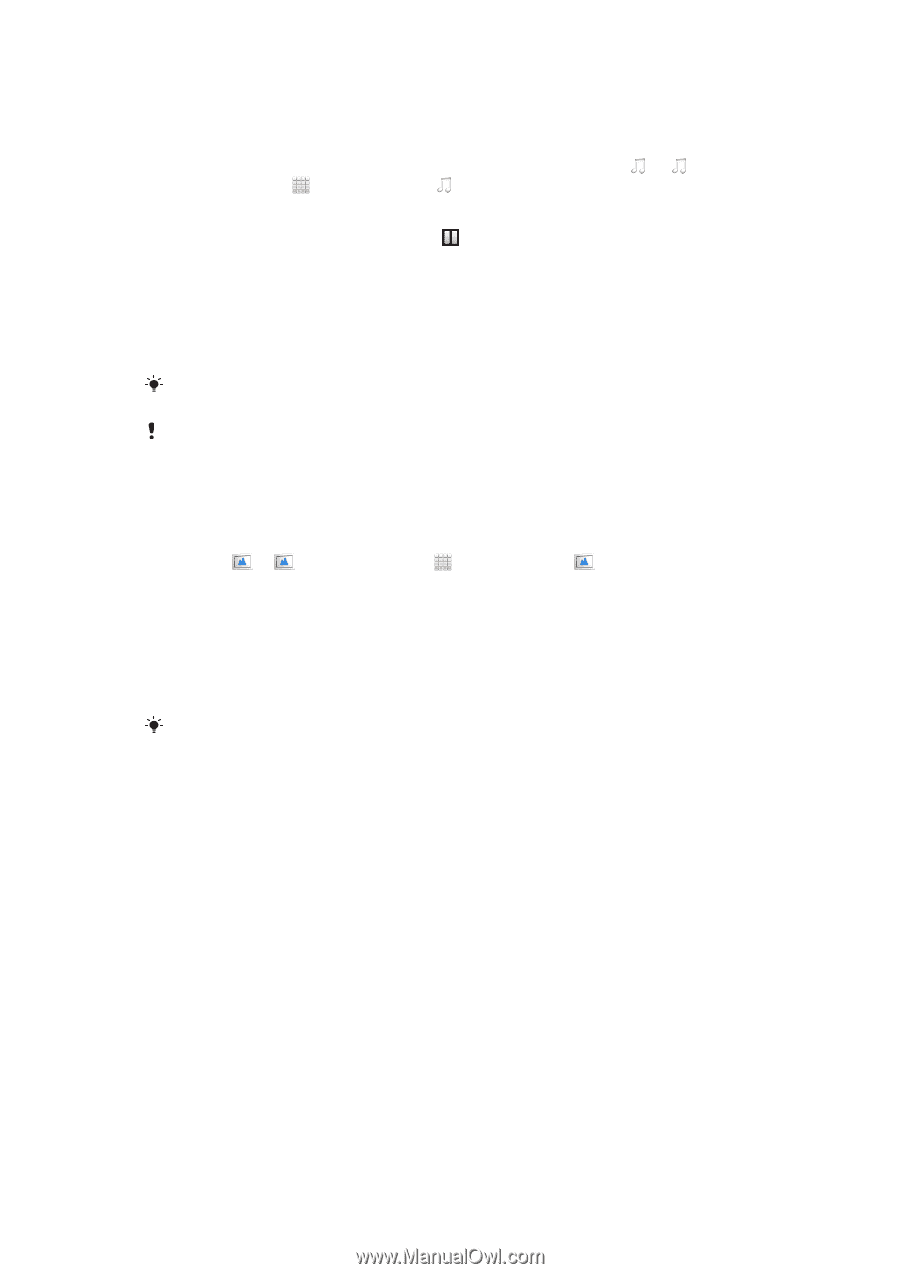Sony Ericsson Xperia P User Guide - Page 73
Scanning NFC tags, Working with tags, Share my tag, My tag, Media, MY MUSIC, Gallery
 |
View all Sony Ericsson Xperia P manuals
Add to My Manuals
Save this manual to your list of manuals |
Page 73 highlights
To share a music file with another phone using NFC 1 Make sure both your phone and the receiving phone have the NFC function turned on, the Share my tag checkbox under Tags > My tag is unchecked, and both phone screens are active. 2 To open the music player, go to your Home screen, then tap Media > . If is not displayed, tap , then find and tap . 3 Tap the MY MUSIC tab to open the music library. 4 Select a music category and browse to the track you want to send. 5 Tap the track to play it. You can then tap to pause the track. The transfer works whether the track is playing or paused. 6 Hold your phone and the receiving phone back-to-back so the NFC detection area of each phone touches the other. When the phones connect, they both vibrate and the data transfer starts. 7 Separate the two phones immediately after they vibrate. 8 When the transfer is done, the music file plays immediately on the receiving phone. At the same time, the file is saved in the Music application. Separating the phones immediately after they vibrate prevents repeated connection attempts that could interfere with the data transfer. You might not be able to copy, send, or transfer copyright-protected items. To share a photo or video with another phone using NFC 1 Make sure both your phone and the receiving phone have the NFC function turned on, the Share my tag checkbox under Tags > My tag is unchecked, and both phone screens are active. 2 To view photos and videos in your phone, go to your Home screen, then tap Media > . If is not displayed, tap , then find and tap . 3 Tap the album that contains the photo or video you want to share. 4 Tap the photo or video you want to share. 5 Hold your phone and the receiving phone back-to-back so the NFC detection area of each phone touches the other. When the phones recognize each other, they both vibrate and the data transfer starts. 6 Separate the two phones immediately after they vibrate. 7 When the transfer is done, the photo or video is displayed on the screen of the receiving phone. At the same time, it is saved in the Gallery application. Separating the phones immediately after they vibrate prevents repeated connection attempts that could interfere with the data transfer. Scanning NFC tags Your phone can scan various kinds of NFC tags. For example, it can scan embedded tags on a poster, on a billboard advertisement, or beside a product in a retail store. You can receive additional information, such as a web address, or a phone number. To scan an NFC tag 1 Make sure that your phone has the NFC function turned on and that the screen is active. 2 Place your phone over the tag so that the phone's NFC detection area touches it. Your phone scans the tag and displays the content collected. Tap the content of the tag to open it. 3 To open the tag, tap it. 4 To save the tag and return to the previous screen, tap Done. Working with tags You can use the Tags application to work with the tags you scan. For example, you can view tags and categorize the ones you like the most as favorites. 73 This is an Internet version of this publication. © Print only for private use.