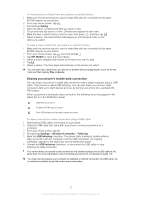Sony Ericsson Xperia P User Guide - Page 74
Sharing tags, To view tags that you have scanned, To star a tag
 |
View all Sony Ericsson Xperia P manuals
Add to My Manuals
Save this manual to your list of manuals |
Page 74 highlights
To view tags that you have scanned 1 From your Home screen, tap . 2 Find and tap Tags. All tags you have scanned and saved appear under the Tags tab. To open a tag, tap its content. For example, if the content is a URL, a webpage opens when you tap the URL. To star a tag 1 Open the Tags application and tap a tag. The tag opens in a screen with information about the tag and a list of its contents. 2 To star this tag, tap the star icon. To remove the tag from the list of starred tags, tap the star icon again. 3 Tap Done. To view all starred tags, tap the Starred tab. Sharing tags You can create tags that you can later share with others who have a phone or other device that can scan NFC tags. The tags you add can include information from one of your contacts, a URL of a web site, or text. Remember you can only share the tag that is currently selected for sharing. To create a tag 1 From your Home screen, tap . 2 Find and tap Tags > My tag > Add new tag. 3 Select the type of tag you want to add. 4 Tap Save. The tag is added to the Manage my tags list and is made your current tag. To share a tag 1 From your Home screen, tap . 2 Find and tap Tags > My tag. 3 Mark the Share my tag checkbox. Make sure that the NFC function is turned on and that the phone screen is active. 4 To stop sharing this tag, uncheck the Share my tag checkbox. To change the tag currently selected for sharing 1 From your Home screen, tap . 2 Find and tap Tags > My tag > Active tag. 3 In the dialog that opens, tap the tag that you want to share. The tag is now selected for sharing. To delete a shared tag 1 From your Home screen, tap . 2 Find and tap Tags > My tag. 3 Tap and hold a tag in the Manage my tags list. 4 In the dialog that opens, tap Delete tag. 74 This is an Internet version of this publication. © Print only for private use.