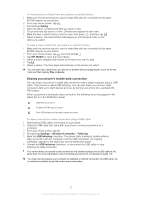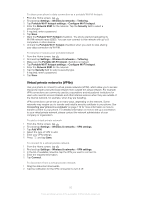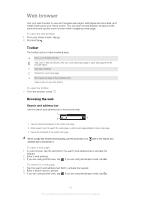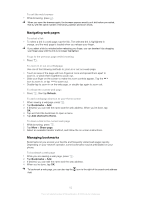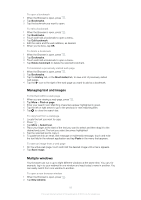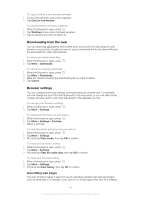Sony Ericsson Xperia P User Guide - Page 79
Sharing your phone's mobile data connection, Gallery, MY MUSIC, Settings, Wireless & networks
 |
View all Sony Ericsson Xperia P manuals
Add to My Manuals
Save this manual to your list of manuals |
Page 79 highlights
To view photos or videos from your phone on another device 1 Make sure the devices that you want to share files with are connected to the same Wi-Fi® network as your phone. 2 From your Home screen, tap . 3 Find and tap Gallery. 4 Open the album containing the files you want to view. 5 Touch and hold any photo or video. Checkboxes appear for each item. 6 Mark the item or items that you want to view, then press , and then tap . 7 Select a device. The selected files start playing in chronological order on the device you select. To play a music track from your phone on another device 1 Make sure the devices that you want to share files with are connected to the same Wi-Fi® network as your phone. 2 From your Home screen, tap , then find and tap . 3 Tap MY MUSIC to open the music library. 4 Select a music category and browse to the track you want to play. 5 Tap . 6 Select a device. The track plays automatically on the device you select. You can also play a track from your phone on another device by tapping the cover art for the track and then tapping Play on device. Sharing your phone's mobile data connection You can share your phone's mobile data connection with a single computer using a USB cable. This process is called USB tethering. You can also share your phone's data connection with up to eight devices at once, by turning your phone into a portable WiFi® hotspot. When your phone is sharing its data connection, the following icons may appear in the status bar or in the Notification panel: USB tethering is active Portable Wi-Fi® hotspot is active Both USB tethering and portable hotspot are active To share your phone's data connection using a USB cable 1 Deactivate all USB cable connections to your phone. 2 Using the USB cable that came with your phone, connect your phone to a computer. 3 From your Home screen, tap . 4 Find and tap Settings > Wireless & networks > Tethering. 5 Mark the USB tethering checkbox. The phone starts sharing its mobile network data connection with the computer over the USB connection. An ongoing notification appears in the status bar and the Notification panel. 6 Unmark the USB tethering checkbox, or disconnect the USB cable to stop sharing your data connection. You cannot share your phone's data connection and internal storage over a USB cable at the same time. For more information, see Connecting your phone to a computer on page 119. You may need to prepare your computer to establish a network connection via USB cable. Go to android.com/tether to get the most current information. 79 This is an Internet version of this publication. © Print only for private use.