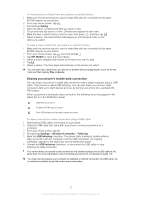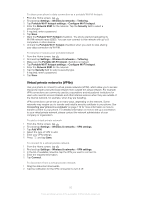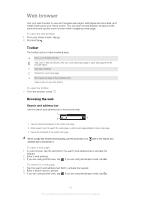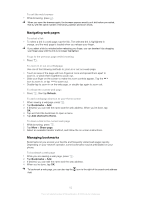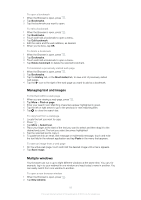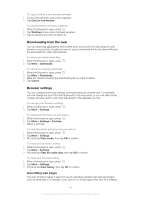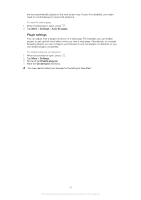Sony Ericsson Xperia P User Guide - Page 80
Virtual private networks (VPNs), Portable Wi-Fi hotspot
 |
View all Sony Ericsson Xperia P manuals
Add to My Manuals
Save this manual to your list of manuals |
Page 80 highlights
To share your phone's data connection as a portable Wi-Fi® hotspot 1 From the Home screen, tap . 2 Find and tap Settings > Wireless & networks > Tethering. 3 Tap Portable Wi-Fi hotspot settings > Configure Wi-Fi hotspot. 4 Enter the Network SSID for the network. Tap the Security field to select a security type. 5 If required, enter a password. 6 Tap Save. 7 Mark the Portable Wi-Fi hotspot checkbox. The phone starts broadcasting its Wi-Fi® network name (SSID). You can now connect to this network with up to 8 computers or other devices. 8 Unmark the Portable Wi-Fi hotspot checkbox when you want to stop sharing your data connection via Wi-Fi®. To rename or secure your portable hotspot 1 From the Home screen, tap . 2 Find and tap Settings > Wireless & networks > Tethering. 3 Make sure the Portable Wi-Fi hotspot checkbox is marked. 4 Tap Portable Wi-Fi hotspot settings > Configure Wi-Fi hotspot. 5 Enter the Network SSID for the network. 6 Tap the Security field to select a security type. 7 If required, enter a password. 8 Tap Save. Virtual private networks (VPNs) Use your phone to connect to virtual private networks (VPNs), which allow you to access resources inside a secured local network from outside the actual network. For example, VPN connections are commonly used by corporations and educational institutions for users who need to access intranets and other internal services when they are outside of the internal network, for example, when they are travelling. VPN connections can be set up in many ways, depending on the network. Some networks may require you to transfer and install a security certificate in your phone. See Connecting your phone to a computer on page 119 for more information on how to transfer content to your phone. For detailed information on how to set up a connection to your virtual private network, please contact the network administrator of your company or organization. To add a virtual private network 1 From the Home screen, tap . 2 Find and tap Settings > Wireless & networks > VPN settings. 3 Tap Add VPN. 4 Select the type of VPN to add. 5 Enter your VPN settings. 6 Press and tap Save. To connect to a virtual private network 1 From the Home screen, tap . 2 Find and tap Settings > Wireless & networks > VPN settings. 3 In the list of available networks, tap the VPN you want to connect to. 4 Enter the required information. 5 Tap Connect. To disconnect from a virtual private network 1 Drag the status bar downwards. 2 Tap the notification for the VPN connection to turn it off. 80 This is an Internet version of this publication. © Print only for private use.