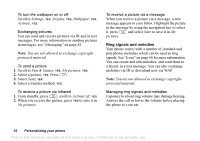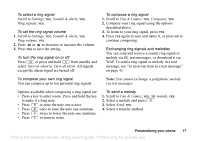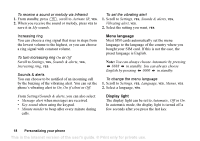Sony Ericsson Z200 User Guide - Page 13
T9™ Text Input, P Q R S ß 7
 |
UPC - 879889008748
View all Sony Ericsson Z200 manuals
Add to My Manuals
Save this manual to your list of manuals |
Page 13 highlights
Press... - to see/enter... D E F è É 3 ∆ Φ G H I ì 4 J K L 5 Λ M N O 6 P Q R S ß 7 Π Σ T U V Ü ù 8 W X Y Z 9 + 0 Space ↵ ¶ to delete letters and numbers to shift between capital and lowercase letters press and hold to enter numbers T9™ Text Input You can use T9™ Text Input when writing text messages. The T9™ Text Input method uses a builtin dictionary to recognize the most commonly used words for each sequence of key presses. This way, you press each key only once, even if the letter you want is not the first letter on the key. Note: A language must be selected to be able to use the T9™ Text Input method. If you change input method in Settings/Language/T9 input, this is valid for all input of texts - not only for the text you are currently writing. The following shows how to start writing a text message. Tip: Press to enter a full stop. To enter other punctuation marks, press and then or repeatedly. Press to accept and add a space. Press and hold to select an input method for the text you are currently writing. To enter letters using T9™ Text Input 1. Scroll to Messaging, YES, Text, YES, Write new, YES. 2. For example, if you want to write "Jane", press , , , . A list of alternative words or candidates are shown. If the candidates do not include a word you want, you can add a new word to the list whilst selecting. 3. Scroll to select Jane. 4. When the word is highlighted, press YES to accept without a space, or press to accept and add a space. Getting to know your phone 13 This is the Internet version of the user's guide. © Print only for private use.