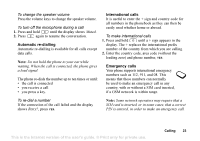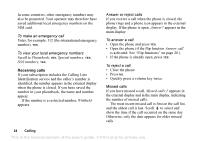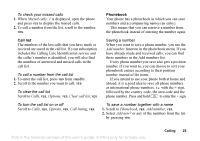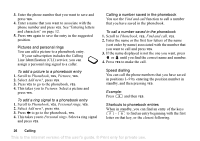Sony Ericsson Z200 User Guide - Page 28
Phonebook, Options, Sort order, Memory status, Replace?, To choose a sort order
 |
UPC - 879889008748
View all Sony Ericsson Z200 manuals
Add to My Manuals
Save this manual to your list of manuals |
Page 28 highlights
To choose a sort order 1. Scroll to Phonebook, YES, Options, YES, Sort order, YES. 2. Select a sort order and press YES. Phonebook memories Your phonebook entries are saved in the memory on your SIM card. The number of entries you can save depends on your SIM card. By saving your entries on the SIM card, you still have access to them if you use the card with another phone. You can also save your entries in the phone memory. The phone memory holds a number of positions in which your entries are saved when all SIM positions are occupied. If you save your entries in the phone memory, you still have access to them if you use another SIM card with your phone. Choosing where to save an entry When you save an entry and are asked to enter the position number, you can do the following: • To save the number in the first empty position suggested, press YES. • To save the number in another position, press to delete the position number, enter a new position number and press YES. • To save the number in the phone memory, you first need to know how many positions you have got on your SIM card. You can check this in the Memory status menu, see page 28. If, for example, you have 200 positions on your SIM card, you can enter position number 201 to save a number in the first position of the phone memory. Replacing entries If you try to save a phone number in a position which already contains a phone number, the message Replace? appears together with the name saved in that position. You now have two options: • Press YES to replace the number with the new one. • Press NO if you do not want to replace the old number. Enter a new position and press YES. Checking the status of the memory You can check how many memory positions you have in your memories and how many of them you have used. 28 Calling This is the Internet version of the user's guide. © Print only for private use.