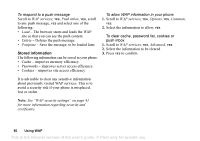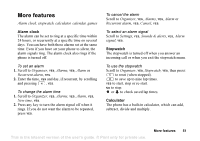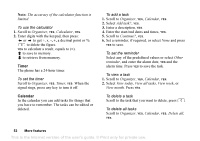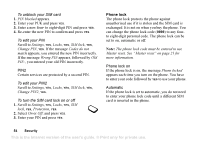Sony Ericsson Z200 User Guide - Page 54
Change PIN2
 |
UPC - 879889008748
View all Sony Ericsson Z200 manuals
Add to My Manuals
Save this manual to your list of manuals |
Page 54 highlights
To unblock your SIM card 1. PIN blocked appears. 2. Enter your PUK and press YES. 3. Enter a new four- to eight-digit PIN and press YES. 4. Re-enter the new PIN to confirm and press YES. To edit your PIN Scroll to Settings, YES, Locks, YES, SIM lock, YES, Change PIN, YES. If the message Codes do not match appears, you entered the new PIN incorrectly. If the message Wrong PIN appears, followed by Old PIN:, you entered your old PIN incorrectly. PIN2 Certain services are protected by a second PIN. To edit your PIN2 Scroll to Settings, YES, Locks, YES, SIM lock, YES, Change PIN2, YES. To turn the SIM card lock on or off 1. Scroll to Settings, YES, Locks, YES, SIM lock, YES, Protection, YES. 2. Select On or Off, and press YES. 3. Enter your PIN and press YES. Phone lock The phone lock protects the phone against unauthorized use if it is stolen and the SIM card is exchanged. It is not on when you buy the phone. You can change the phone lock code (0000) to any fourto eight-digit personal code. The phone lock can be set to on, automatic or off. Note: The phone lock code must be entered to use Master reset. See "Master reset" on page 21 for more information. Phone lock on If the phone lock is on, the message Phone locked appears each time you turn on the phone. You have to enter your code followed by YES to use your phone. Automatic If the phone lock is set to automatic, you do not need to enter your phone lock code until a different SIM card is inserted in the phone. 54 Security This is the Internet version of the user's guide. © Print only for private use.