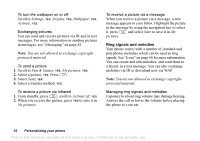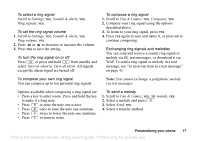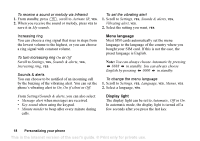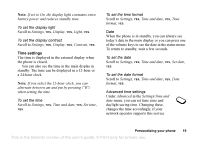Sony Ericsson Z200 User Guide - Page 14
Edit word, Add symbol, Insert item, Text format, Language, Input method, Candidates, National char.
 |
UPC - 879889008748
View all Sony Ericsson Z200 manuals
Add to My Manuals
Save this manual to your list of manuals |
Page 14 highlights
To add a word to candidates 1. Scroll to a similar candidate to the word you want to add, press , select Edit word, YES. 2. Press repeatedly to delete one letter at a time. Write the new word using multitap text input, YES. The word is added to the dictionary. The next time you enter the word you just added to the dictionary, it appears as one of the alternative words. 3. Continue writing your message. See also "Text messages (SMS)" on page 43. The list of options Press when writing to enter a list of options. The list may contain some or all of the following options: • Add symbol - Symbols and punctuation marks such as ? and , are shown. Move between the symbols by using the navigation key. • Insert item - Add a picture, sound effect, melody or animation to a message. • Edit word - For T9™ Text Input only Edit the suggested word by using multitap text input. • Text format - Edit size, style, alignment or start a new paragraph. • Language - Select an input language. • Input method - A list of input methods available for the current input language is shown. • Candidates - For T9™ Text Input only Turn on or off the alternative words list. • National char. - Turn off language-specific characters to save space. This option only appears for some input languages. • Help. To turn T9™ Text Input on or off Scroll to Settings, YES, Language, YES, T9 input, YES or press and hold when writing. 14 Getting to know your phone This is the Internet version of the user's guide. © Print only for private use.