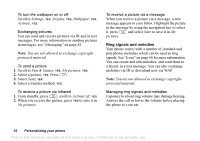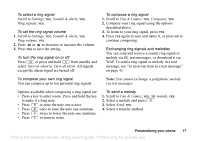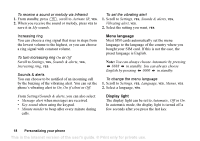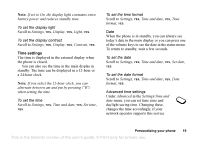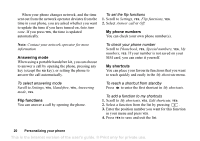Sony Ericsson Z200 User Guide - Page 15
Personalizing your phone, Fun & Games
 |
UPC - 879889008748
View all Sony Ericsson Z200 manuals
Add to My Manuals
Save this manual to your list of manuals |
Page 15 highlights
Personalizing your phone Choose ring signal, theme and other settings • Enclose a black and white picture in a text message. • Send a picture via IR. • Download a picture via WAP. Themes You can change the appearance of the display, for example, the colours and wallpaper, by using themes. Your phone comes with a number of preset themes. To select a theme Scroll to Fun & Games, YES, Themes, YES. To adjust the display contrast Scroll to Settings, YES, Display, YES, Contrast, YES. Pictures Your phone comes with a number of pictures. All pictures are saved in Fun & Games/My pictures. You can: • Set a picture as a wallpaper when in standby mode. • Assign a picture to an entry in the phonebook. When that person calls, the picture appears in the display (provided your subscription supports the Calling Line Identification service). See "To add a picture to a phonebook entry" on page 26. Handling pictures You can also add, delete or rename pictures in My pictures. The number of pictures that can be saved depends on the size of the pictures. File types supported are GIF, JPEG and WBMP. Tip: When viewing your pictures in Fun & Games/ My pictures, you can set a wallpaper by pressing . To view your pictures Scroll to Fun & Games, YES, My pictures, YES. The pictures are shown in thumbnail view. To get a full view, press YES. Animations can only be viewed when inserting an item in a text message. See "To insert an item in a text message" on page 43. To select a picture as wallpaper 1. Scroll to Settings, YES, Display, YES, Wallpaper, YES, Select picture, YES. 2. Select a picture, YES. Personalizing your phone 15 This is the Internet version of the user's guide. © Print only for private use.