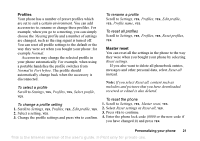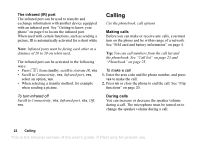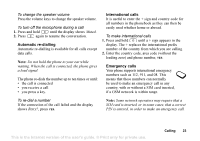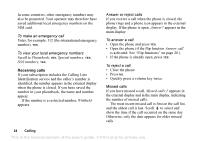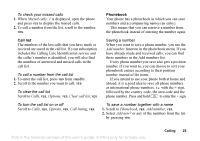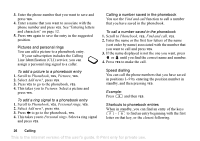Sony Ericsson Z200 User Guide - Page 26
See Entering letters, sort order by name associated with the number
 |
UPC - 879889008748
View all Sony Ericsson Z200 manuals
Add to My Manuals
Save this manual to your list of manuals |
Page 26 highlights
3. Enter the phone number that you want to save and press YES. 4. Enter a name that you want to associate with the phone number and press YES. See "Entering letters and characters" on page 12. 5. Press YES again to save the entry in the suggested position. Pictures and personal rings You can add a picture to a phonebook entry. If your subscription includes the Calling Line Identification (CLI) service, you can assign a personal ring signal to a caller. To add a picture to a phonebook entry 1. Scroll to Phonebook, YES, Pictures, YES. 2. Select Add new?, press YES. 3. Press YES to go to the phonebook, YES. 4. This takes you to Pictures. Select a picture and press YES. To add a ring signal to a phonebook entry 1. Scroll to Phonebook, YES, Personal rings, YES. 2. Select Add new?, press YES. 3. Press to go to the phonebook, YES. 4. This takes you to Personal rings. Select a ring signal and press YES. Calling a number saved in the phonebook You use the Find and call function to call a number that you have saved in the phonebook. To call a number saved in the phonebook 1. Scroll to Phonebook, YES, Find and call, YES. 2. Enter the name or the first few letters of the name (sort order by name) associated with the number that you want to call and press YES. 3. If the name displayed is not the one you want, press or until you find the correct name and number. 4. Press YES to make the call. Speed dialling You can call the phone numbers that you have saved in positions 1-9 by entering the position number in standby, and then pressing YES. Example: Press and then YES. Shortcuts to phonebook entries When in standby, you can find an entry of the keys - to find an entry beginning with the first letter on that key, or the closest following. 26 Calling This is the Internet version of the user's guide. © Print only for private use.