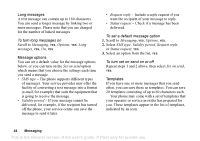Sony Ericsson Z200 User Guide - Page 39
GSM settings include some settings that are, similar to GPRS settings and some that are - manual
 |
UPC - 879889008748
View all Sony Ericsson Z200 manuals
Add to My Manuals
Save this manual to your list of manuals |
Page 39 highlights
GPRS settings that are available: • APN (Access point name address) - the address of the external data network you want to connect to, either an IP address or a text string. • User id - your user id to log on to the external data network. • Password - your password to log on to the external data network. • Passwd request (Password request) - if this setting is on, you are asked for a password each time you log on to the external data network. • Allow calls (Preferred service) - if you want to be able to accept incoming calls during a GPRS session, select Automatic. If not, select GPRS only. • IP address - the IP address that the phone uses when communicating with the network. If you do not enter an address, the network provides you with a temporary IP address. • DNS address - if the network does not provide the IP address to the DNS server automatically, you may enter it here. • Advan. settings (Advanced settings) - these are optional. Consult your network operator. GSM GSM settings include some settings that are similar to GPRS settings and some that are GSM specific as follows: • Phone number - the phone number of your Internet service provider. • Data rate - select the speed you want for the connection. • Dial type - select analogue or ISDN connection. To create a data account manually 1. Scroll to Connectivity, YES, Data comm., YES, Data accounts, YES, Add account?, YES. 2. Select an account type for access. 3. Enter a name for the data account. 4. Enter the settings that you have received from your network operator or service provider. Confirm each setting by pressing YES. 5. Scroll to Save?, YES. To edit a data account 1. Scroll to Connectivity, YES, Data comm., YES, Data accounts, YES. 2. Select a data account, YES. 3. Select Edit. Setting up WAP 39 This is the Internet version of the user's guide. © Print only for private use.