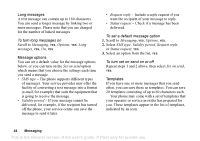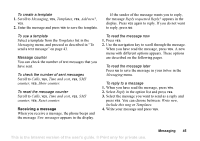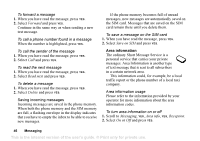Sony Ericsson Z200 User Guide - Page 43
You can use the Short Message Service SMS to, Text messages SMS, Text formatting
 |
UPC - 879889008748
View all Sony Ericsson Z200 manuals
Add to My Manuals
Save this manual to your list of manuals |
Page 43 highlights
Text messages (SMS) You can use the Short Message Service (SMS) to send and receive text messages consisting of up to 160 characters. Note: Some language-specific characters use more space. Turn off National char. to save space. See "The list of options" on page 14. To send a text message 1. Scroll to Messaging, YES, Write new, YES. 2. Enter your message and press YES. See "Entering letters and characters" on page 12. 3. Enter the recipient's phone number or retrieve it from the phonebook by pressing . 4. Press YES to send the message. To insert an item in a text message 1. Scroll to Messaging, YES, Write new, YES. 2. While writing your message press to enter the option menu. 3. Select Add symbol or Insert item, YES. 4. Select Picture, Sound effect, Melody or Animation, YES. 5. Select an object or symbol, YES. Then press YES again to confirm. Sending a text message to a group You can send text messages to groups that you have specified and saved in your phonebook, see "Groups" on page 29. You will be charged for each group member. To send a text message to a group 1. Scroll to Messaging, YES, Write new, YES. 2. Enter your message and press YES. 3. Press , select Groups and press YES. 4. Select a group and press YES. Text formatting You can change the style, size and alignment of the text in a text message. To format the text in a text message 1. Scroll to Messaging, YES, Write new, YES. 2. Write the text message. 3. Press . 4. Select Text format, YES. Then select Text size, Text style or Alignment, YES. Select a format and press YES. This is the Internet version of the user's guide. © Print only for private use. Messaging 43