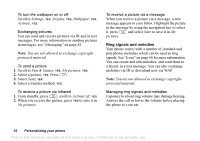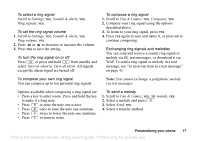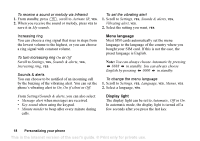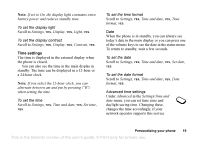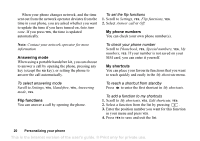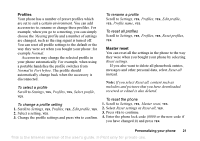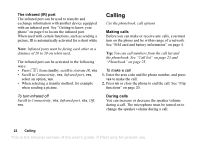Sony Ericsson Z200 User Guide - Page 17
Fun & Games, To select a ring signal, To set the ring signal volume
 |
UPC - 879889008748
View all Sony Ericsson Z200 manuals
Add to My Manuals
Save this manual to your list of manuals |
Page 17 highlights
To select a ring signal Scroll to Settings, YES, Sounds & alerts, YES, Ring signals, YES. To set the ring signal volume 1. Scroll to Settings, YES, Sounds & alerts, YES, Ring volume, YES. 2. Press or to decrease or increase the volume. 3. Press YES to save the setting. To turn the ring signal on or off Press or press and hold from standby and select Turn on silent or Turn off silent. All signals except the alarm signal are turned off. To compose a ring signal 1. Scroll to Fun & Games, YES, Composer, YES. 2. Compose your ring signal using the options described above. 3. To listen to your ring signal, press YES. 4. Press YES again to save and name it, or press NO to continue composing. Exchanging ring signals and melodies You can send and receive a sound, ring signal or melody via IR, text messages, or download it via WAP. To send a ring signal or melody in a text message, see "To insert an item in a text message" on page 43. To compose your own ring signal You can compose up to ten personal ring signals. Note: You cannot exchange a polyphonic melody via text messages. Options available when composing a ring signal are: • Press a key to enter a note. Press and hold the key to make it a long note. • Press to raise the note one octave. • Press once to raise the note one semitone. • Press twice to lower the note one semitone. • Press to remove notes. To send a melody 1. Scroll to Fun & Games, YES, My sounds, YES. 2. Select a melody and press . 3. Select Send, YES. 4. Select a transfer method. Personalizing your phone 17 This is the Internet version of the user's guide. © Print only for private use.