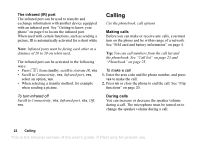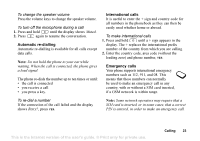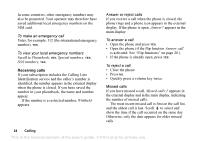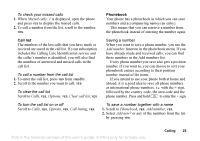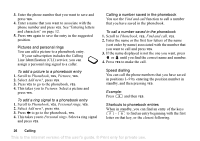Sony Ericsson Z200 User Guide - Page 27
Example, To turn the Ask to save function on or off, To edit an entry
 |
UPC - 879889008748
View all Sony Ericsson Z200 manuals
Add to My Manuals
Save this manual to your list of manuals |
Page 27 highlights
Example: Press and hold to get to the first entry beginning with the letter "G" (or the closest following). Then scroll up or down, using or . When you find the entry you want, press YES to make the call. Ask to save If Ask to save is on, you are asked if you want to save any called or answered number that is not already saved in your phonebook. Note: Your subscription must support the Calling Line Identification Service, if you want to save answered numbers. To turn the Ask to save function on or off 1. Scroll to Phonebook, YES, Options, YES, Ask to save, YES. 2. Select On or Off and press YES. Keeping the phonebook up to date You can change and delete names and numbers from the phonebook. To edit an entry 1. Scroll to Phonebook, YES, Find and edit, YES. 2. Enter the name (or the first few letters) for the entry that you wish to edit and press YES. 3. Press YES to select the entry. 4. Select Edit and press YES. 5. When you have finished editing, press YES to save your changes. To delete an entry from the phonebook 1. Scroll to Phonebook, YES, Find and edit, YES. 2. Enter the name (or the first few letters) for the entry that you wish to delete and press YES. When the entry you want to delete is highlighted, press YES. 3. Press YES to confirm. Sort order You may change the sort order of your phonebook entries, so that they are sorted according to their position number instead of the name. This means that you search for the position number when you use the Find and call or the Find and edit functions. This is the Internet version of the user's guide. © Print only for private use. Calling 27