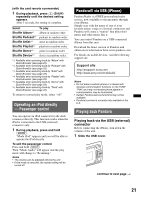Sony DSX-S210X Operating Instructions - Page 23
Searching for a track, Searching a track by name - Quick-BrowZer™
 |
View all Sony DSX-S210X manuals
Add to My Manuals
Save this manual to your list of manuals |
Page 23 highlights
Searching for a track Searching a track by name - Quick-BrowZer™ You can search for a track in a USB device easily by category. 1 Press (BROWSE). The unit enters the Quick-BrowZer mode, and the list of search categories appears. 2 Rotate the multi-way encoder to select the desired search category, then press it to confirm. 3 Repeat step 2 until the desired track is selected. Playback starts. To return to the previous display Press (BACK). To exit the Quick-BrowZer mode Press (BROWSE). Note When entering the Quick-BrowZer mode, the repeat/ shuffle setting is canceled. Searching by skip items - Jump mode When many items are in a category, you can search the desired item quickly. 1 Push the multi-way encoder right in Quick-BrowZer mode. The following display appears. A Current item number B Total item number in the current layer C Item name Then the item name will appear. 2 Rotate the multi-way encoder until the desired item or one near the desired item appears. It skips in steps of 10% of the total item number. 3 Press the multi-way encoder. The display returns to the Quick-BrowZer mode and the selected item appears. 4 Push the multi-way encoder up/down to select the desired item, then press it. Playback starts if the selected item is a track. To cancel Jump mode Press (BACK) or push the multi-way encoder left. A list of the search categories appears. Searching by alphabetical order - Alphabet search When an iPod or USB device containing song information is connected to the unit, you can search for a desired item by alphabetical order. While this unit is reading song information, " " appears on the display. You can use the Alphabet search function when " " disappears. For a USB device, the maximum number of searchable files (tracks) is 5,000. 1 Push the multi-way encoder right in Quick-BrowZer mode. An alphabet list appears. 2 Rotate the multi-way encoder to select the first letter of the desired item, then press it. A list of items in the selected category appears in alphabetical order. If there is no song beginning with the desired letter, "Not Found" appears. 3 Push the multi-way encoder up/down to select the desired item, then press it. Playback starts if the selected item is a track. To cancel Alphabet search Press (BACK) or push the multi-way encoder left. A list of the search categories appears. Notes • For a USB device, it may take time to read song information after connecting to the unit. While reading song information, " " appears in the top left of the display. • Only the song information of the USB device last connected can be stored. • If replacing the car battery, changing connections or resetting the unit, the stored song information will be erased. 23