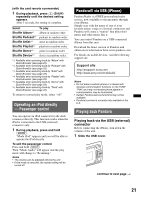Sony DSX-S210X Operating Instructions - Page 26
Precisely calibrating by Time Alignment - Listening Position Custom Tune, DM+ Advanced
 |
View all Sony DSX-S210X manuals
Add to My Manuals
Save this manual to your list of manuals |
Page 26 highlights
The options for "Listening Position Front/Rear" are indicated below. "Front R" (1): Front right "Front L" (2): Front left "Front" (3): Center front "All" (4): In the center of your car "Custom": Precisely calibrated position (page 26) "off": No position set You can also set the approximate subwoofer position from your listening position if: - the subwoofer is connected - the listening position is set to "Front R," "Front L," "Front" or "All." The options for "Listening Position Subwoofer" are indicated below. "Near" (A): Near "Normal" (B): Normal "Far" (C): Far 1 During reception/playback, press the multi-way encoder. 2 Rotate the multi-way encoder until "Listening Position Front/Rear" appears, then press it. 3 Push the multi-way encoder up/down to select from "Front R," "Front L," "Front," "All" or "Custom," then press it. 4 Rotate the multi-way encoder until "Listening Position Subwoofer" appears, then press it. If you select "Front R," "Front L," "Front" or "All" in step 3 above, you can set the subwoofer position. Push the multi-way encoder up/down to select from "Near," "Normal" or "Far," then press it. 5 Press (BACK). The display returns to normal reception/play mode. To cancel listening position, select "off" on step 3. Note If you select "Custom" in step 3 above, you cannot set the subwoofer position. 26 Precisely calibrating by Time Alignment - Listening Position Custom Tune You can precisely calibrate your listening position from each speaker so that the sound delay reaches the listener more correctly. Before starting, measure the distance between your listening position and each speaker. Select "Custom" of Listening Position Front/ Rear. 1 During reception/playback, press the multi-way encoder. 2 Rotate the multi-way encoder until "Listening Position Custom Tune" appears, then press it. 3 Setting for the listening position. • Speaker Select Push the multi-way encoder left/right to select the speaker. • Distance Push the multi-way encoder up/down to set the distance between your listening position and speakers. The distance is adjustable in 2 cm (4/5 in) steps, between 30 and 300 cm (0.99 and 9.9 ft). 4 Press the multi-way encoder when you complete all settings. 5 Press (BACK). The display returns to normal reception/play mode. DM+ Advanced DM+ Advanced improves digitally compressed sound by restoring high frequencies lost in the compression process. This function works when the USB, SensMe™ or Pandora USB source is selected only. 1 During playback, press the multi-way encoder. 2 Rotate the multi-way encoder until "DM+ Advanced" appears, then press it. 3 Push the multi-way encoder up/down to select "on," then press it.