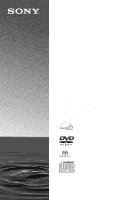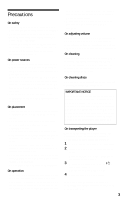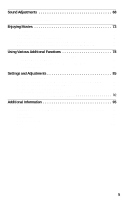Sony HT-9900M Operating Instructions
Sony HT-9900M - Dvd Home Theater Manual
 |
View all Sony HT-9900M manuals
Add to My Manuals
Save this manual to your list of manuals |
Sony HT-9900M manual content summary:
- Sony HT-9900M | Operating Instructions - Page 1
CD/DVD Player Operating Instructions For customers in the U.S.A Owner's Record The model and serial numbers are located at the rear of the unit. Record the serial number in the space provided below. Refer to them whenever you call upon your Sony dealer regarding this product. Model No. DVP-CX985V - Sony HT-9900M | Operating Instructions - Page 2
user to the presence of important operating and maintenance (servicing) instructions in the literature accompanying the appliance. CAUTION You are for purchasing this Sony CD/DVD Player. Before operating this player, please read this manual thoroughly and retain it for future reference. - Sony HT-9900M | Operating Instructions - Page 3
cover. Make sure that "NO DISC" appears on the front panel display. 3 Wait for 10 seconds, then press ?/1 to turn off the player. The player enters standby mode. 4 Disconnect the AC power cord. If you have any questions or problems concerning your player, please consult your nearest Sony dealer. 3 - Sony HT-9900M | Operating Instructions - Page 4
Welcome 2 Precautions 3 About This Manual 6 This Player Can Play the Following Discs 6 Notes About the Discs 8 Index to Parts and Controls 9 Guide to the Control Menu Display 14 Hookups 17 Hooking Up the Player 17 Step 1: Unpacking 17 Step 2: Preparing the Remote 17 Step 3: Connecting the - Sony HT-9900M | Operating Instructions - Page 5
Locking Discs (CUSTOM PARENTAL CONTROL, PARENTAL CONTROL 78 Controlling Your TV or AV Amplifier (Receiver) With the Supplied Remote 82 90 Settings for the Speakers (SPEAKER SETUP 92 Additional Information 95 Troubleshooting 95 Self-diagnosis Function (When letters/numbers appear in the display). - Sony HT-9900M | Operating Instructions - Page 6
About This Manual • Instructions in this manual describe the controls on the remote. You can also use the controls on the player if they have the same or similar names as those on the remote. • "DVD" may be used as a general term for DVD VIDEOs, DVD-Rs, DVD-RWs, DVD+Rs, and DVD+RWs. • The meaning - Sony HT-9900M | Operating Instructions - Page 7
format, Joliet • Data part of CD-Extras • DVD-ROMs • DVD Audios * A logical format of files and folders on CDROMs defined by ISO (International Standards Organization). Also, the player cannot play the following discs: • A DVD VIDEO with a different region code. • A disc recorded in a color system - Sony HT-9900M | Operating Instructions - Page 8
the temperature may rise considerably inside the car. • After playing, store the disc in its case. To ensure stable operation • If the front disc, particularly CDs. In order to ensure stable operation, remove the burrs by rubbing the edge of the disc with the side of a pen or pencil. Check the discs - Sony HT-9900M | Operating Instructions - Page 9
Index to Parts and Controls For more information, see the pages in parentheses. Front panel A [/1 (on/standby) button (32) B PROGRESSIVE indicator (87) Lights up when the player outputs progressive signals. C SACD (Super Audio CD) indicator Lights up when: - playing a Super Audio CD. - no disc is - Sony HT-9900M | Operating Instructions - Page 10
VIDEO CD with Playback Control (PBC) (40) Disc type All discs mode (43) Playing status Current play mode (43) Current disc Current scene (65) Playing time (65) When playing back a CD, Super audio CD, DATA CD (MP3 audio), or VIDEO CD (without PBC) Lights up when playing the multi-channel Disc - Sony HT-9900M | Operating Instructions - Page 11
To turn off the front panel display Press FL OFF on the player. The front panel display turns off, and the FL OFF indicator on the player lights up. z Hint You can adjust the lighting of the front panel display by setting "DIMMER" in "CUSTOM SETUP" (page 89). 11 - Sony HT-9900M | Operating Instructions - Page 12
Rear panel A DIGITAL OUT (COAXIAL) jack (24) (25) (26) B DIGITAL OUT (OPTICAL) jack (24) (25) (26) C 5.1CH OUTPUT jacks (26) D LINE OUT AUDIO L/R 1/2 jacks (23) (24) (25) E LINE OUT VIDEO 1/2 jacks (19) F S VIDEO OUT 1/2 jacks (19) G COMPONENT VIDEO OUT (Y, PB/ CB, PR/CR) jacks (19) H COMPONENT - Sony HT-9900M | Operating Instructions - Page 13
Remote A TV/DISC EXPLORER/DVD C SEARCH/STEP buttons (59) M H PLAY button (33) The H button has a DISC SKIP - button (34)(82) W FOLDER button (49) X PICTURE MEMORY button (51) Y ANGLE button (73) Z TIME/TEXT button (64) wj SACD/CD (Super Audio CD/CD) button (39) wk SACD MULTI/2CH (Super Audio CD multi - Sony HT-9900M | Operating Instructions - Page 14
display 1 when playing a DVD VIDEO Currently playing disc number Currently playing title number* Currently playing chapter number** Control Menu items Selected folder Playback status (N Playback, X Pause, x Stop, etc.) 1 2 3 ALL 12 (27) 18 (34) T 1:32:55 PLAY DVD Selected item Function - Sony HT-9900M | Operating Instructions - Page 15
List of Control Menu items Item Item Name, Function, Relevant Disc Type DISC (page 60) Selects the disc to be played. TITLE (page 60)/SCENE (page 60)/TRACK (page 60) Selects the title, scene, or track to be played. CHAPTER (page 60)/INDEX (page 60) Selects the chapter or index to be played. ALBUM - Sony HT-9900M | Operating Instructions - Page 16
the Quick Setup setting, you can adjust various other settings. RESET Returns the settings in "SETUP" to the default setting. ALL DISCS/ONE DISC (page 43) Selects All Discs or One Disc mode. PROGRAM (page 44) Selects the disc, title, chapter, or track to play in the order you want. SHUFFLE (page 46 - Sony HT-9900M | Operating Instructions - Page 17
that you have the following items: • Audio/video cord (pinplug × 3 y pinplug × 3) (1) • Remote commander (remote) (1) • Size AA (R6) batteries (2) Step 2: Preparing the Remote You can control the player using the supplied remote. Insert two Size AA (R6) batteries by matching the 3 and # ends on the - Sony HT-9900M | Operating Instructions - Page 18
more than one Sony DVD player If the supplied remote interferes with your other Sony DVD player, set the command mode for this player and the supplied remote to one that differs from the other Sony DVD player. The default command mode setting for this player and the supplied remote is DVD1. 1 Slide - Sony HT-9900M | Operating Instructions - Page 19
/video cord (supplied) (green) (blue) (red) Component video cord (not supplied) TV, projector or AV amplifier (receiver) to LINE OUT VIDEO 1 or 2 CD/DVD player TV, projector or AV amplifier (receiver) to COMPONENT VIDEO OUT (yellow) (green) (blue) (red) l : Signal flow to S VIDEO OUT 1 or - Sony HT-9900M | Operating Instructions - Page 20
for the connected TV Depending on the disc and the TV type (standard 4:3 problems, it is recommended that the user switch the connection to the 'standard definition' output. If there are questions regarding our TV set compatibility with this model 480p DVD player, please contact our customer service - Sony HT-9900M | Operating Instructions - Page 21
connection that best suits your system. Be sure to also read the instructions for the components you wish to connect. Select a connection Select (5.1 ch) (page 98) - DTS (5.1 ch) (page 98) - Super Audio CD Multi channel (page 98) or AV amplifier (receiver) with digital input jacks having a Dolby or - Sony HT-9900M | Operating Instructions - Page 22
z Hint If you have an AV amplifier that conforms to the 96 kHz sampling frequency, use connection D . * Manufactured under license from Dolby Laboratories. "Dolby," "Pro Logic," and the double-D symbol are trademarks of Dolby Laboratories. **"DTS" and "DTS Digital Surround" are registered trademarks - Sony HT-9900M | Operating Instructions - Page 23
Hookups A Connecting to your TV This connection will use your TV's speakers for sound. CD/DVD player (white) TV (white) (red) (red) (yellow)* Audio/video cord (supplied) to LINE OUT AUDIO L/R 1 or 2 (yellow) to audio input l : Signal flow * The yellow plug is - Sony HT-9900M | Operating Instructions - Page 24
to an MD deck or DAT deck, use B-2 . In this case, you can also connect the player directly to the MD deck or DAT deck without using your stereo amplifier (receiver). CD/DVD player Optical digital cord (not supplied) Remove jack cap before connecting Stereo audio cord (not supplied) (white - Sony HT-9900M | Operating Instructions - Page 25
playing Dolby Surround audio or multichannel audio (Dolby Digital) discs. If your amplifier (receiver) has L and R audio input jacks only, use C-1 . If your amplifier (receiver) has a digital input jack, use C-2 . CD/DVD player , refer to the operating instructions of the amplifier (receiver). - Sony HT-9900M | Operating Instructions - Page 26
to its digital jack using D-2 . With the following connections, you can enjoy a more realistic audio presence in the comfort of your own home. CD/DVD player to DIGITAL OUT (COAXIAL or OPTICAL) to 5.1CH OUTPUT Optical digital cord (not supplied) Remove jack cap before connecting Stereo audio cord - Sony HT-9900M | Operating Instructions - Page 27
sound using the internal Dolby Digital, DTS, or Super Audio CD Multi decoder of this player. (when 6 speakers are connected, set "SURROUND" to "OFF enjoy the surround sound effects of this player. z Hints • For correct speaker placement, refer to the instructions of the connected components. • To - Sony HT-9900M | Operating Instructions - Page 28
[/1. 3 Switch the input selector on your TV so that the signal from the player appears on the TV screen. "Press [ENTER] to run QUICK SETUP" appears at QUICK" under "SETUP" in the Control Menu to run Quick Setup (page 86). 4 Press ENTER before inserting a disc. The Setup Display for selecting the - Sony HT-9900M | Operating Instructions - Page 29
PROGRESSIVE (page 87) 10Press ENTER. The Setup Display for selecting the type of jack used to connect your amplifier (receiver) appears. Is this player connected to an amplifier (receiver) ? Select the type of jack you are using. YES LINE OUTPUT L/R (AUDIO) DIGITAL OUTPUT DIGITAL & 5.1CH OUTPUT NO - Sony HT-9900M | Operating Instructions - Page 30
Setup is finished. All connections and setup operations are complete. Enjoying the surround sound effects To enjoy the surround sound effects of this player or your amplifier (receiver), set the following items as described below for the audio connection you selected on pages 24 to 26 ( B through - Sony HT-9900M | Operating Instructions - Page 31
Hookups Audio connection (pages 23 to 26) A • No additional settings are needed. B-1 C-1 • Set "DOWNMIX" to "DOLBY SURROUND" (page 91). B-2 C-2 D-2 • Set "DOWNMIX" to "DOLBY SURROUND" (page 91). • Set "DIGITAL OUT" to "ON" (page 91). D-1 • Set "DISTANCE," "BALANCE," and "LEVEL" according to the - Sony HT-9900M | Operating Instructions - Page 32
Playing Discs Inserting Discs inserted the disc into each slot at a right angle to the rotary table. If the disc is not put in straight, it may damage the player or the disc. You can insert up to 400 discs into this player. [/1 OPEN/CLOSE Front cover +100 .-/>+ /ENTER dial DISC CHANGE 1 Press - Sony HT-9900M | Operating Instructions - Page 33
so that you can remove the disc easily. Loading guide A DISC EJECT Depending on the disc, some operations may be different or restricted. Refer to the operating instructions supplied with your disc. [/1 H .-/>+/ENTER dial DISC CHANGE [/1 H 5 Remove the disc. 6 Repeat steps 3 to 5 to remove - Sony HT-9900M | Operating Instructions - Page 34
or on their playback order, see "Selecting and Playing an MP3 Audio Track" on page 41. • You can select to play a disc from a list of all the discs inserted in the player. For details, see "Displaying the Disc Information" (page 49). Note Super Audio CD audio signals are not output from the digital - Sony HT-9900M | Operating Instructions - Page 35
remote: Press .twice. Stop play and remove the disc On the player: Press A DISC EJECT. On the remote: Press OPEN/CLOSE. Replay the previous Press INSTANT scene* REPLAY. Briefly fast forward Press INSTANT the current scene** SEARCH. * DVD VIDEO/DVD-RW/DVD-R only ** DVD VIDEO/DVD-RW/DVD-R/DVD - Sony HT-9900M | Operating Instructions - Page 36
Where You Stopped the Disc (Resume Play) • When playing a DATA CD, the point where you stopped playing is cleared when the player enters standby mode. • This function is not available for Program Play or Shuffle Play. • This function may not work with some discs. The player remembers the point - Sony HT-9900M | Operating Instructions - Page 37
EDIT button. When you play DVDs that allow you to select items such as the language for the subtitles and the language for the sound, select these items using the MENU/SORT button. 4 Press ENTER. z Hint You can also display the disc's menu by pressing TOP MENU or MENU on the player. Number buttons - Sony HT-9900M | Operating Instructions - Page 38
Select a disc (page 34). 2 Press DISPLAY/FILE while the player is in stop mode. The Control Menu appears. 3 Press X/x to select (ORIGINAL/PLAY LIST), then press ENTER. The options for "ORIGINAL/PLAY LIST" appear. 1 2 3 ALL 1 2 ( 2 7 ) 1 8 ( 3 4 ) PLAY LIST PLAY LIST ORIGINAL STOP DVD-RW 38 - Sony HT-9900M | Operating Instructions - Page 39
Playing Discs Selecting a Playback Area for a Super Audio CD SACD MULTI/ 2CH SACD/CD z Hint You can also select "MULTI/2CH" from the Control Menu (page 15). Selecting the playback layer of hybrid Super Audio CDs Some Super Audio CDs consist of an HD layer and a CD layer. You can select the - Sony HT-9900M | Operating Instructions - Page 40
TV screen and the player starts continuous play. You cannot play still pictures such as a menu. To return to PBC playback, press x twice then press H. Note Depending on the VIDEO CD, "Press ENTER" in step 3 may appear as "Press SELECT" in the instructions supplied with the disc. In this case, press - Sony HT-9900M | Operating Instructions - Page 41
Press MENU/SORT. z Hint You can also display the lists with the MENU button on the player. Notes About playback • This player can play MP3 audio tracks recorded in the following sampling frequencies: 32 kHz, 44.1 kHz, 48 kHz. • The player cannot play audio tracks in MP3PRO format. • If you add the - Sony HT-9900M | Operating Instructions - Page 42
to recognize the tracks. You can also play discs recorded in Multi Session. Refer to the instructions of the CD-R/RW device or recording software (not supplied) for details on the recording format. To play a Multi Session CD This player can play Multi Session CDs when an MP3 audio track is located - Sony HT-9900M | Operating Instructions - Page 43
can play one disc or all of the discs in the player. Before setting Program Play, Shuffle Play, or Repeat Play, you must select whether to apply these play modes to one disc or to all of the discs. X/x DISPLAY/ FILE ENTER 1 Press DISPLAY/FILE twice (once for DATA CDs) during playback. The Control - Sony HT-9900M | Operating Instructions - Page 44
3 4 ) PLAY DVD OFF OFF SET ON 3 Press X/x to select an item. • ALL DISCS: Continuously plays all of the discs. • ONE DISC: Plays the selected disc. 4 Press ENTER. z Hint You can also select "ONE DISC/ALL DISCS" by pressing ONE/ALL DISCS on the player. Creating your own program (Program Play) You - Sony HT-9900M | Operating Instructions - Page 45
disc "?" appears when the player has not loaded the disc information in the memory. If an empty slot is loaded, the disc type does not appear. 6 Select the title, chapter, or track you want to program. ◆ When playing a DVD disc, title and chapter ◆ When playing a VIDEO CD, Super Audio CD or CD - Sony HT-9900M | Operating Instructions - Page 46
all of the discs in the player. CLEAR H X/x DISPLAY/ FILE ENTER 1 Press DISPLAY/FILE twice during playback. The Control Menu appears. 2 Press X/x to select (SHUFFLE), then press ENTER. The options for "SHUFFLE" appear. 1 2 ( 2 7 ) 1 8 ( 3 4 ) PLAY DVD OFF OFF DISC TITLE CHAPTER 3 Press - Sony HT-9900M | Operating Instructions - Page 47
while the player is stopped. After selecting the "REPEAT" option, press H. Repeat Play starts. • You can also select "REPEAT" from the Control Menu (page 14). Repeating a specific portion (AB Repeat Play) 2 Press REPEAT repeatedly to select the item to be repeated. ◆ When playing a DVD VIDEO • DISC - Sony HT-9900M | Operating Instructions - Page 48
. CHAPTER TIME A: 18 - 1 : 32 : 55 5 When you reach the ending point (point B), press ENTER again. The set points are displayed and the player starts repeating this specific portion. To return to normal play Press CLEAR, or select "OFF" in step 2. To turn off the Control Menu Press DISPLAY/FILE - Sony HT-9900M | Operating Instructions - Page 49
discs in the player are filed in the "ALL" folder. At the same time, DVDs are automatically filed in the "DVD" folder, and Super Audio CDs, CDs, VIDEO CDs, DATA ALL DVD CD A B 1 Super Car Chase 2 3 Skiing the World 4 Music Madness 5 C D Action DVD CD Action DVD CD VIDEO CD Jacket - Sony HT-9900M | Operating Instructions - Page 50
have removed a disc from the player, the disc's information remains in the Disc Explorer until you load new disc information again by pressing LOAD or place a new disc in the same slot and play it. • If you press FOLDER during playback of the CD layer of a Super Audio CD, the disc type appears as - Sony HT-9900M | Operating Instructions - Page 51
Madness 5 C D Action DVD Classical CD Action DVD CD VIDEO CD 4 Press CLEAR. The stored jacket picture is deleted. To cancel the edit mode Press ORETURN until EDIT disappears from the Disc Explorer. If you press ORETURN again, the Disc Explorer turns off. 1 Select a disc and play it (page - Sony HT-9900M | Operating Instructions - Page 52
are not deleted from the "ALL," "DVD," or "CD" folders. You can file up to 400 discs in one folder, and the same disc in different folders. Note that you can set Program Play, Shuffle Play and Repeat Play for discs within a single folder. TV/DISC EXPLORER/ DVD switch FOLDER X/x DISPLAY/ FILE ENTER - Sony HT-9900M | Operating Instructions - Page 53
cannot delete discs from folders "ALL," "DVD," or "CD" unless you remove the disc from the player. 1 Press FOLDER repeatedly to select the folder containing the disc you want to delete. The Disc Explorer for the selected folder appears. 2 Slide the TV/DISC EXPLORER/DVD switch to DISC EXPLORER, then - Sony HT-9900M | Operating Instructions - Page 54
. This will help you keep your discs organized. TV/DISC EXPLORER/ DVD switch CLEAR ./> FOLDER ALL DVD CD A B 2 4 Music Madness 23 C D Classical CD CD CD ◆ To label a folder Press FOLDER. After sliding the TV/ DISC EXPLORER/DVD switch to DISC EXPLORER, press TOP MENU/EDIT. Then, press - Sony HT-9900M | Operating Instructions - Page 55
name is stored. The entered Disc Memo ALL DVD CD A B C 2 BRAHMS SYMPHONY4 4 Music Madness 23 D Classical CD CD CD z Hint To display disc information on a hybrid Super Audio CD (page 98), play the disc once and press FOLDER. Notes • You can label up to 400 discs. When you store the 40lst - Sony HT-9900M | Operating Instructions - Page 56
picture in the memory of the player is displayed. Selected genre ALL DVD CD A B 1 2 Skiing the World 3 Music Madness 4 5 C D Classical CD Action DVD CD VIDEO CD VIDEO CD C/X/x/c TOP MENU/EDIT ENTER ORETURN 1 Select the disc on the Disc Explorer (steps 1 and 2 of "Searching for - Sony HT-9900M | Operating Instructions - Page 57
4 Music Madness 5 D Action DVD Classical CD Action DVD CD VIDEO CD Sorting item indicator position when you sort by genre 5 Press ENTER. SORT disappears from the Disc Explorer. Then the discs are sorted and redisplayed. The sorted order is saved even if the power of the player is turned off - Sony HT-9900M | Operating Instructions - Page 58
198 Highway Touring 2 BRAHMS SYMPHONY4 4 Music Madness D Action DVD Action DVD Action DVD Classical CD CD To cancel the sort mode Press ORETURN. SORT disappears from the Disc Explorer. If you press ORETURN again, the Disc Explorer turns off. z Hint The discs in the same genre are sorted by - Sony HT-9900M | Operating Instructions - Page 59
CD only) ×2b (DVD VIDEO only) The "×2B"/"×2b" playback speed is about twice the normal speed. The "FF3M"/ "FR3m" playback speed is faster than "FF2M"/"FR2m," and the "FF2M"/ "FR2m" playback speed is faster than "FF1M"/"FR1m." Watching frame by frame (Slowmotion play) Press m or M when the player - Sony HT-9900M | Operating Instructions - Page 60
search for a scene using the time code. Number buttons CLEAR X/x DISPLAY/ FILE ENTER 1 Select a disc (page 34). 2 Press DISPLAY/FILE during playback. The Control Menu appears. 3 Press X/x to select the search method. ◆ When playing a DVD VIDEO/DVD-RW DISC TITLE CHAPTER TIME/TEXT or TIME/MEMO 60 - Sony HT-9900M | Operating Instructions - Page 61
When playing a DATA CD (MP3 audio) DISC ALBUM TRACK Example: when you select (CHAPTER) "** (**)" is selected (** refers to a number). The number in parentheses indicates the total number of titles, tracks, indexes, scenes, etc. of the disc. 1 2 3 ALL 1 2 ( 2 7 ) 1 8 ( 3 4 ) T 1:32:55 PLAY DVD - Sony HT-9900M | Operating Instructions - Page 62
CD/CD/ DATA CD only) by pressing the number buttons and ENTER. Notes • You cannot search for a still picture on a DVDRW in VR mode. • You cannot search for a scene on a DVD+RW using the time code. • The title, chapter or track number displayed is the same number recorded on the disc. Searching - Sony HT-9900M | Operating Instructions - Page 63
title, chapter, or track, and press ENTER. Playback starts. To return to normal play Press O RETURN. z Hints • If there are more than 9 titles, chapters, You can also select "PICTURE NAVIGATION" from the Control Menu (page 14). Notes • Depending on the disc, you may not be able to select some items - Sony HT-9900M | Operating Instructions - Page 64
upon the type of disc you are playing. To check the DISC MEMO, DVD/Super Audio CD/CD text, or track/album names (MP3 audio) Press TIME/TEXT repeatedly in step 2 to display the Disc MEMO or text recorded on the DVD VIDEO/Super Audio CD/CD/ DATA CD. The DVD/Super Audio CD/CD text appears only when - Sony HT-9900M | Operating Instructions - Page 65
change the time information on your TV screen. When playing a DVD VIDEO or DVD-RW Title playing time and current disc, title and chapter number When playing a VIDEO CD (without PBC functions), Super Audio CD, or CD Track playing time and current disc, track and index number Remaining time of the - Sony HT-9900M | Operating Instructions - Page 66
using the Control Menu (page 15). Checking the Play Information You can check information during playback, such as the current bit rate or the disc layer. Notes • Depending on the type of disc being played, the DVD/Super Audio CD/CD text or track name may not be displayed. • The player can only - Sony HT-9900M | Operating Instructions - Page 67
current audio) on your TV screen. Bit rate T 17:30 128k PLAY JAZZ RIVER SIDE Album name Track name Indicates the approximate point where the disc is playing. If it is a dual-layer DVD, the player indicates which layer is being read ("Layer 0" or "Layer 1"). For details on the layers, see page 98 - Sony HT-9900M | Operating Instructions - Page 68
Audio CDs. • Some DVDs prohibit changing sounds during playback. In this case, change the sounds using the disc's menu (page 37). Displaying the disc's audio information Press DISPLAY/FILE during playback to display the Control Menu. Select "AUDIO" using X/x. The channels being played are displayed - Sony HT-9900M | Operating Instructions - Page 69
) 1 8 ( 3 4 ) T 1:32:55 1: ENGLISH PLAY DVD PROGRAM FORMAT DOLBY DIGITAL 3/2.1 L CR LFE LS RS Currently playing program format** * "PCM," "DTS," or SURROUND Mode Settings You can enjoy surround sounds while playing discs, including Dolby Digital and DTS DVDs, even if you have only 2 or 4 - Sony HT-9900M | Operating Instructions - Page 70
• NORMAL SURROUND • ENHANCED SURROUND • VIRTUAL REAR SHIFT • VIRTUAL MULTI REAR • VIRTUAL MULTI DIMENSION To cancel the setting Select "OFF" in step 2. For rear speakers. TVS was developed by Sony to produce surround sound for home use using just a stereo TV. If the player is set up to output the - Sony HT-9900M | Operating Instructions - Page 71
. The effect differs according to "REAR" or "SIDE" setting of the rear speakers (page 92). REAR L R Sound Adjustments LS RS SIDE L R LS RS ◆VIRTUAL MULTI REAR Creates an array of virtual rear speakers from a single set of actual rear speakers. LS RS SIDE L R LS RS c continued 71 - Sony HT-9900M | Operating Instructions - Page 72
player. • You can also select "SURROUND" from the Control playing signal does not contain a signal for the rear speakers, it may be difficult to hear the surround effect. • When you select one of the TVS modes, the player . • Not all discs will respond to the • If the player is set up to output - Sony HT-9900M | Operating Instructions - Page 73
to the selected angle. z Hint You can also select "ANGLE" from the Control Menu (page 15). Note Depending on the DVD VIDEO, you may not be able to change the angles even if multi-angles are recorded on the disc. 1 Press SUBTITLE during playback. The following display appears. 1:ENGLISH 2 Press - Sony HT-9900M | Operating Instructions - Page 74
screen. X/x DISPLAY ENTER 1 Press DISPLAY twice during playback. The Control Menu appear. 2 Press X/x to select (BNR), then press ENTER. The options for "BNR" appears. 1 2 ( 2 7 ) 1 8 ( 3 4 ) OFF 1 2 3 OFF PLAY DVD 3 Press X/x to select a level. • 1: reduces the "block noise." • 2: reduces - Sony HT-9900M | Operating Instructions - Page 75
until the Control Menu is turned off. Notes • If the outlines of the images on your screen become blurred, set "BNR" to "OFF." • Depending on the disc or the scene being played, the "BNR" effect may be hard to discern. You can adjust the video signal of a DVD or VIDEO CD from the player to obtain - Sony HT-9900M | Operating Instructions - Page 76
player as well. • You can also select the "CUSTOM PICTURE MODE" from the Control bar appears. C 01:32:55 2 Press C/c to RESET" and press ENTER. • When "PLAYBACK MEMORY" in "CUSTOM SETUP" is set to "ON," the player will save a single setting for up to 400 individual discs. (This does not apply to DVD - Sony HT-9900M | Operating Instructions - Page 77
/DVD-RW only) 4 Press ENTER. The disc plays with the setting you selected. To cancel the "DIGITAL VIDEO ENHANCER" setting Select "OFF" in step 3. To turn off the Control Menu Press DISPLAY repeatedly until the Control Menu is turned off. Note Depending on the disc or the scene being played, noise - Sony HT-9900M | Operating Instructions - Page 78
400 discs. When you set the 401st disc, the first disc is canceled. 2 Press DISPLAY/FILE while the player is in stop mode. The Control Menu appears. 3 Press X/x to select (PARENTAL CONTROL), then press ENTER. The options for "PARENTAL CONTROL" appear. 1 2 3 ALL 1 2 ( 2 7 ) 1 8 ( 3 4 ) T 1:32 - Sony HT-9900M | Operating Instructions - Page 79
Press DISPLAY/FILE while the player is in stop mode. The Control Menu appears. 2 Press X/x to select (PARENTAL CONTROL), then press ENTER. The options for "PARENTAL CONTROL" appear. 1 2 3 ALL 1 2 ( 2 7 ) 1 8 ( 3 4 ) T 1:32:55 STOP DVD ON PLAYER PASSWORD OFF Using Various Additional Functions - Sony HT-9900M | Operating Instructions - Page 80
3 Press X/x to select "PLAYER t," then press ENTER. ◆ If you have not entered a password The display for registering a new password appears. PARENTAL CONTROL LEVEL: STANDARD: OFF USA USA OTHERS PARENTAL CONTROL Enter a new 4-digit password, then press . ENTER Enter a 4-digit password using the - Sony HT-9900M | Operating Instructions - Page 81
, enter your new password. Notes • When you play discs which do not have the Parental Control function, playback cannot be limited on this player. • Depending on the disc, you may be asked to change the parental control level while playing the disc. In this case, enter your password, then change - Sony HT-9900M | Operating Instructions - Page 82
, the code number you have set may be reset to the default setting. Set the appropriate code number again. Controlling TVs with the remote TV/DISC EXPLORER/ DVD switch Number buttons [/1 VOL +/- TV/VIDEO WIDE MODE ENTER 1 Slide the TV/DISC EXPLORER/DVD switch to TV. 2 Hold down [/1, and enter the - Sony HT-9900M | Operating Instructions - Page 83
The button works even if the TV/DISC EXPLORER/DVD switch is set to DVD Code numbers of controllable TVs If more than one code number is listed, try entering them one at a time until you find the one that works with your TV. Manufacturer Sony Akai AOC Centurion Coronado Curtis-Mathes Daytron - Sony HT-9900M | Operating Instructions - Page 84
TV volume Slide the TV/DISC EXPLORER/DVD switch to TV. Code numbers of controllable AV amplifiers (receivers) If more than one code number is listed, try entering them one at a time until you find the one that works with your AV amplifier (receiver). Manufacturer Code number Sony* 80, 88, 89, 91 - Sony HT-9900M | Operating Instructions - Page 85
: SCREEN SAVER: BACKGROUND: COMPONENT OUT: 4:3 OUTPUT: 4:3 LETTER BOX ON JACKET PICTURE INTERLACE FULL 1 Press DISPLAY/FILE when the player is in stop mode. The Control Menu appears. 2 Press X/x to select (SETUP), then press ENTER. The options for "SETUP" appear. 3 5 ALL ( 4 7 ) : : STOP - Sony HT-9900M | Operating Instructions - Page 86
the player as it takes a few seconds to complete. LANGUAGE SETUP OSD: MENU: AUDIO: SUBTITLE: ENGLISH ENGLISH ORIGINAL ENGLISH ◆ OSD (On-Screen Display) Switches the display language on the screen. ◆ MENU (DVD VIDEO only) You can select the desired language for the disc's menu. ◆ AUDIO (DVD VIDEO - Sony HT-9900M | Operating Instructions - Page 87
:9 Note Depending on the DVD, "4:3 LETTER BOX" may be selected automatically instead of "4:3 PAN SCAN" or vice versa. ◆ SCREEN SAVER The screen saver image appears when you leave the player in pause or stop mode for 15 minutes, or when you play a Super Audio CD, CD, or DATA CD (MP3 audio) for more - Sony HT-9900M | Operating Instructions - Page 88
Interlace format. 1 Set the COMPONENT VIDEO OUT/ SCAN SELECT switch on the rear panel of the player to INTERLACE. "COMPONENT OUT" in "SCREEN SET UP" is automatically set to "INTERLACE." 2 Reset the COMPONENT VIDEO OUT/ SCAN SELECT switch to SELECTABLE. Normally leave the switch in this position when - Sony HT-9900M | Operating Instructions - Page 89
do not operate the player or remote for a short while. OFF Turns off the lighting. ◆ PAUSE MODE (DVD VIDEO/DVD-RW only) Selects the DVD VIDEO only **DVD VIDEO/VIDEO CD only Notes • The player can store the settings of up to 400 discs. When you store the setting of disc number 401, the first disc - Sony HT-9900M | Operating Instructions - Page 90
playing CD discs, including CDs with DTS tracks. Eliminates the use of unnecessary circuits when playing CDs. Note If you select "ON" when playing CDs to "ON." The player reduces the audio output Control) (DVD VIDEO/DVD-RW only) Makes the sound clear when the volume is turned down when playing a DVD - Sony HT-9900M | Operating Instructions - Page 91
on the disc or playback environment. ◆ DOWNMIX (DVD VIDEO/DVD-RW only) Switches the method for mixing down to 2 channels when you play a DVD which surround sounds. Multi-channel audio signals are downmixed to two channels for use with your stereo. ◆ DIGITAL OUT (except Super Audio CD) Selects if - Sony HT-9900M | Operating Instructions - Page 92
VIDEO only) Selects the sampling frequency of the audio signal. 48kHz/16bit The audio signals of DVD VIDEOs are always converted to 48kHz/16bit. 96kHz/24bit All types of signals including 96kHz/24bit are output in their original format. However, if the - Sony HT-9900M | Operating Instructions - Page 93
, the player distributes the MULTI DIMENSION" mode (page 71). • SUBWOOFER YES Select this if you connect a subwoofer to output the LFE (low frequency effect) signals from the subwoofer. NONE Select this if you do not connect a subwoofer. Notes • The cut off frequency for the subwoofer is fixed - Sony HT-9900M | Operating Instructions - Page 94
tone signals are not output from the digital jack. To adjust the volume of all the speakers at one time Use the amplifier's (receiver's) volume control. ◆ TEST TONE The speakers will emit a test tone. Use this when you use the 5.1CH OUTPUT jacks and adjust "BALANCE" and "LEVEL." OFF The test - Sony HT-9900M | Operating Instructions - Page 95
player, use this troubleshooting guide to help remedy the problem before requesting repairs. Should any problem persist, consult your nearest Sony the disc is fixed on your DVD. Sound There is no sound. , Re-connect the connecting cord securely. , The connecting cord is damaged. , The player is - Sony HT-9900M | Operating Instructions - Page 96
on the remote does not match the setting on the player (page 18). The disc does not play. , The disc is skewed. , The player cannot play certain discs (page 6). , The region code on the DVD does not match the player. , Moisture has condensed inside the player (page 3). , The player cannot play - Sony HT-9900M | Operating Instructions - Page 97
open and "TRAY LOCKED" appears on the front panel display. , Contact your Sony dealer or local authorized Sony service facility. "Data error" appears on the TV screen when playing a DATA CD. , The MP3 audio track you want to play is broken. , The data is not MPEG1 Audio Layer 3 data. Self-diagnosis - Sony HT-9900M | Operating Instructions - Page 98
presence. Furthermore, various advanced functions such as the multi-angle, multilingual, and Parental Control functions are provided with the DVD. DVD-RW (page 6, 38) A DVD-RW is a recordable and rewritable disc that is the same size as the DVD VIDEO. The DVD-RW has two different modes: VR mode and - Sony HT-9900M | Operating Instructions - Page 99
to field. The end result is an image that is higher in quality when compared to the Interlace format. Interlace pictures This player solves this problem by increasing the speed at which the frames are displayed, consecutively showing 3 identical frames followed by 2 identical frames in the time - Sony HT-9900M | Operating Instructions - Page 100
+ CD (Hybrid disc) This disc consists of an HD layer and a CD layer. Also, as the dual layers are on one side only, you do not have to turn the disc over during playback. You can play the CD layer using a conventional CD player. CD layer HD layer • 2 channel + Multi-channel Super Audio CD This disc - Sony HT-9900M | Operating Instructions - Page 101
Harmonic distortion: 0.003 % Dynamic range: DVD VIDEO/Super Audio CD: 103 dB, CD: 99 dB Wow and flutter: Less (17 × 7 1/2 × 211/2 in.) (width/height/depth) incl. projecting parts Mass (approx.): 8.6 kg (18 lb 15 oz) Operating temperature: 5 °C ENERGY STARR Partner, Sony Corporation has determined - Sony HT-9900M | Operating Instructions - Page 102
Language Code List For details, see pages 68, 73, 86. The language spellings conform to the ISO 639: 1988 (E/F) standard. Code Language 1027 Afar 1028 Abkhazian 1032 Afrikaans - Sony HT-9900M | Operating Instructions - Page 103
51 K Keyboard 55 L LANGUAGE SETUP 86 LEVEL 94 Loading Discs 49 Locating a point on a disc 59 M MENU 86 Menu DVD's menu 37 Top menu 37 MP3 6, 41 Multi/2CH 39 O ONE/ALL DISCS 43 On-screen display Control Menu Display 14 Disc Explorer display 49 Setup Display 85 ORIGINAL 38 ORIGINAL/PLAY LIST 38 OSD - Sony HT-9900M | Operating Instructions - Page 104
SHUFFLE 46 Shuffle Play 46 SIZE 92 Skipping discs 32 Slow-motion Play 59 SORT 57 SPEAKER SETUP 92 Speakers Hooking up 21 SUBTITLE 73, 86 Super Audio CD 39, 100 SURROUND Troubleshooting 95 TV TYPE 87 TVS (TV Virtual Surround) 69 U Usable discs 6 V VIDEO CD 6, 33 Sony Corporation Printed in Malaysia
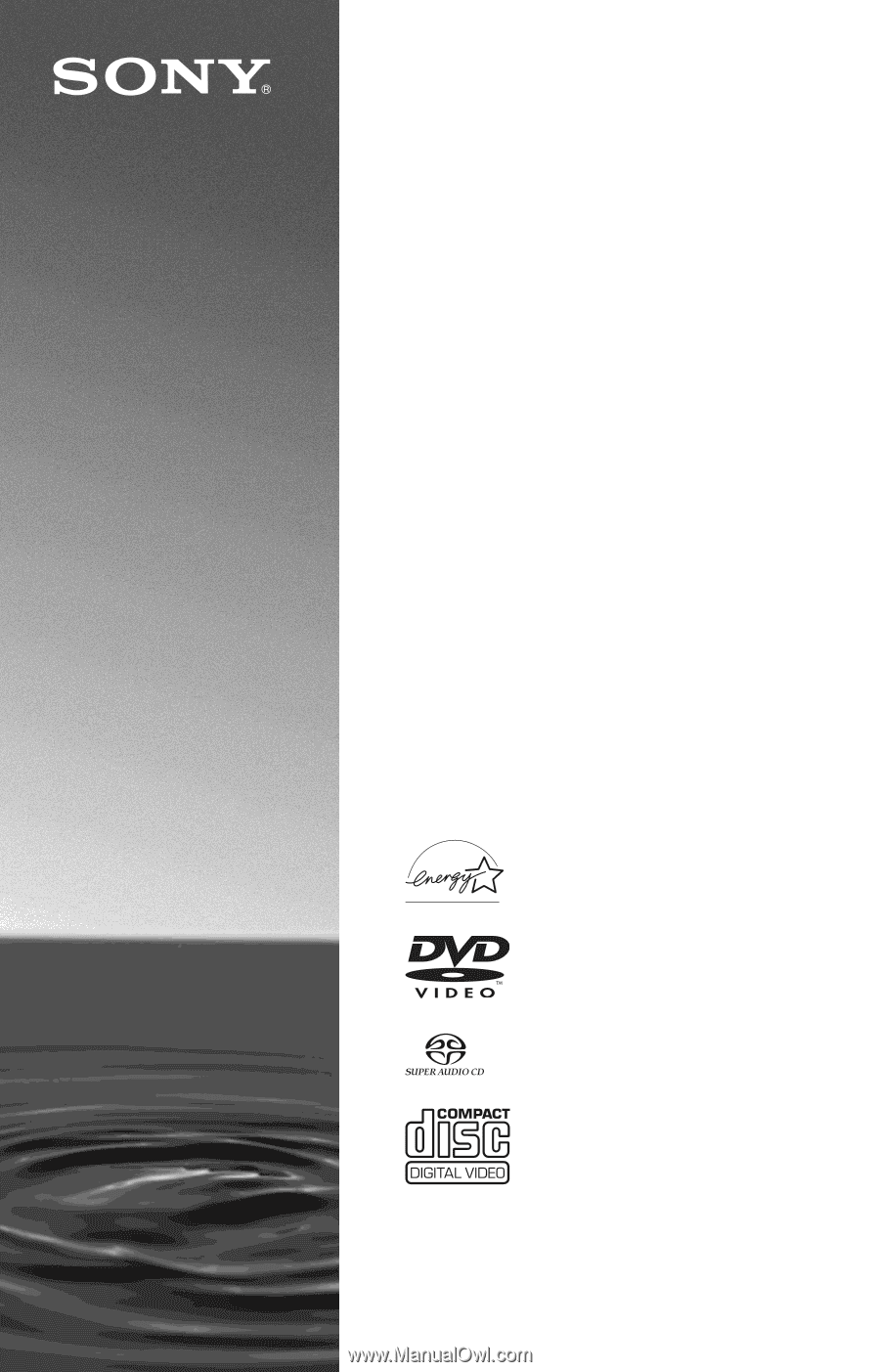
4-249-721-
12
(1)
Operating Instructions
For customers in the U.S.A
Owner’s Record
The model and serial numbers are located at the rear of the unit.
Record the serial number in the space provided below. Refer to them
whenever you call upon your Sony dealer regarding this product.
Model No. DVP-CX985V
Serial No.______________
For Customers in Canada
If this product is not working properly, please call 1-877-602-2008 for
Peace of Mind Warranty Replacement service.
For other product related questions please contact our
Customer
Information Service Centre
at 1-877-899-7669 or write to us at:
Customer Information Service 115 Gordon Baker Road, Toronto,
Ontario, M2H 3R6
© 2003 Sony Corporation
DVP-CX985V
CD/DVD
Player