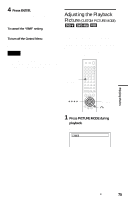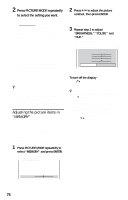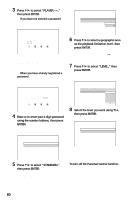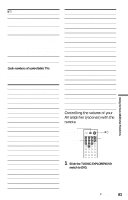Sony HT-9900M Operating Instructions - Page 78
Using Various Additional Functions, Locking Discs (CUSTOM PARENTAL CONTROL, PARENTAL CONTROL)
 |
View all Sony HT-9900M manuals
Add to My Manuals
Save this manual to your list of manuals |
Page 78 highlights
Using Various Additional Functions Locking Discs (CUSTOM PARENTAL CONTROL, PARENTAL CONTROL) You can set two kinds of playback restrictions for the desired disc. • Custom Parental Control You can set playback restrictions so that the player will not play inappropriate discs. • Parental Control Playback of some DVD VIDEOs can be limited according to a predetermined level such as the age of the users. Scenes may be blocked or replaced with different scenes. The same password is used for both Parental Control and Custom Parental Control. Custom Parental Control You can set the same Custom Parental Control password for up to 400 discs. When you set the 401st disc, the first disc is canceled. 2 Press DISPLAY/FILE while the player is in stop mode. The Control Menu appears. 3 Press X/x to select (PARENTAL CONTROL), then press ENTER. The options for "PARENTAL CONTROL" appear. 1 2 3 ALL 1 2 ( 2 7 ) 1 8 ( 3 4 ) T 1:32:55 STOP DVD ON PLAYER PASSWORD OFF 4 Press X/x to select "ON t," then press ENTER. ◆ If you have not entered a password The display for registering a new password appears. PARENTAL CONTROL Enter a new 4-digit password, then press . ENTER Number buttons Enter a 4-digit password using the number buttons, then press ENTER. The display for confirming the password appears. ◆ When you have already registered a password The display for entering the password appears. X/x DISPLAY/ FILE ENTER PARENTAL CONTROL Enter password, then press ENTER . 1 Select a disc you want to lock (page 34). If the disc is playing, press x to stop playback. 78