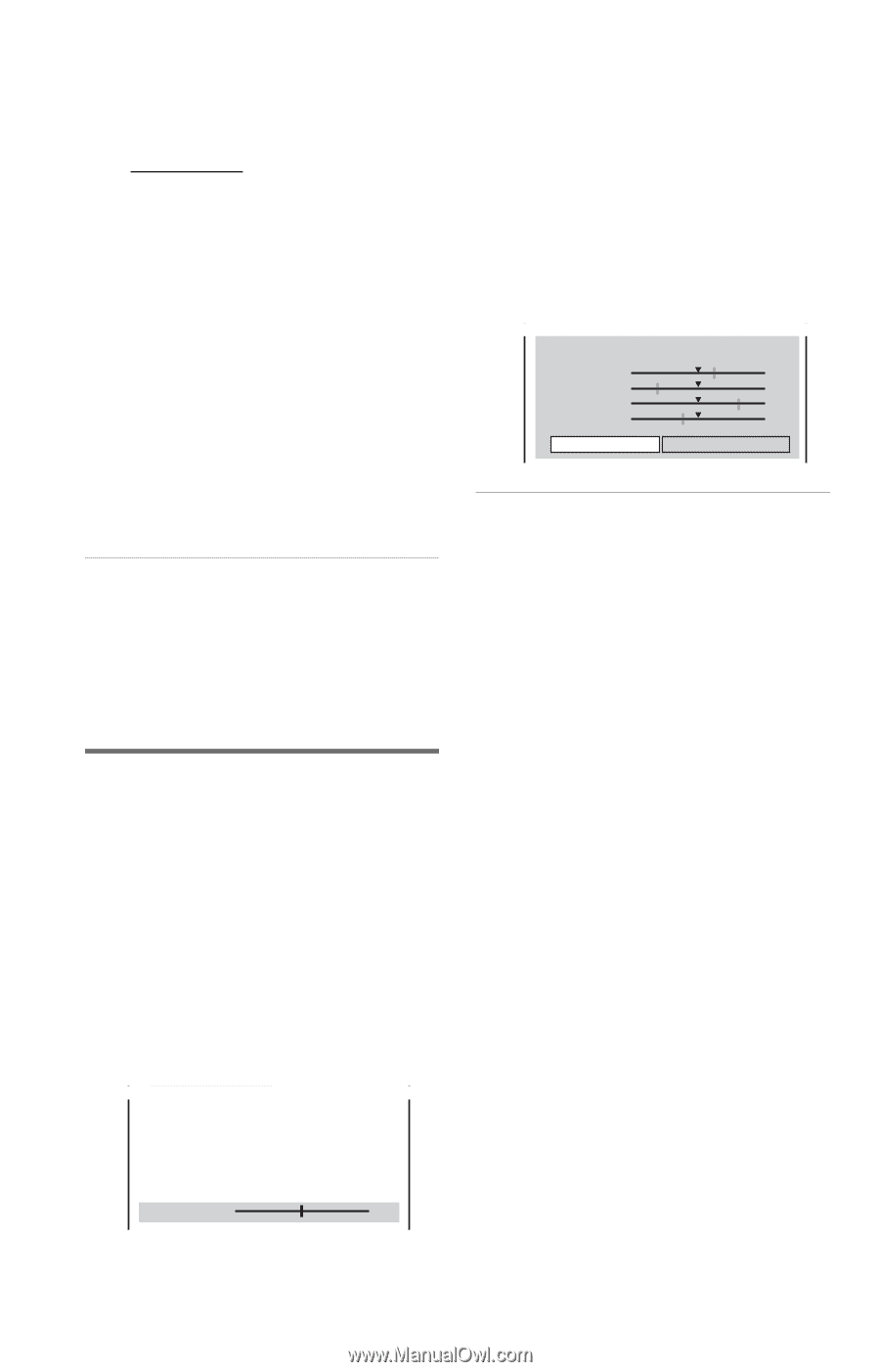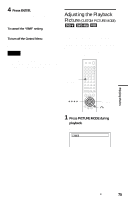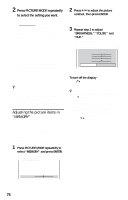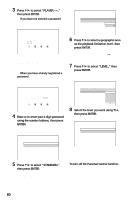Sony HT-9900M Operating Instructions - Page 76
Adjusting the picture items in, MEMORY, Press PICTURE MODE repeatedly, to select the setting you want.
 |
View all Sony HT-9900M manuals
Add to My Manuals
Save this manual to your list of manuals |
Page 76 highlights
2 Press PICTURE MODE repeatedly to select the setting you want. The default setting is underlined. • STANDARD: displays a standard picture. • DYNAMIC 1: produces a bold dynamic picture by increasing the picture contrast and the color intensity. • DYNAMIC 2: produces a more dynamic picture than DYNAMIC 1 by further increasing the picture contrast and the color intensity. • CINEMA 1: enhances details in dark areas by increasing the black level. • CINEMA 2: white colors become brighter and black colors become richer, and the color contrast is increased. • MEMORY: adjusts the picture in greater detail. z Hints • When you watch a movie, "CINEMA 1" or "CINEMA 2" is recommended. • The picture can be adjusted by pressing the PICTURE MODE button on the player as well. • You can also select the "CUSTOM PICTURE MODE" from the Control Menu (page 15). Adjusting the picture items in "MEMORY" You can adjust each element of the picture individually. • PICTURE: changes the contrast • BRIGHTNESS: changes the overall brightness • COLOR: makes the colors deeper or lighter • HUE: changes the color balance 1 Press PICTURE MODE repeatedly to select "MEMORY" and press ENTER. The "PICTURE" adjustment bar appears. C 01:32:55 2 Press C/c to adjust the picture contrast, then press ENTER. The adjustment is saved, and "BRIGHTNESS" adjustment bar appears. 3 Repeat step 2 to adjust "BRIGHTNESS," "COLOR," and "HUE." The Custom Picture Mode display appears. You can check each adjustment. C 01:32:55 PICTURE BRIGHTNESS COLOR HUE RETURN +1 -3 +3 -1 RESET To turn off the display Press O RETURN, or select "RETURN" in step 3 and press ENTER. z Hints • To reset the picture items to the default values, press c after step 3 to select "RESET" and press ENTER. • When "PLAYBACK MEMORY" in "CUSTOM SETUP" is set to "ON," the player will save a single setting for up to 400 individual discs. (This does not apply to DVD-RWs in VR mode.) • You can skip the adjustment without saving by pressing X/x in step 2. PICTURE 0 76