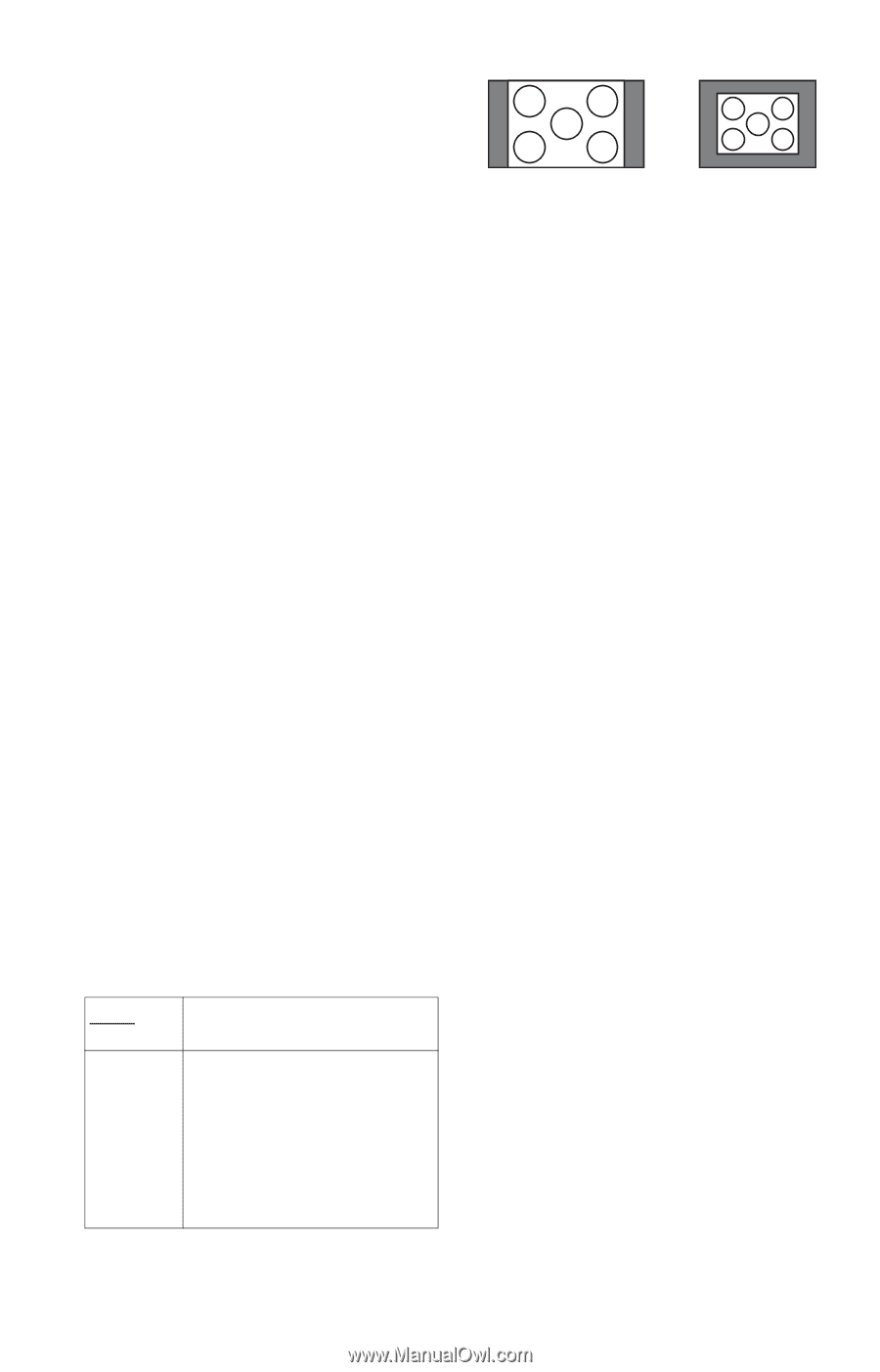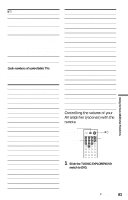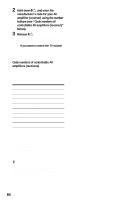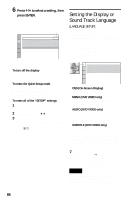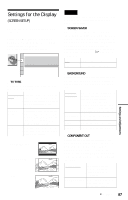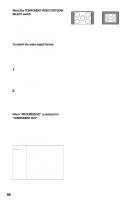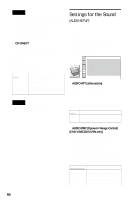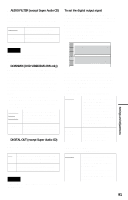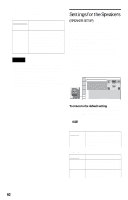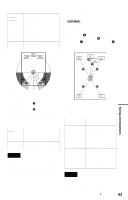Sony HT-9900M Operating Instructions - Page 88
About the COMPONENT VIDEO OUT/SCAN, SELECT switch, To switch the video signal format
 |
View all Sony HT-9900M manuals
Add to My Manuals
Save this manual to your list of manuals |
Page 88 highlights
About the COMPONENT VIDEO OUT/SCAN SELECT switch The COMPONENT VIDEO OUT/SCAN SELECT switch on the rear panel of the player selects the signal output from the COMPONENT VIDEO OUT jacks: interlace, progressive, or selectable. The switch takes priority over the setting made in "COMPONENT OUT." To switch the video signal format If you have selected "PROGRESSIVE" for a TV that does not accept signals in progressive format 480p, or if the software's video signals are not suited for progressive video signal conversion, view the image in Interlace format. 1 Set the COMPONENT VIDEO OUT/ SCAN SELECT switch on the rear panel of the player to INTERLACE. "COMPONENT OUT" in "SCREEN SET UP" is automatically set to "INTERLACE." 2 Reset the COMPONENT VIDEO OUT/ SCAN SELECT switch to SELECTABLE. Normally leave the switch in this position when using the COMPONENT VIDEO OUT jacks. When "PROGRESSIVE" is selected in "COMPONENT OUT" • 4:3 OUTPUT Adjust this when you watch progressive signals on a standard 4:3 aspect ratio television. If you can change the aspect ratio on your progressive format (480p) compatible TV, change the setting on your TV, not the player. FULL Select this when you can change the aspect ratio on your TV. NORMAL Select this when you cannot change the aspect ratio on your TV. Shows a 16:9 aspect ratio signal with black bands on left and right sides of the image, and a 4:3 aspect ratio signal with black bands on all sides of the image. 16:9 aspect ratio TV 4:3 aspect ratio TV 88