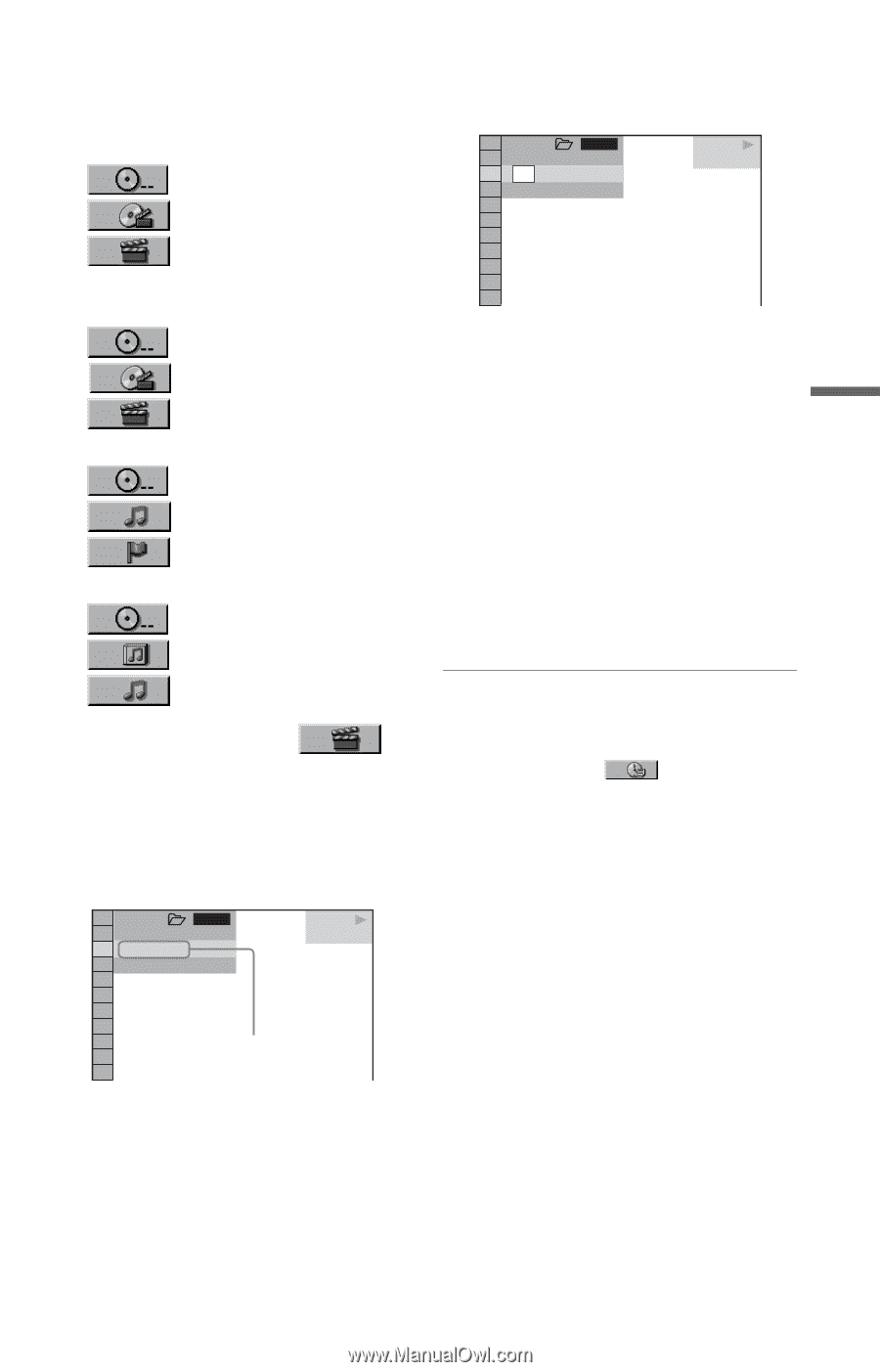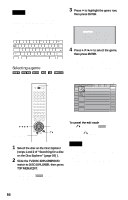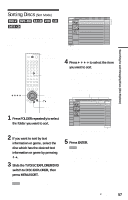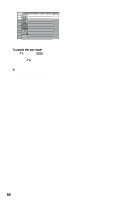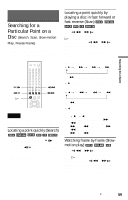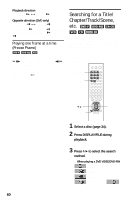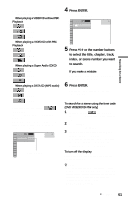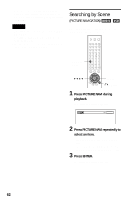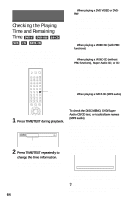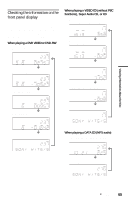Sony HT-9900M Operating Instructions - Page 61
Press ENTER., Press, or the number buttons, to select the title, track, index
 |
View all Sony HT-9900M manuals
Add to My Manuals
Save this manual to your list of manuals |
Page 61 highlights
Searching for a Scene Select "TIME/TEXT" to search for a starting point by inputting the time code. ◆ When playing a VIDEO CD without PBC Playback DISC TRACK INDEX ◆ When playing a VIDEO CD with PBC Playback DISC SCENE INDEX ◆ When playing a Super Audio CD/CD DISC TRACK INDEX ◆ When playing a DATA CD (MP3 audio) DISC ALBUM TRACK Example: when you select (CHAPTER) "** (**)" is selected (** refers to a number). The number in parentheses indicates the total number of titles, tracks, indexes, scenes, etc. of the disc. 1 2 3 ALL 1 2 ( 2 7 ) 1 8 ( 3 4 ) T 1:32:55 PLAY DVD Selected item 4 Press ENTER. "** (**)" changes to "-- (**)." 1 2 3 ALL 1 2 ( 2 7 ) - - (34) T 1:32:55 PLAY DVD 5 Press X/x or the number buttons to select the title, chapter, track, index, or scene number you want to search. If you make a mistake Cancel the number by pressing CLEAR, then select another number. 6 Press ENTER. The player starts playback from the selected number. To search for a scene using the time code (DVD VIDEO/DVD-RW only) 1 In step 2, select TIME/TEXT. "T **:**:**" (playing time of the current title) is selected. 2 Press ENTER. "T **:**:**" changes to "T --:--:--." 3 Input the time code using the number buttons, then press ENTER. For example, to find the scene at 2 hours, 10 minutes, and 20 seconds after the beginning, just enter "2:10:20." To turn off the display Press DISPLAY/FILE repeatedly until the display is turned off. z Hints • You can display the first scene of titles, chapters or tracks recorded on the disc on a screen divided into 9 sections. You can start playback directly by selecting one of the scenes. For details, see "Searching by Scene (PICTURE NAVIGATION)" (page 62). c continued 61