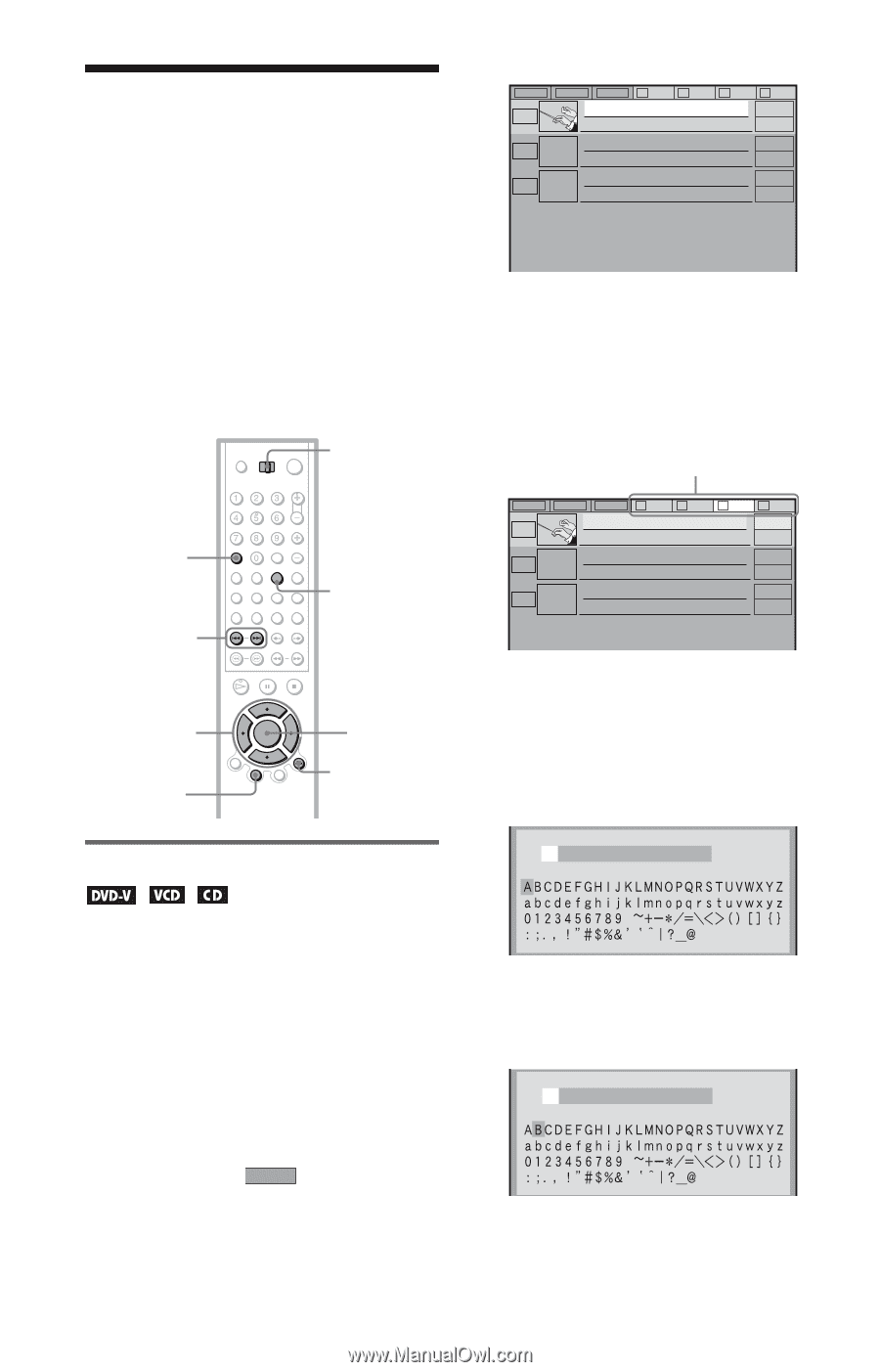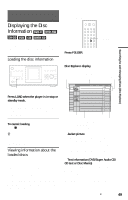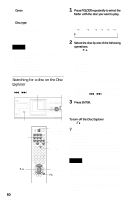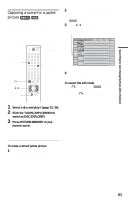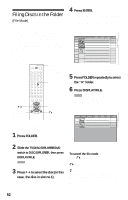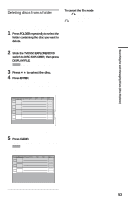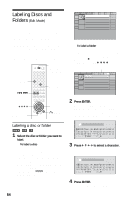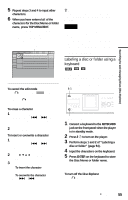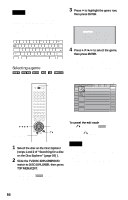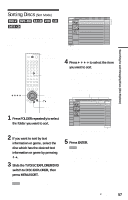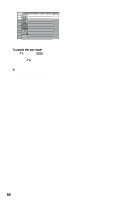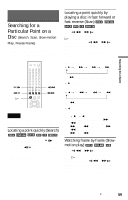Sony HT-9900M Operating Instructions - Page 54
Labeling Discs and Folders (Edit Mode), Labeling a disc or folder
 |
View all Sony HT-9900M manuals
Add to My Manuals
Save this manual to your list of manuals |
Page 54 highlights
Labeling Discs and Folders (Edit Mode) You can label the disc with a personal title of 16 characters (Disc Memo) (when DVD/CD text is not recorded on the disc). you can also label the folders "A" to "D" with a title of 3 characters. The Disc Memo can be anything you like, such as a title, musician's name, category or date of purchase. You can also assign a genre label to the disc. This will help you keep your discs organized. TV/DISC EXPLORER/ DVD switch CLEAR ./> FOLDER ALL DVD CD A B 2 4 Music Madness 23 C D Classical CD CD CD ◆ To label a folder Press FOLDER. After sliding the TV/ DISC EXPLORER/DVD switch to DISC EXPLORER, press TOP MENU/EDIT. Then, press X. Select the folder you want to label by pressing C/X/x/c. Select from here ALL DVD CD A B 2 4 Music Madness 23 C D Classical CD CD CD C/X/x/c TOP MENU/EDIT ENTER ORETURN 2 Press ENTER. The "DISC MEMO INPUT" display appears when you have selected a disc. The "FOLDER NAME INPUT" display appears when you have selected a folder. Labeling a disc or folder DISC MEMO INPUT 1 Select the disc or folder you want to label. ◆ To label a disc Select the disc on the Disc Explorer (for details, see steps 1 and 2 of "Searching for a disc on the Disc Explorer" on page 50). After sliding the TV/DISC EXPLORER/DVD switch to DISC EXPLORER, press TOP MENU/EDIT. The selected disc's text only is highlighted and EDIT appears in the bottom right corner. 3 Press C/X/x/c to select a character. The selected character changes color. DISC MEMO INPUT B 4 Press ENTER. The selected character is input. 54