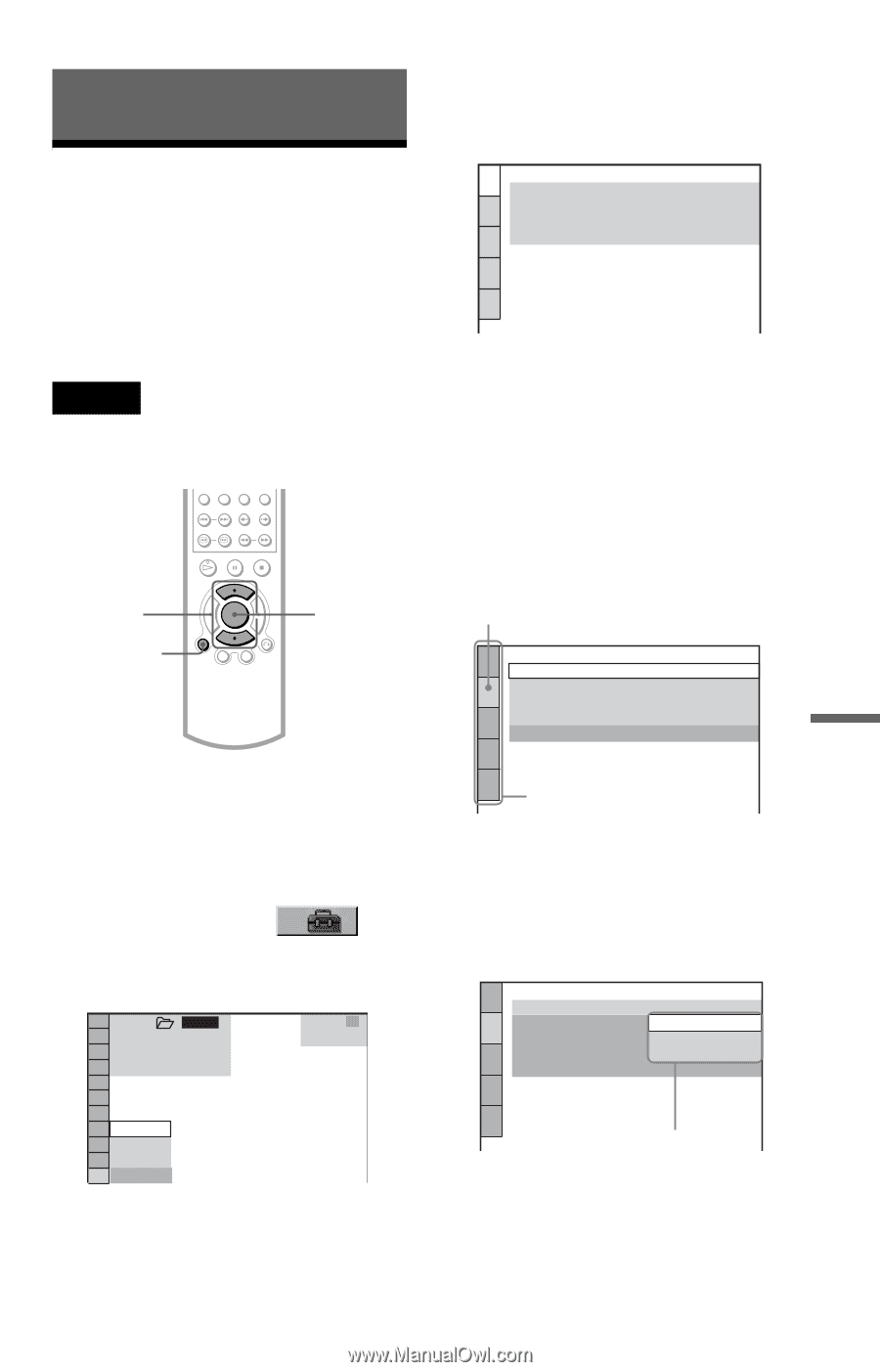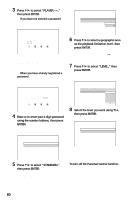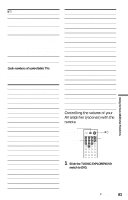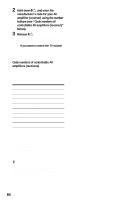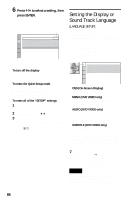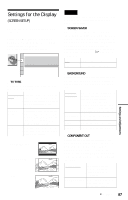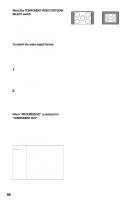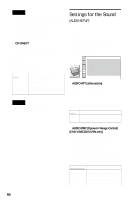Sony HT-9900M Operating Instructions - Page 85
Settings and Adjustments, Using the Setup Display, Press DISPLAY/FILE when
 |
View all Sony HT-9900M manuals
Add to My Manuals
Save this manual to your list of manuals |
Page 85 highlights
Settings and Adjustments Using the Setup Display By using the Setup Display, you can make various adjustments to items such as picture and sound. You can also set a language for the subtitles and the Setup Display, among other things. For details on each Setup Display item, see pages 86 to 94. Note Playback settings stored in the disc take priority over the Setup Display settings and not all of the functions described may work. X/x DISPLAY/ FILE ENTER 3 Press X/x to select "CUSTOM," then press ENTER. The Setup Display appears. LANGUAGE SETUP OSD: MENU: AUDIO: SUBTITLE: ENGLISH ENGLISH ORIGINAL ENGLISH 4 Press X/x to select the setup item from the displayed list: "LANGUAGE SETUP," "SCREEN SETUP," "CUSTOM SETUP," "AUDIO SETUP'" or "SPEAKER SETUP." Then press ENTER. The Setup item is selected. Example: "SCREEN SETUP" Selected item SCREEN SETUP TV TYPE: SCREEN SAVER: BACKGROUND: COMPONENT OUT: 4:3 OUTPUT: 4:3 LETTER BOX ON JACKET PICTURE INTERLACE FULL 1 Press DISPLAY/FILE when the player is in stop mode. The Control Menu appears. 2 Press X/x to select (SETUP), then press ENTER. The options for "SETUP" appear. 3 5 ALL ( 4 7 ) : : STOP DVD Setup items 5 Press X/x to select an item, then press ENTER. The options for the selected item appear. Example: "TV TYPE" SCREEN SETUP TV TYPE: SCREEN SAVER: BACKGROUND: COMPONENT OUT: 4:3 OUTPUT: 4:3 LETTER BOX 4:3 LETTER BOX 4:3 PAN SCAN 16:9 FULL QUICK CUSTOM RESET QUICK Options Settings and Adjustments c continued 85