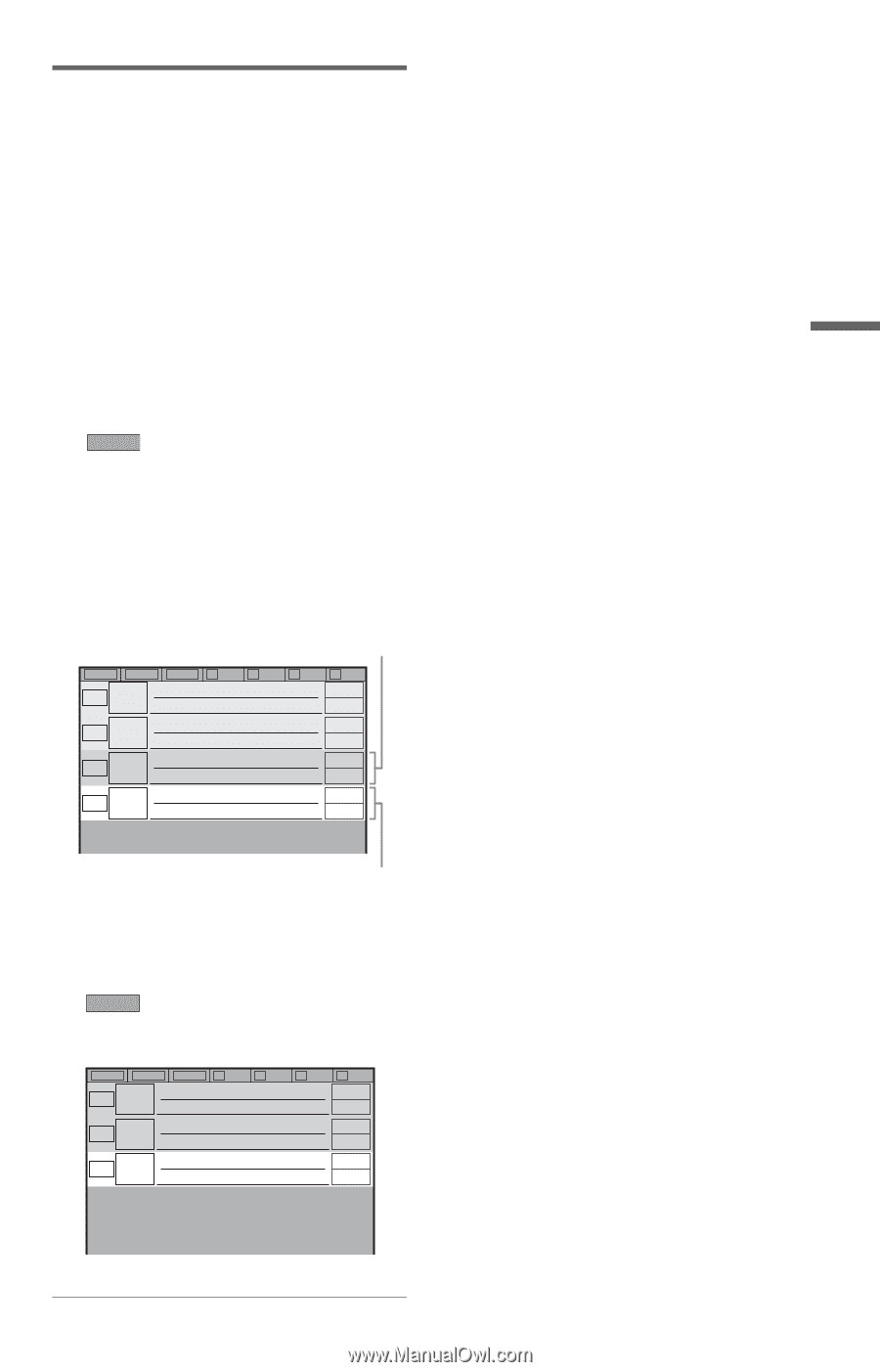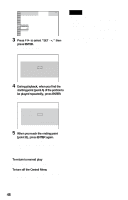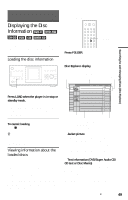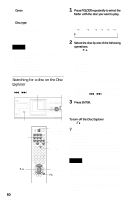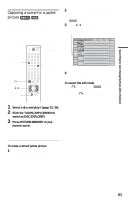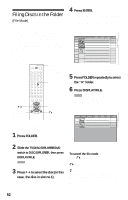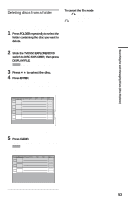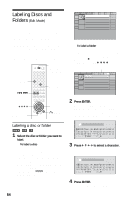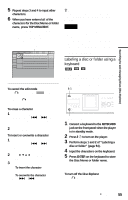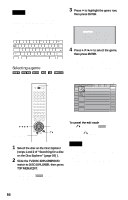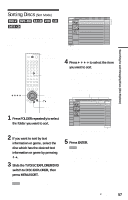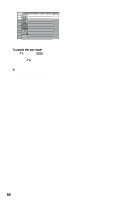Sony HT-9900M Operating Instructions - Page 53
Deleting discs from a folder, Press, to select the disc.
 |
View all Sony HT-9900M manuals
Add to My Manuals
Save this manual to your list of manuals |
Page 53 highlights
Searching for and Managing Discs (Disc Explorer) Deleting discs from a folder You can delete unnecessary discs from folders "A" to "D." You cannot delete discs from folders "ALL," "DVD," or "CD" unless you remove the disc from the player. 1 Press FOLDER repeatedly to select the folder containing the disc you want to delete. The Disc Explorer for the selected folder appears. 2 Slide the TV/DISC EXPLORER/DVD switch to DISC EXPLORER, then press DISPLAY/FILE. FILE appears in the bottom right corner. 3 Press X/x to select the disc. 4 Press ENTER. The disc to be deleted is selected. To delete other discs, repeat steps 3 and 4. Selected disc ALL DVD CD A B C D 2 CD 4 Music Madness CD 11 CD 23 CD To cancel the file mode Press ORETURN. To turn off the Disc Explorer, press ORETURN again. Cursor moves to the next disc. 5 Press CLEAR. The disc disappears from the folder and FILE disappears from the Disc Explorer. ALL DVD CD A B C D 2 CD 4 Music Madness CD 23 CD 53