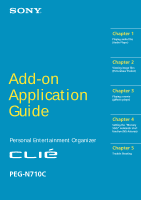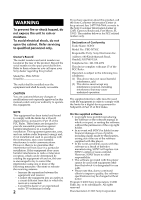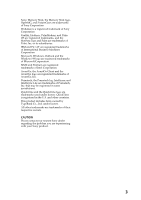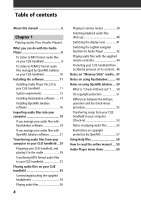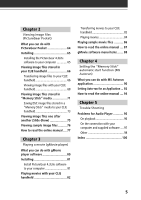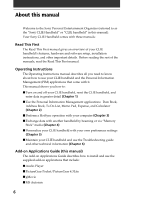Sony PEG-N710C Add-on Application Manual
Sony PEG-N710C - Personal Entertainment Organizer Manual
 |
View all Sony PEG-N710C manuals
Add to My Manuals
Save this manual to your list of manuals |
Sony PEG-N710C manual content summary:
- Sony PEG-N710C | Add-on Application Manual - Page 1
Player) Add-on Application Guide Personal Entertainment Organizer Chapter 2 Viewing image files (PictureGear Pocket) Chapter 3 Playing a movie (gMovie player) Chapter 4 Setting the "Memory Stick" automatic start function (MS Autorun) Chapter 5 Trouble Shooting PEG-N710C © 2001 Sony Corporation - Sony PEG-N710C | Add-on Application Manual - Page 2
. Refer servicing to qualified personnel only. Owner's Record The model number and serial number are located at the rear of the product. Record the serial number in the space provided below. Refer to them whenever you call upon your Sony dealer regarding this product. Model No. PEG-N710C Serial No - Sony PEG-N710C | Add-on Application Manual - Page 3
Sony, Memory Stick, the Memory Stick logo, OpenMG, and PictureGear are trademarks of Sony Corporation. Walkman is a registered trademark of Sony Corporation Graffiti, HotSync, PalmModem, and Palm OS are registered trademarks, and the HotSync logo and Palm are trademarks of Palm, Inc. or its - Sony PEG-N710C | Add-on Application Manual - Page 4
function for Audio Player 42 Playing audio files with the supplied remote controller 44 Protecting your CLIE handheld from accidental pressure on its controls .. 46 Notes on "Memory Stick" media .. 47 Notes on using RealJukebox ......... 49 Notes on using OpenMG Jukebox .... 50 What is "Check - Sony PEG-N710C | Add-on Application Manual - Page 5
81 Playing movies with your CLIE handheld 82 Transferring movies to your CLIE handheld 82 Playing movies 84 Playing sample movie files 86 How to read the online manual .... 87 gMovie software menu items ....... 88 Chapter 4 Setting the "Memory Stick" automatic start function (MS Autorun - Sony PEG-N710C | Add-on Application Manual - Page 6
beaming or via "Memory Stick" media (Chapter 4) I Personalize your CLIE handheld with your own preferences settings (Chapter 5) I Maintain your CLIE handheld and use the Troubleshooting guide and other technical information (Chapter 6) Add-on Applications Guide (this manual) The Add-on Applications - Sony PEG-N710C | Add-on Application Manual - Page 7
Chapter 1 Chapter 1 Playing audio files (Audio Player) This chapter explains how to play audio files on your CLIE handheld. - Sony PEG-N710C | Add-on Application Manual - Page 8
Ver.2.0 supports MP3 files that meet following specifications • Format: MP3 ver.1, Layer 3 • Sampling frequency: 44.1 kHz • Bit rate: 32 to 128 kbps • File extension: .mp3 or .rmp A "Memory Stick" media is required to play audio files on your CLIE handheld There are two types of "Memory Stick" media - Sony PEG-N710C | Add-on Application Manual - Page 9
audio file on your computer. We supplied RealJukebox software for it with CD-ROM. • A "MagicGate Memory Stick" media (not supplied) or a standard "Memory Stick" media (supplied). To listen to MP3 format audio files with your CLIE handheld, please follow these steps. 1 Install Audio Player version - Sony PEG-N710C | Add-on Application Manual - Page 10
1.1 is pre-installed on your CLIE handheld. Version 2.0 is supplied with CD-ROM. • OpenMG Jukebox software for managing ATRAC3 format audio file on your computer. We supplied it with CD-ROM. • "MagicGate Memory Stick" media (not supplied). A standard "Memory Stick" media (supplied) is not available - Sony PEG-N710C | Add-on Application Manual - Page 11
(Audio Player) Installing the software Installing Audio Player Ver.2.0 to your CLIE handheld Audio Player Ver.2.0 is automatically installed to your CLIE handheld when you perform procedures in the Chapter 2 of Read This First manual on your first setup of your CLIE handheld. In following cases - Sony PEG-N710C | Add-on Application Manual - Page 12
Installing the software 5 Double-click the AudioPlayer folder. 6 Click AudioPlayer20E.prc. AudioPlayer20E.prc is soft-reset of your CLIE handheld If you delete Audio Player Ver.2.0 manually not performing the operation in Read This First manual Delete AudioPlayerSkin.prc manually at the same time - Sony PEG-N710C | Add-on Application Manual - Page 13
software and/or OpenMG Jukebox software, USB port • Operating System: Windows® 98/Windows® 98 Second Edition/ Windows® 2000 Professional/Windows® Me (manufacturer installed) The following environments are not supported registration and EMD services Notes • We do not assure trouble-free operation for - Sony PEG-N710C | Add-on Application Manual - Page 14
setup program starts automatically. 3 Click to select Audio Software. 4 Click to select RealJukebox for Sony. The OpenMG installer appears. 5 Click Next. 6 Click to select all check boxes. 7 Click Next. Installation starts. Follow the instructions displayed on the screen. When the installation ends - Sony PEG-N710C | Add-on Application Manual - Page 15
1 Playing audio files (Audio Player) Setting recording preferences After installing the RealJukebox software, you have to change recording preferences of the RealJukebox to encode in MP3 audio tab. 4 Click MP3 Audio in the Select a Format group. 5 Click OK. 6 Exit the RealJukebox software. 15 - Sony PEG-N710C | Add-on Application Manual - Page 16
software. • To use the application, log on with the user name Administrator or Power User. • Do not remove or insert a CD-ROM drive connected via a PC card while OpenMG Jukebox is running. • Only Windows 2000 Professional Edition is supported. • Windows 2000 NTFS format is not supported - Sony PEG-N710C | Add-on Application Manual - Page 17
CLIE handheld, OpenMG Jukebox Ver.2.0 is necessary If you have following devices, OpenMG Jukebox Ver.1.x may already be installed on your computer. • VAIO Music Clip MC-P10 • Network Walkman NW-E3 • Memory Stick to install an older version of the software using its CD-ROM after uninstalling the - Sony PEG-N710C | Add-on Application Manual - Page 18
install the software before placing your CLIE handheld which is in the transfer mode in the cradle. Do not install the software while a dedicated USB cable is installation program. Then install the plug-in file according to the instructions on page 17. 5 After the installation is completed, click to - Sony PEG-N710C | Add-on Application Manual - Page 19
please refer to the online manual. • And a RealJukebox FAQ and user help section can be found at http://service.real.com/rjoptions.html • Support service for RealJukebox is also available through e-mail at http://service.real.com/help/call/html The RealJukebox software is the product of RealNetworks - Sony PEG-N710C | Add-on Application Manual - Page 20
click the check box again. 3 Click (Record). Recording starts and only selected songs are recorded. The first you click (Record), "Use of Generic CD-ROM driver" dialog box appears. In this case, click OK. Restart your computer after updating the - Sony PEG-N710C | Add-on Application Manual - Page 21
Chapter 1 Playing audio files (Audio Player) If you manage your audio files with OpenMG Jukebox software Note Do not remove your CLIE handheld while you use OpenMG Jukebox software. Recording audio CDs onto the hard drive Songs recorded from audio CDs can be registered on the hard disk to - Sony PEG-N710C | Add-on Application Manual - Page 22
Importing audio files into your computer 4 Confirm that a check mark appears by the songs you want to record. To clear the songs you do not want to record, click the song numbers (track numbers). The disappears. 5 Click (Rec to Jukebox). The Select Playlist dialog box appears. Start Rec button Note - Sony PEG-N710C | Add-on Application Manual - Page 23
the total check-out time available on your CLIE handheld. When you use an optional 128 MB "MG Memory Stick" media, you can record for approximately the following EMD service supporting OpenMG You must be able to access the Internet from your computer. Sign up with an Internet service provider, - Sony PEG-N710C | Add-on Application Manual - Page 24
. The OpenMG Home Page provides a guide to EMD service Web sites that support OpenMG and information on how to use EMD services. Refer to this OpenMG Home Page for more information about importing audio files using EMD services. To download audio files from EMD service Web sites 1 Display the Web - Sony PEG-N710C | Add-on Application Manual - Page 25
downloaded audio files to OpenMG Jukebox. If audio files are imported automatically, they are registered as playlists, determined by the EMD service after downloading, specify the audio files in the Import window to import them. Hint • It is possible to import audio files from some software such as - Sony PEG-N710C | Add-on Application Manual - Page 26
to the supplied OpenMG Jukebox software using the Windows® 98 on your computer, it can be downloaded from the OpenMG Web site (http:// (check-out) songs to your CLIE handheld, it is necessary to convert External Device/Media, " select "MagicGate Memory Stick Device," and click OK. 3 Click - Sony PEG-N710C | Add-on Application Manual - Page 27
referenced to by the OpenMG Jukebox when playing back or checking-out the data. Therefore, to prevent moving or deleting the files, copy them to a specific folder on the hard disk before importing them to OpenMG Jukebox. If the original file is stored on removable media and the source media is - Sony PEG-N710C | Add-on Application Manual - Page 28
Importing audio files into your computer Hint • You can import all of the audio files on the drive dedicated on your computer to OpenMG Jukebox at one time. For details, refer to "Importing audio files from your computer" - "Importing songs" in the OpenMG Jukebox Help. • If the music title is - Sony PEG-N710C | Add-on Application Manual - Page 29
from your computer to your CLIE handheld Preparing your CLIE handheld, and placing it in the cradle 1 After making sure that the write protect tab is not set to LOCK, insert the "Memory Stick" media into the "Memory Stick" slot. "Memory Stick" indicator The "Memory Stick" indicator lights in orange - Sony PEG-N710C | Add-on Application Manual - Page 30
use Audio Player • Once transfering has started, do not do any of the following until transfering is complete. - Disconnect the USB cable. - Remove the "MG Memory Stick." - Remove your CLIE handheld from the cradle. - Tap Exit on the Audio Player application. - Press any application buttons on your - Sony PEG-N710C | Add-on Application Manual - Page 31
manually in the "Memory Stick" media using Windows Explorer. 4 Drag and drop MP3 format audio files to which you want to transfer to the MSAudio folder. Note If you use Audio Player version 1.1 or you want to transfer ATRAC 3 audio files to your CLIE handheld, you have to use OpenMG Jukebox software - Sony PEG-N710C | Add-on Application Manual - Page 32
Transferring audio files managed with OpenMG Jukebox Make sure to finish the preparing your CLIE handheld in the procedures on page 29. You can use only "MG Memory Stick" media (white). 1 Start OpenMG Jukebox. 2 Click the Check-In/Out tab to display the Check-in/Check- out window. Your computer - Sony PEG-N710C | Add-on Application Manual - Page 33
the following until the check-in/out is complete. • Disconnect the USB cable. • Remove the "MG Memory Stick" media • Remove your CLIE handheld from the cradle. • Tap Exit on the Audio Player. • Press any application buttons on your CLIE handheld or the HotSync button on the cradle. When check-out is - Sony PEG-N710C | Add-on Application Manual - Page 34
1 Connect the headphones to the mini-plug of the supplied remote controller. 2 Connect the connecting cord of the remote controller to the headphones jack of your CLIE handheld. Notes • Do not connect equipment that is connected to other equipment such as an amplifier, to the headphones jack - Sony PEG-N710C | Add-on Application Manual - Page 35
Chapter 1 Playing audio files (Audio Player) Putting on the headphones 1 Holding the cap (housing) with your thumb and index finger, rotate the hanger with your middle finger until it opens fully. Hanger Cap (housing) 2 Put the hanger on your ear, keeping it open. 3 Pivot the cap (housing) to best - Sony PEG-N710C | Add-on Application Manual - Page 36
battery power level runs low, playback stops automatically. In this case, however, you can still use other applications such as Memo Pad or Address Book. Charge the battery before it becomes completely empty. 1 After making sure that the write protect tab is not set to LOCK, insert the "Memory Stick - Sony PEG-N710C | Add-on Application Manual - Page 37
appears during playback. Playback stops automatically when the song reaches the end. If you cannot start playback Make sure that the HOLD switch on your CLIE handheld is not set to ON. To stop playback Tap . On other operations Pause Tap Go to the beginning of the current track Tap Go to - Sony PEG-N710C | Add-on Application Manual - Page 38
of the CLIE handheld. Protecting your handheld. • If you set the HOLD switch to OFF and turn on the front light to the maximum level, you can play audio continuously for about 3 hours. • If you set the HOLD switch to ON, you can play audio continuously for about 11 hours. Since the battery power - Sony PEG-N710C | Add-on Application Manual - Page 39
playback to On during repeat playback, Audio Player plays all tracks repeatedly in random order. Repeating a specific song portion (A-B repeat function) You can choose to play a specific song portion repeatedly. 1 During playback, tap The icon changes to at the repeat starting point. .Playback - Sony PEG-N710C | Add-on Application Manual - Page 40
Playing audio files on your CLIE handheld Selecting playback audio files (Pick up) When you use Audio Player version 2.0, you can select playback audio files. 1 Tap Menu , Tools, and then PickUp. The - Sony PEG-N710C | Add-on Application Manual - Page 41
also change the effect by tapping the effect screen. • List view: displays a title and an artist name of audio files that are stored in the "Memory Stick" media. Playback controls are also displayed. In List view, you can play the desired audio file by tapping the file directly. You can also change - Sony PEG-N710C | Add-on Application Manual - Page 42
CLIE handheld Switching the JogDial navigator function for Audio Player You can switch the JogDial navigator function for Audio Player. Simply using the JogDial navigator, you can adjust the volume, go to specific ): you can control the playback point manually by rotating the JogDial navigator. When - Sony PEG-N710C | Add-on Application Manual - Page 43
Chapter 1 Playing audio files (Audio Player) 3 Tap OK. The JogDial icon at the top left of the screen changes to the icon you select, and the JogDial navigator function for Audio Player is switched to your choice. 43 - Sony PEG-N710C | Add-on Application Manual - Page 44
start playback even when your CLIE handheld is turned off by using the supplied remote controller. Volume adjustment button ./> button N/x button 1 After making sure that the write protect tab is not set to LOCK, insert the "Memory Stick" media into the "Memory Stick" slot. 2 Connect the headphones - Sony PEG-N710C | Add-on Application Manual - Page 45
Chapter 1 Playing audio files (Audio Player) On other operations Pause Go to the beginning of the current track Go to previous tracks Go to the beginning of the next track Go to the beginning of succeeding tracks Go backward Go forward Adjust the volume Press x. Press .. Press . repeatedly. Press - Sony PEG-N710C | Add-on Application Manual - Page 46
the HOLD switch of your CLIE handheld is set to ON, you can only operate the controls of the remote controller. To make sure that your CLIE handheld plays audio while the HOLD switch of your CLIE handheld is set to ON Check the "Memory Stick" indicator of your CLIE handheld. If the indicator flashes - Sony PEG-N710C | Add-on Application Manual - Page 47
jukebox software on your CLIE handheld, you have to use a "MagicGate Memory Stick" media. Be sure to use "MG Memory Stick" media Memory Stick" media. For playback of ATRAC 3 and/ or MP3 format audio files For playback of MP3 format audio files Notes • Your CLIE handheld supports "Memory Stick - Sony PEG-N710C | Add-on Application Manual - Page 48
devices compatible with the "Memory Stick" media. For details, refer to the Operating Instructions manual. Note If you format your "Memory Stick" media using your computer, further operation with your CLIE handheld is not guaranteed. Format the "Memory Stick" using the CLIE handheld according to the - Sony PEG-N710C | Add-on Application Manual - Page 49
Memory Stick' to your computer" of "Using music files in an external device or media" in the online Help of OpenMG Jukebox. • With RealJukebox software, you can play audio files downloaded from the Electronic Music Distribution (EMD) service that support OpenMG but cannot transfer them to your CLIE - Sony PEG-N710C | Add-on Application Manual - Page 50
-out"? After storing audio files on the hard disk of your computer, you can transfer them to a digital music player, such as the CLIE handheld, using OpenMG Jukebox. Transferring audio files to a digital music player from your computer is called "check-out." Returning checked-out audio files to - Sony PEG-N710C | Add-on Application Manual - Page 51
digital music player conforms to SDMI (Secure Digital Music Initiative) specifications. Your digital music player has some restrictions on recording and High quality digital audio content is widely available through music distribution services on the Internet. To protect the copyrights of its holders - Sony PEG-N710C | Add-on Application Manual - Page 52
HotSync operation • Since the HotSync Manager of the Palm Desktop for CLIE software manages the operation, the computer recognizes your CLIE handheld as a Palm OS compatible handheld. • You can perform the HotSync operation even when your CLIE handheld is turned off. • The data transfer starts when - Sony PEG-N710C | Add-on Application Manual - Page 53
Player starts. 3 Tap Menu , Options, and then Transfer. Your CLIE handheld enters the transfer mode and your computer recognizes the CLIE handheld. 4 Select the song to be checked-in from the song list of the "MG Memory Stick" in your CLIE handheld. To check-in more than one song at a time, hold - Sony PEG-N710C | Add-on Application Manual - Page 54
, do not disconnect the USB cable or "Memory Stick" until the check-in is complete. Doing so may damage the data or cause a malfunction. Hint If you want to check-in all the audio files on your CLIE handheld, click (In All). All the songs in the "MG Memory Stick" in your CLIE handheld are checked-in - Sony PEG-N710C | Add-on Application Manual - Page 55
audio customer support. (http://www.sony.com/support-pa/) Installing OpenMG Jukebox software from the supplied CDROM Be sure to install the OpenMG Jukebox software before connecting the unit to your computer. If you place your CLIE handheld on the cradle and the CLIE handheld enters the transfer - Sony PEG-N710C | Add-on Application Manual - Page 56
appear. In this case, click OK and then disconnect and reconnect your CLIE handheld and restart OpenMG Jukebox. Note on the LOCK tab on the "MG Memory Stick" media When using OpenMG Jukebox, the contents of a "MagicGate Memory Stick" media may not be displayed if you insert it with the writeprotect - Sony PEG-N710C | Add-on Application Manual - Page 57
signal. 8.Upgrading the supplied OpenMG Jukebox software: This software was developed in accordance with the current arrangement between Sony and SDMI. If this arrangement is modified in the future, some of the software functions may become unavailable. Sony may offer an upgrade kit in this - Sony PEG-N710C | Add-on Application Manual - Page 58
: • RealJukebox Help: Help files on how to use the RealJukebox software. • OpenMG Jukebox Help: Help files on how to use the OpenMG Jukebox software. • CLIE Help: Help files on how to use your CLIE handheld with OpenMG Jukebox software when it's connected to your computer. Displaying Help files You - Sony PEG-N710C | Add-on Application Manual - Page 59
the supplied CD-ROM into your computer's CD- ROM drive. The install screen appears automatically. 2 Click Manuals. 3 Double-click AudioPlayer2.pdf. The online manual appears. If the Acrobat Reader software is not installed 1 Insert the supplied CD-ROM into your computer's CD- ROM drive. The install - Sony PEG-N710C | Add-on Application Manual - Page 60
. This section explains the menu commands specific to Audio Player. For common menu, see "Using the Edit menu" in the Operating Instructions manual. Tools menu About Memory Stick Shows the information for the "MG Memory Stick" media inserted into your CLIE handheld and album information. About Album - Sony PEG-N710C | Add-on Application Manual - Page 61
album change (Version 2.0 only): if you want to reset the playback mode to the factory preset setting when you change the album or the "Memory Stick" media, tap to select the check box. • Extended Push (Version 2.0 only): changes the function when you push the Jog Dial navigator for a certain length - Sony PEG-N710C | Add-on Application Manual - Page 62
62 - Sony PEG-N710C | Add-on Application Manual - Page 63
Chapter 2 Viewing image files (PictureGear Pocket) This chapter explains how to view image files on your CLIE handheld. Chapter 2 - Sony PEG-N710C | Add-on Application Manual - Page 64
camera or those downloaded from the Internet to your CLIE handheld. You can CLIE handheld users. You cannot beam image files to other Palm OS based devices. Pasting a image file to an address record You can paste an image to address information. For details, refer to the Operating Instructions manual - Sony PEG-N710C | Add-on Application Manual - Page 65
Pocket) Installing You do not have to install PictureGear Pocket on your CLIE handheld The PictureGear Pocket application is factory pre-installed, you do not have to install it. Installing the PictureGear 4.3Lite software to your computer You can convert the image file stored in your computer - Sony PEG-N710C | Add-on Application Manual - Page 66
photos to display on your CLIE handheld using PictureGear 4.3Lite software before transferring them to your CLIE handheld. For details on how to save image files in the format supported by PictureGear 4.3Lite software, refer to the instruction manual of the devices or imaging software you are using - Sony PEG-N710C | Add-on Application Manual - Page 67
(PictureGear Pocket) When you want to save an image file to "Memory Stick" media You can also transfer image files to "Memory Stick" media directly. Select Output CLIE Handheld format file to Memory Stick in step 3 on page 66. To view image files stored in "Memory Stick" media, see page 71. 67 - Sony PEG-N710C | Add-on Application Manual - Page 68
Viewing image files stored in your CLIE handheld Viewing image files with your CLIE handheld 1 On the home screen, rotate the Jog Dial navigator to select the PG Pocket and then press the Jog Dial navigator. Or, tap the PG - Sony PEG-N710C | Add-on Application Manual - Page 69
3 Rotate the Jog Dial navigator to display the desired image file, then press the Jog Dial navigator. Or, tap the desired image directly. The selected image appears. Chapter 2 Viewing image files (PictureGear Pocket) 4 When you want to show a memo or detailed information attached to the image file - Sony PEG-N710C | Add-on Application Manual - Page 70
Viewing image files stored in your CLIE handheld Changing the image file list screen You can change the image file list screen to display items by name and date, or by thumbnail image. - Sony PEG-N710C | Add-on Application Manual - Page 71
which is standard for PictureGear Pocket software. You can view both PGP format image files and DCF format image files using PictureGear Pocket. In addition, you can convert DCF format image files into PGP format image files, and save them to your CLIE handheld or "Memory Stick" media. 1 On the home - Sony PEG-N710C | Add-on Application Manual - Page 72
files shot by a device that does not support the DCF format such as the Sony digital video camera recorder DCR-TRV9000 or Sony digital still camera DSC-D700/ D770. • DCF format image files are stored in the DCIM directory of the "Memory stick" media. • PictureGear Pocket displays thumbnail images - Sony PEG-N710C | Add-on Application Manual - Page 73
Chapter 2 Viewing image files (PictureGear Pocket) Saving DSC image files stored in a "Memory Stick" media to your CLIE handheld 1 Display the DSC photo you want to save. 2 Tap Menu then the (Save) icon shown at the bottom of the screen. The confirmation dialog appears. 3 - Sony PEG-N710C | Add-on Application Manual - Page 74
Viewing image files stored in "Memory Stick" media Saving multiple DSC image files to your CLIE handheld at once 1 In the photo list screen, tap (Store). The check boxes for each image file 4 Tap OK. The selected image file is converted to the PGP format and then saved to your CLIE handheld. 74 - Sony PEG-N710C | Add-on Application Manual - Page 75
Chapter 2 Viewing image files (PictureGear Pocket) Viewing image files one after another (Slide-Show) You can view all image files in a particular category one after another (slide-show). 1 Select the category you want to view in the slide-show. 2 On the image file list screen, tap . The slide-show - Sony PEG-N710C | Add-on Application Manual - Page 76
place your CLIE handheld in the cradle. 1 Double-click the Palm Desktop for CLIE icon on the Windows desktop. The Palm Desktop for CLIE software starts. is not selected, select the folder manually. At the default setup, Add-on folder is stored in the Sony Handheld folder of the Program Files folder. - Sony PEG-N710C | Add-on Application Manual - Page 77
the supplied CD-ROM into your computer's CD- ROM drive. The install screen appears automatically. 2 Click Manuals. 3 Double-click PictureGear Pocket.pdf. The online manual appears. If the Acrobat Reader software is not installed 1 Insert the supplied CD-ROM into your computer's CD- ROM drive. The - Sony PEG-N710C | Add-on Application Manual - Page 78
78 - Sony PEG-N710C | Add-on Application Manual - Page 79
Chapter 3 Playing a movie (gMovie player) This chapter explains how to play a movie on your CLIE handheld. Chapter 3 - Sony PEG-N710C | Add-on Application Manual - Page 80
Windows® applications such as PictureGear 4.3Lite, on your CLIE handheld. Playing movies on your CLIE handheld You can play a movie that has been converted to the proper format and then transferred from your computer, or stored in the "Memory Stick" media. You can enjoy your favorite movies anytime - Sony PEG-N710C | Add-on Application Manual - Page 81
do not have to install gMovie player on your CLIE handheld The gMovie player application is factory pre-installed, you do not have to install it. Install PictureGear 4.3Lite software to your computer Install PictureGear 4.3Lite software to your computer according to the instructions on page 65. 81 - Sony PEG-N710C | Add-on Application Manual - Page 82
the format which is supported by the PictureGear 4.3Lite, refer to the instruction manual of the devices or imaging software. Transferring movies to your CLIE handheld Prepare the items you want to display on your CLIE handheld, then transfer them to your CLIE handheld. 1 Start PictureGear 4.3Lite - Sony PEG-N710C | Add-on Application Manual - Page 83
Chapter 3 Playing a movie (gMovie player) When you want to save a movie to the "Memory Stick" media You can also transfer the movie to the "Memory Stick" media directly. Select "Output CLIE format file to "Memory Stick" in step 3 on page 82. 83 - Sony PEG-N710C | Add-on Application Manual - Page 84
Playing movies with your CLIE handheld Playing movies 1 On the home screen, rotate the Jog Dial navigator to select gMovie and the press the Jog Dial navigator. Or, tap the gMovie - Sony PEG-N710C | Add-on Application Manual - Page 85
playback) Tap (Next) at the upper-right corner of the screen for a few seconds. The icon changes into (Continuous) and movies stored in your CLIE handheld are played one after another. To return to the normal playback, tap (Continuous) for a few seconds. To delete a movie 1 Display the movie you - Sony PEG-N710C | Add-on Application Manual - Page 86
your CLIE handheld in the cradle. 1 Double-click the Palm Desktop for CLIE icon on the Windows desktop. The Palm Desktop for CLIE software starts. is not selected, select the folder manually. At the default setup, Add-on folder is stored in the Sony Handheld folder of the Program Files folder. - Sony PEG-N710C | Add-on Application Manual - Page 87
Insert the supplied CD-ROM into your computer's CD- ROM drive. The install screen appears automatically. 2 Click Manuals. 3 Double-click gMovie.pdf. The online manual appears. If the Acrobat Reader software is not installed 1 Insert the supplied CD-ROM into your computer's CD- ROM drive. The install - Sony PEG-N710C | Add-on Application Manual - Page 88
gMovie software menu items The following items appear when you tap the MENU icon while the the movie file is displayed on your CLIE handheld screen. This section explains the menu commands specific to gMovie. For common menu, see "Using the Edit menu" in the Operating Instructions manual. Media - Sony PEG-N710C | Add-on Application Manual - Page 89
Chapter 4 Setting the "Memory Stick" automatic start function (MS Autorun) This chapter explains how to set the "Memory Stick" automatic start function on your CLIE handheld. Chapter 4 - Sony PEG-N710C | Add-on Application Manual - Page 90
an application (.prc) on the CLIE handheld automatically with specific database files (.pdb, .prc) from a "Memory Stick" media* This setting is used when the application is located on the CLIE handheld and the corresponding database files are located on a "Memory Stick" media. You can also display - Sony PEG-N710C | Add-on Application Manual - Page 91
application. Problems may occur if the data of these applications do not reside on your CLIE handheld when you perform HotSync operation. • The specified application may not start automatically depending on the application in use when you insert the "Memory Stick" media into your CLIE handheld. In - Sony PEG-N710C | Add-on Application Manual - Page 92
Pocket application is set to start automatically when a "Memory Stick" media containing photos is inserted to the CLIE handheld. 1 Install an application you want to start automatically (PictureGear Pocket) on the CLIE handheld. 2 Insert the "Memory Stick" media for which you want to set the autorun - Sony PEG-N710C | Add-on Application Manual - Page 93
you insert "Memory Stick" media into your CLIE handheld, the PictureGear Pocket application starts automatically. In this case, if you remove the "Memory Stick" media, the PictureGear Pocket quits automatically and the home screen appears. For further operation, refer to the online manual for the - Sony PEG-N710C | Add-on Application Manual - Page 94
the supplied CD-ROM into your computer's CD- ROM drive. The install screen appears automatically. 2 Click Manuals. 3 Double-click MSAutorun.pdf. The online manual appears. If the Acrobat Reader software is not installed 1 Insert the supplied CD-ROM into your computer's CD- ROM drive. The install - Sony PEG-N710C | Add-on Application Manual - Page 95
Chapter 5 Trouble Shooting This chapter explains how to troubleshoot your problems on using your CLIE handheld. Chapter 5 - Sony PEG-N710C | Add-on Application Manual - Page 96
Problems for Audio Player On playback The number of audio files does not appear when you start Audio Player. , When you insert the "Memory Stick" media which has many audio files recorded, you cannot operate your CLIE handheld for a few seconds; this is not a malfunction. There is no sound. , Adjust - Sony PEG-N710C | Add-on Application Manual - Page 97
on the "Memory Stick" media is set to the LOCK position. The buttons on the remote controller does not operate. , Make sure the HOLD switch on the remote controller is OFF. On the connection with your computer and supplied software The computer does not identify your CLIE handheld when you place - Sony PEG-N710C | Add-on Application Manual - Page 98
your CLIE handheld. The "Memory Stick" media does not work. , If you format your "Memory Stick" media using your computer, further operation with your CLIE handheld is not guaranteed. Format the "Memory Stick" using the CLIE handheld according to the procedures in the Operating Instructions manual - Sony PEG-N710C | Add-on Application Manual - Page 99
standard format. You cannot use "Memory Stick" media in FAT format with the device that does not support FAT-formatted "Memory Stick" media. Cannot operate your CLIE handheld for a few seconds after inserting the "Memory Stick" media. , When you insert the "Memory Stick" media which has many audio - Sony PEG-N710C | Add-on Application Manual - Page 100
computer 65 Installing RealJukebox software ... 14 M "Memory Stick" media Notes on "Memory Stick" media .. 47 Viewing image files stored in "Memory Stick" media 71 Saving DSC image files stored in a "Memory Stick" media to your CLIE handheld 73 Setting the "Memory Stick" automatic start function - Sony PEG-N710C | Add-on Application Manual - Page 101
out procedure 52 Installing OpenMG Jukebox software 16 Notes on using OpenMG Jukebox 50 On copyright protection 51 Restrictions on copyright protection by OpenMG 57 P PictureGear Pocket Saving DSC image files stored in a "Memory Stick" media to your CLIE handheld 73 Transferring image files to - Sony PEG-N710C | Add-on Application Manual - Page 102
Index V Viewing image files See "PictureGear Pocket" W WAV format audio files Importing WAV audio files into your computer 25 Windows 2000 16, 33, 56 Windows Me 16, 33 WMA format audio files 24 WMT format audio files 24,25 102 - Sony PEG-N710C | Add-on Application Manual - Page 103
Trouble Shooting Chapter 5 103 - Sony PEG-N710C | Add-on Application Manual - Page 104
For the latest support information, check our official Sony CLIE Web site http://www.sony.com/clie Printed in Japan
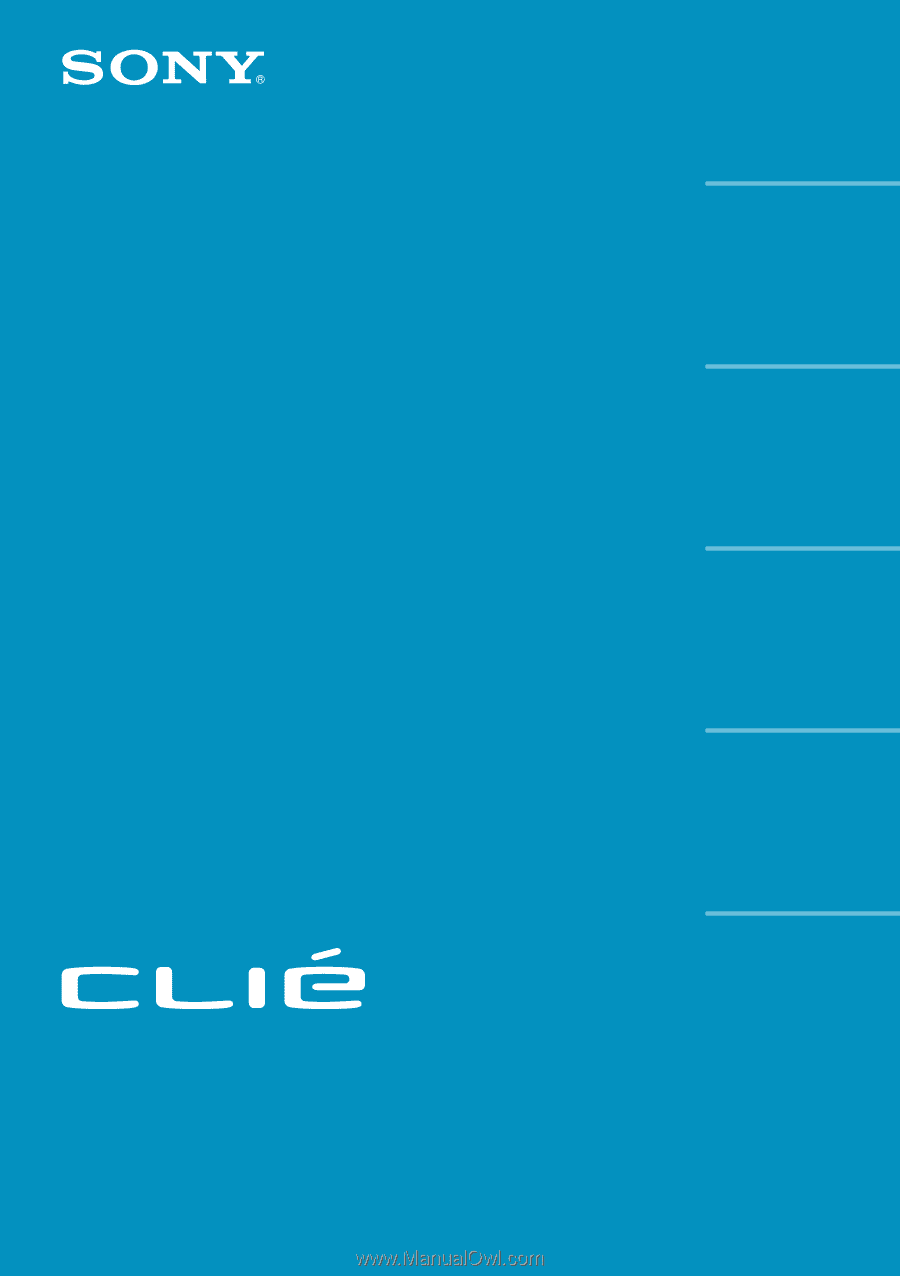
© 2001 Sony Corporation
PEG-N710C
Personal Entertainment Organizer
Add-on
Application
Guide
4-653-879-
11
(1)
Chapter 1
Chapter 2
Chapter 3
Playing audio files
(Audio Player)
Viewing image files
(PictureGear Pocket)
Playing a movie
(gMovie player)
Chapter 4
Setting the “Memory
Stick” automatic start
function (MS Autorun)
Chapter 5
Trouble Shooting