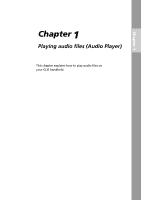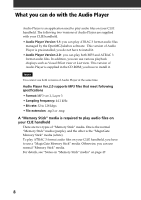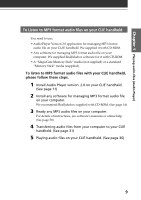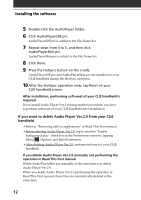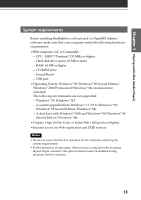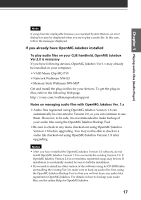Sony PEG-N710C Add-on Application Manual - Page 12
If you want to delete Audio Player Ver.2.0 from your CLIE, handheld, Click AudioPlayer20E.prc.
 |
View all Sony PEG-N710C manuals
Add to My Manuals
Save this manual to your list of manuals |
Page 12 highlights
Installing the software 5 Double-click the AudioPlayer folder. 6 Click AudioPlayer20E.prc. AudioPlayer20E.prc is added to the File Name list. 7 Repeat steps from 4 to 5, and then click AudioPlayerSkin.prc. AudioPlayerSkin.prc is added to the File Name list. 8 Click Done. 9 Press the HotSync button on the cradle. AudioPlayer20E.prc and AudioPlayerSkin.prc are installed on your CLIE handheld during the HotSync operation. 10 After the HotSync operation ends, tap Reset on your CLIE handheld screen. After installation, performing soft-reset of your CLIE handheld is required If you install Audio Player Ver.2.0 using another procedure, you have to perform soft-reset of your CLIE handheld after installation. If you want to delete Audio Player Ver.2.0 from your CLIE handheld • Refer to "Removing add-on applications" in Read This First manual. • Before deleting Audio Player Ver.2.0, tap to unselect "Enable background play" check box in the Preferences screen by tapping Menu , Options, and then Preferences. • After deleting Audio Player Ver.2.0, perform soft-reset of your CLIE handheld If you delete Audio Player Ver.2.0 manually not performing the operation in Read This First manual Delete AudioPlayerSkin.prc manually at the same time you delete Audio Player Ver.2.0. When you delete Audio Player Ver.2.0 performing the operation in Read This First manual, these files are automatically deleted at the same time. 12