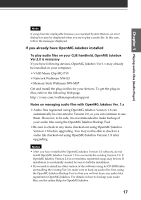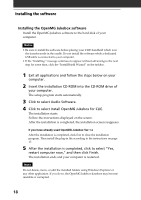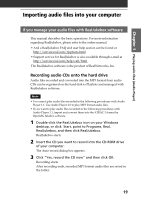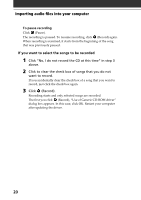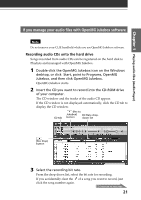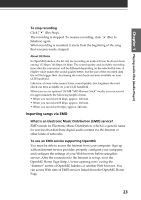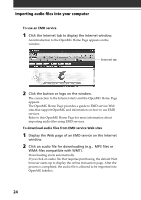Sony PEG-N710C Add-on Application Manual - Page 19
Importing audio files into your computer, If you manage your audio files with RealJukebox software
 |
View all Sony PEG-N710C manuals
Add to My Manuals
Save this manual to your list of manuals |
Page 19 highlights
Chapter 1 Playing audio files (Audio Player) Importing audio files into your computer If you manage your audio files with RealJukebox software This manual describes the basic operations. For more information regarding RealJukebox, please refer to the online manual. • And a RealJukebox FAQ and user help section can be found at http://service.real.com/rjoptions.html • Support service for RealJukebox is also available through e-mail at http://service.real.com/help/call/html The RealJukebox software is the product of RealNetworks, Inc. Recording audio CDs onto the hard drive Audio files recorded and converted into the MP3 format from audio CDs can be registered on the hard disk to Playlists and managed with RealJukebox software. Note • You cannot play audio files recorded in the following procedures with Audio Player 1.1. Use Audio Player 2.0 to play MP3 format audio files. • If you want to play audio files recorded in the following procedures with Audio Player 1.1, import and convert them into the ATRAC 3 format by OpenMG Jukebox software. 1 Double-click the RealJukebox icon on your Windows desktop, or click Start, point to Programs, Real, RealJukebox, and then click RealJukebox. RealJukebox starts. 2 Insert the CD you want to record into the CD-ROM drive of your computer. The Auto-record dialog box appears. 3 Click "Yes, record the CD now" and then click OK. Recording starts. After recording ends, recorded MP3 format audio files are saved in the folder. 19