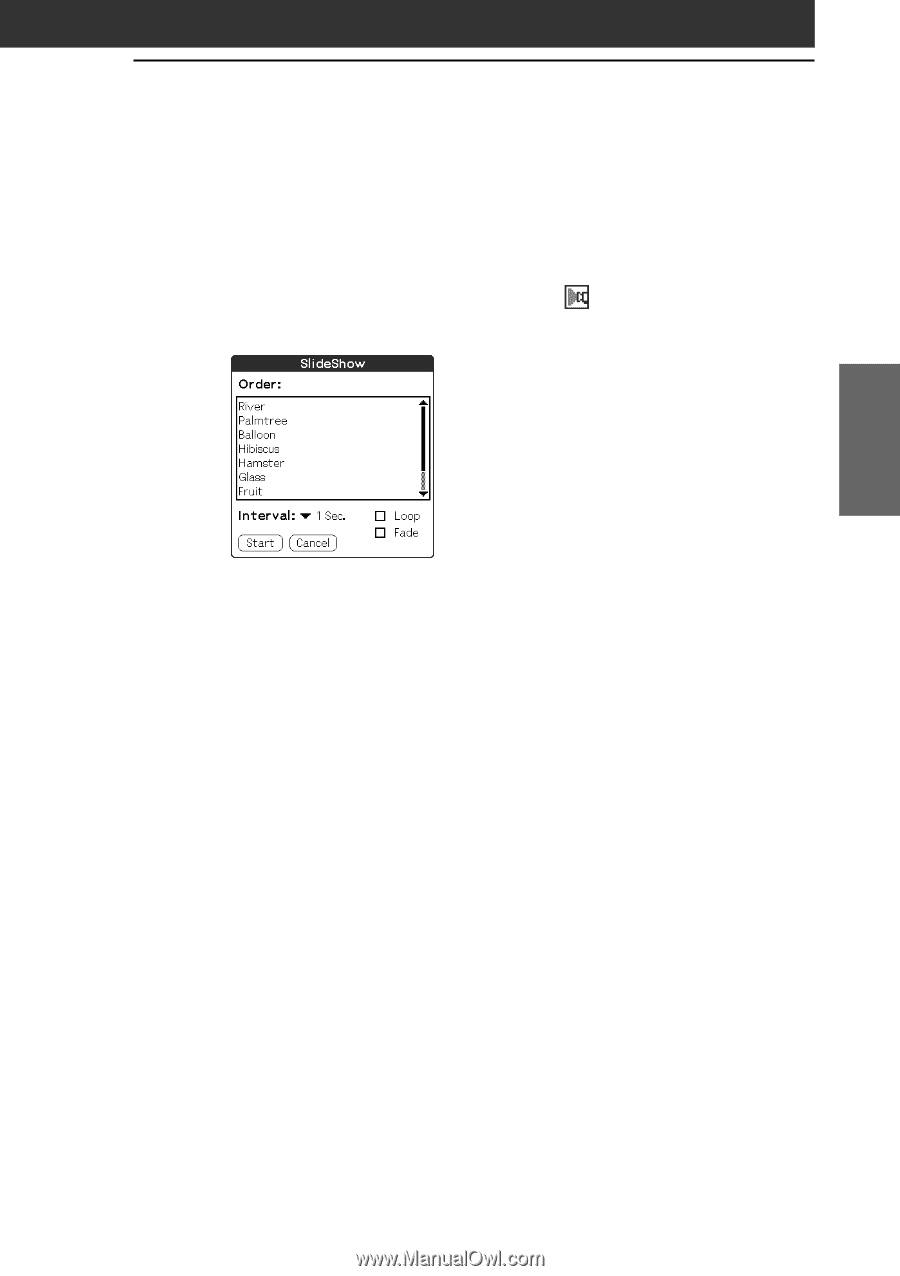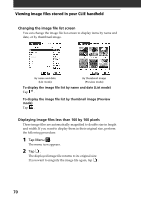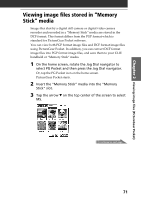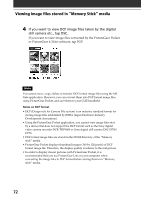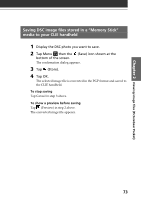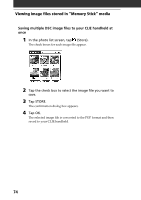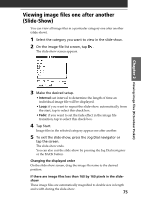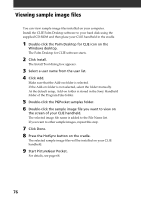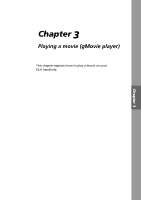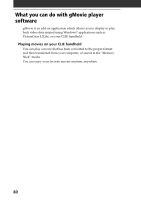Sony PEG-N710C Add-on Application Manual - Page 75
Viewing image files one after another (Slide-Show
 |
View all Sony PEG-N710C manuals
Add to My Manuals
Save this manual to your list of manuals |
Page 75 highlights
Chapter 2 Viewing image files (PictureGear Pocket) Viewing image files one after another (Slide-Show) You can view all image files in a particular category one after another (slide-show). 1 Select the category you want to view in the slide-show. 2 On the image file list screen, tap . The slide-show screen appears. 3 Make the desired setup. • Interval: set interval to determine the length of time an individual image file will be displayed. • Loop: if you want to repeat the slide-show automatically from the start, tap to select this check box. • Fade: if you want to set the fade effect in the image file transition, tap to select this check box. 4 Tap Start. Image files in the selected category appear one after another. 5 To exit the slide-show, press the Jog Dial navigator or tap the screen. The slide-show ends. You can also exit the slide-show by pressing the Jog Dial navigator or the BACK button. Changing the displayed order On the slide-show screen, drag the image file name to the desired position. If there are image files less than 160 by 160 pixels in the slideshow These image files are automatically magnified to double size in length and width during the slide-show. 75