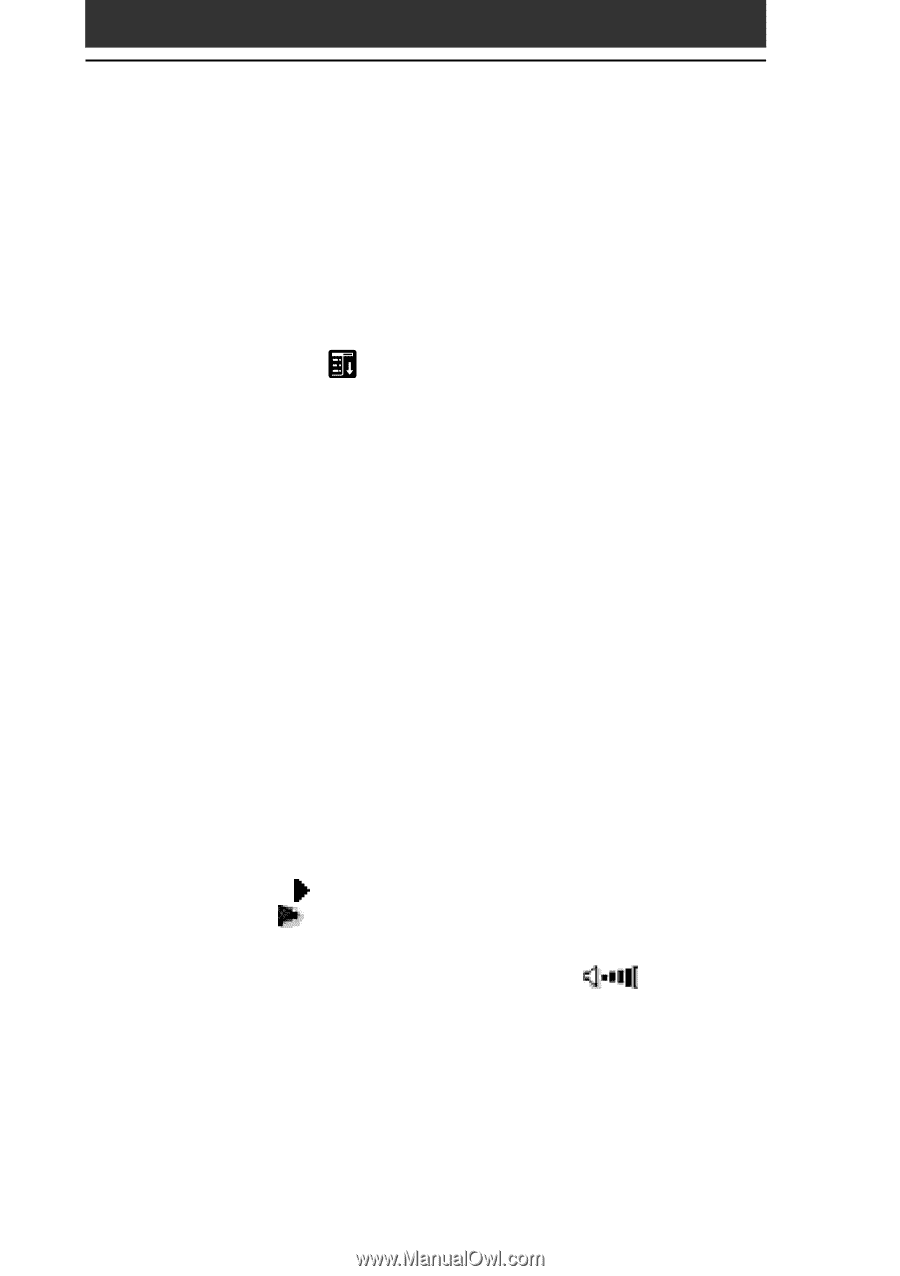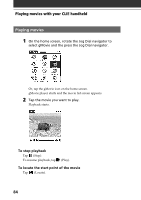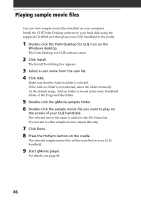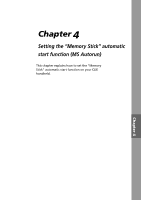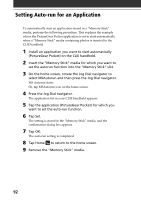Sony PEG-N710C Add-on Application Manual - Page 88
gMovie software menu items, Media menu
 |
View all Sony PEG-N710C manuals
Add to My Manuals
Save this manual to your list of manuals |
Page 88 highlights
gMovie software menu items The following items appear when you tap the MENU icon while the the movie file is displayed on your CLIE handheld screen. This section explains the menu commands specific to gMovie. For common menu, see "Using the Edit menu" in the Operating Instructions manual. Media menu When you tap Menu appear. in the movie list screen, the following items Details Shows detailed information on the current media. Beam Media Transfer the data contained in the current media to another CLIE handheld via the IR port. For details about beaming, see the Operating Instructions manual supplied with the CLIE handheld. Delete Deletes the current media. Tap OK in the Delete Media dialog box to perform deletion. Tap Cancel to cancel deletion. Preferences Displays options for movie playback option available: • Loop movie playback: stops playback when the movie file being played stops. When you tap to clear the check box, you cannot play the next movie file by tapping (Next) at the upper-right corner of the screen. In this case, tap (Play) manually to play the movie file. • Limit maximum volume: limits the playback audio volume not to be able to specify the maximum volume by tapping (Vol) or using the supplied remote controller. • Audio channels: you can specify the channel to be played. You cannot hear both channels from the one side of the headphones. About gMovie Shows version information of the gMovie application. 88