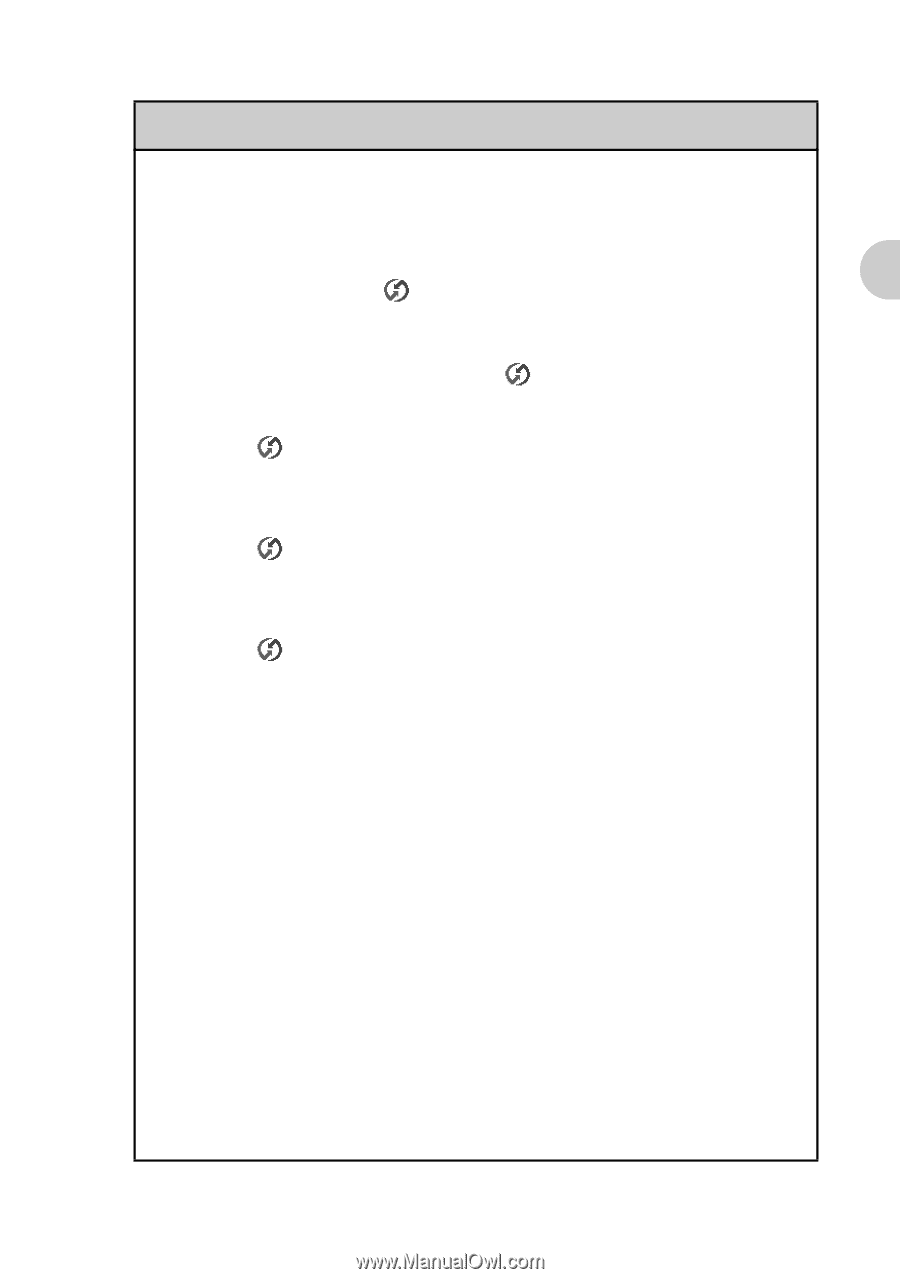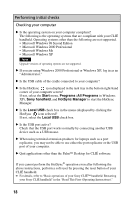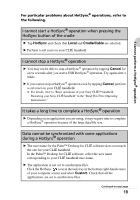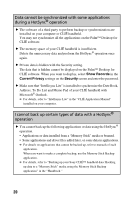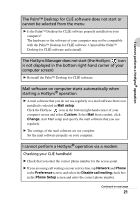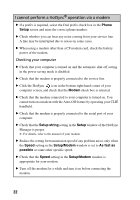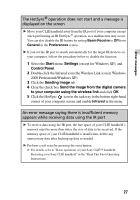Sony PEG-NZ90 Troubleshooting Q&A - Page 23
Beaming, Local Serial, Local, Setup, Serial Port, IR to a PC/handheld, HotSync, Connection
 |
View all Sony PEG-NZ90 manuals
Add to My Manuals
Save this manual to your list of manuals |
Page 23 highlights
I cannot perform a HotSync® operation I cannot perform an IR HotSync® operation B Check that the IR port of your computer is enabled. B An IR HotSync® operation is not available if your computer does not have an IR port. B Check that the HotSync icon is displayed in the task tray in the bottom right-hand corner of your computer screen and the HotSync Manager is running. When the HotSync Manager is running, the shortcut menu should be displayed by clicking the HotSync icon. B If you are using Windows 2000 Professional/Windows XP, click the HotSync icon in the bottom right-hand corner of your computer screen and check that the Beaming check box is selected. B If you are using Windows 98 Second Edition/Windows Me, click the HotSync icon in the bottom right-hand corner of your computer screen and check that the Local Serial check box is selected. B If you are using Windows 98 Second Edition/Windows Me, click the HotSync icon in the bottom right-hand corner of your computer screen and click the Local tab in the Setup window. Then check that the simulated port for IR communication is selected in Serial Port. B Check that Local and IR to a PC/handheld are selected in the HotSync screen on your CLIÉ handheld. B Point the IR port of your CLIÉ handheld directly at the IR port of your computer between 4 to 8 inches (approximately 10 to 20 centimeters) apart. Best results of beaming distance may vary depending on compatibility between devices. B You cannot perform an IR HotSync® operation if the battery remaining is insufficient. After charging the battery of your CLIÉ handheld, try the IR HotSync® operation again. B Reduce the transmission speed. If you are using call waiting on your service line, tap Connection and IR to a PC/handheld in the Preferences screen. Then tap Edit, Details and specify Speed in the Details screen. Continued on next page 23