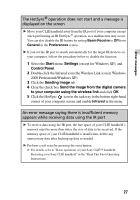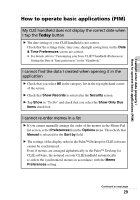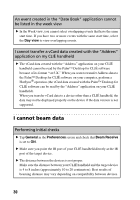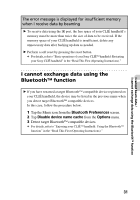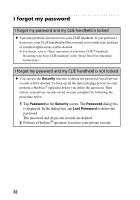Sony PEG-NZ90 Troubleshooting Q&A - Page 28
I cannot enter data properly, My CLIÉ handheld does not recognize handwritten
 |
View all Sony PEG-NZ90 manuals
Add to My Manuals
Save this manual to your list of manuals |
Page 28 highlights
I cannot enter data properly My CLIÉ handheld activates a wrong feature when I tap a button or screen icon B The digitizer is not correctly calibrated. Select Digitizer in the Preferences screen and adjust the digitizer. b For details, refer to "Customizing your Sony CLIÉ™ handheld (Preferences): Adjusting the Digitizer" in the "Handbook." B Your CLIÉ handheld may not be able to recognize tapping properly if you apply a protection sheet to the screen. I cannot display the menu by tapping the menu icon B Some applications or screens do not have the menu feature. Retry with another application. My CLIÉ handheld does not recognize handwritten characters B For your CLIÉ handheld to recognize handwritten characters entered with the stylus, you must use Graffiti® writing. b For details, refer to "Entering data on your Sony CLIÉ™ handheld: Using Graffiti® writing to enter data" in the "Handbook." B Make sure you enter the Graffiti® strokes in the Graffiti® writing area. B Make sure you enter the Graffiti® strokes for letters in the left side of the Graffiti® writing area and numbers in the right side. B Check that Graffiti is not shifted into extended or punctuation modes. b For details, refer to "Entering data on your Sony CLIÉ™ handheld: Using Graffiti® writing to enter data" in the "Handbook." B How to enter Graffiti characters faster and more accurately. b For details, refer to "Entering data on your Sony CLIÉ™ handheld: Using Graffiti® writing to enter data" in the "Handbook." 28