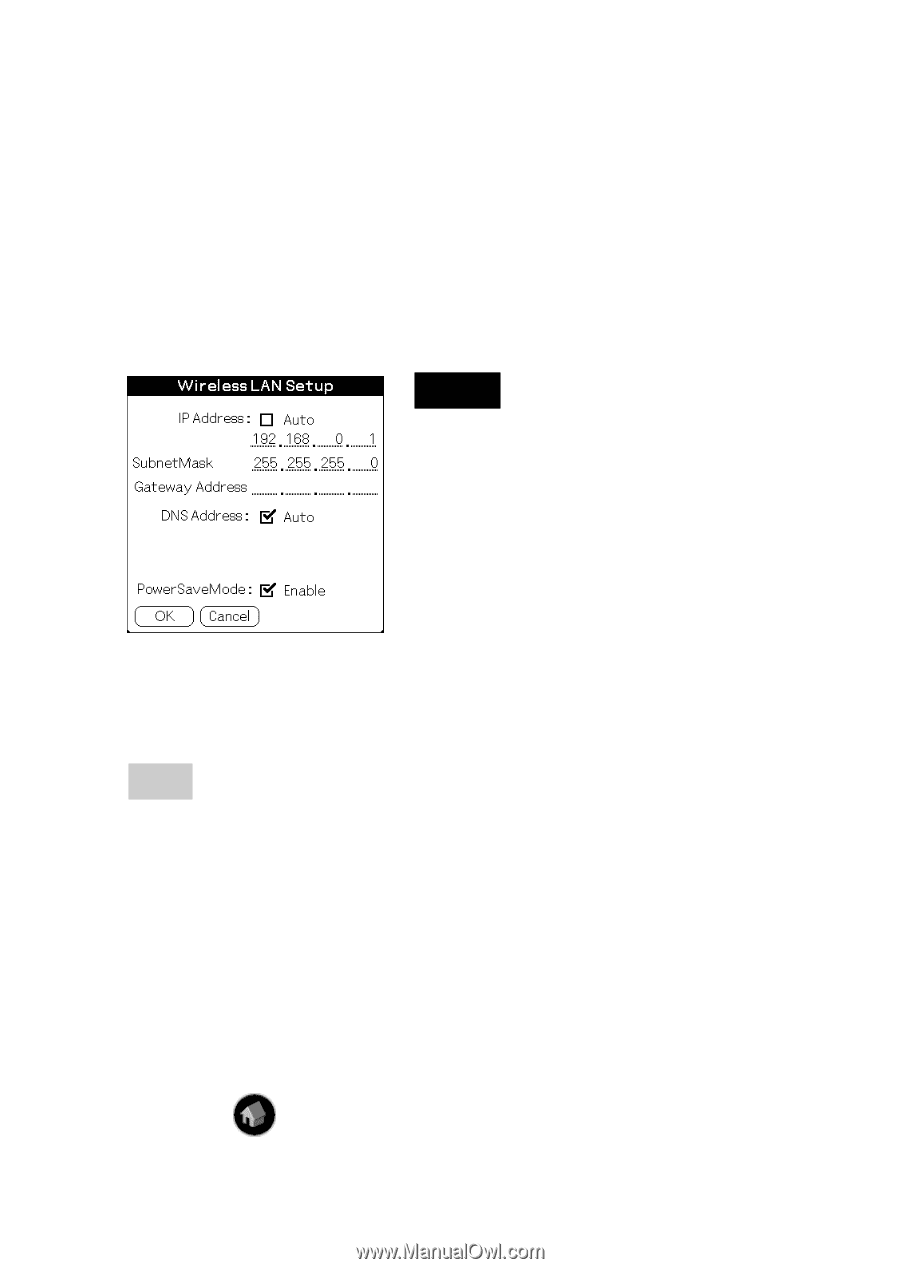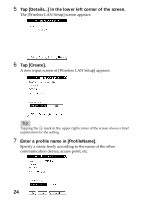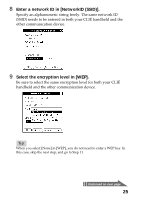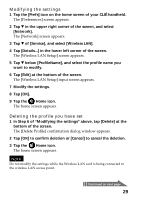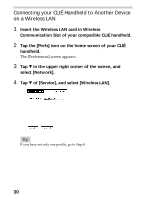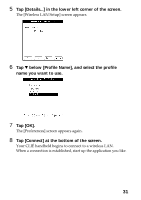Sony PEGA-WL100 Operating Instructions - Page 28
Enter an IP address and a sub-netmask., Tap [OK]., Tap the, Home icon on your CLIÉ handheld
 |
UPC - 027242617728
View all Sony PEGA-WL100 manuals
Add to My Manuals
Save this manual to your list of manuals |
Page 28 highlights
15 Enter an IP address and a sub-netmask. Enter different IP addresses in your CLIÉ handheld and the other communication device. Enter the same Subnet mask in your CLIÉ handheld and the other communication device. (Eg.) IP address CLIÉ handheld: 192.168.0.1 Other device: 192.168.0.2 Subnet mask CLIÉ handheld/other device: 255.255.255.0 Note User has to find the Subnet mask from the PC that he/she wants to connect to. The following is referred to find Subnet mask on a PC. Windows 98 and Windows ME: From [Start] c [Run...] c type in 'winipcfg' c the [IP configuration] dialog box appears c check the IP address and Subnet mask. Windows 2000 and Windows XP: From [Start] c [Run...] c type in 'cmd' c type 'ipconfig/all' c check the IP address and Subnet mask. Tip Enter a gateway address if necessary. When it is necessary to enter a DNS address, tap and tick the checkbox of [Auto] in [DNS Address] before entering the DNS address. 16 Tap [OK]. The [Wireless LAN Setup] screen appears. 17 Tap [OK]. The settings are completed in the profile name you set in Step 7. 18 Tap the Home icon on your CLIÉ handheld. The home screen appears. 28