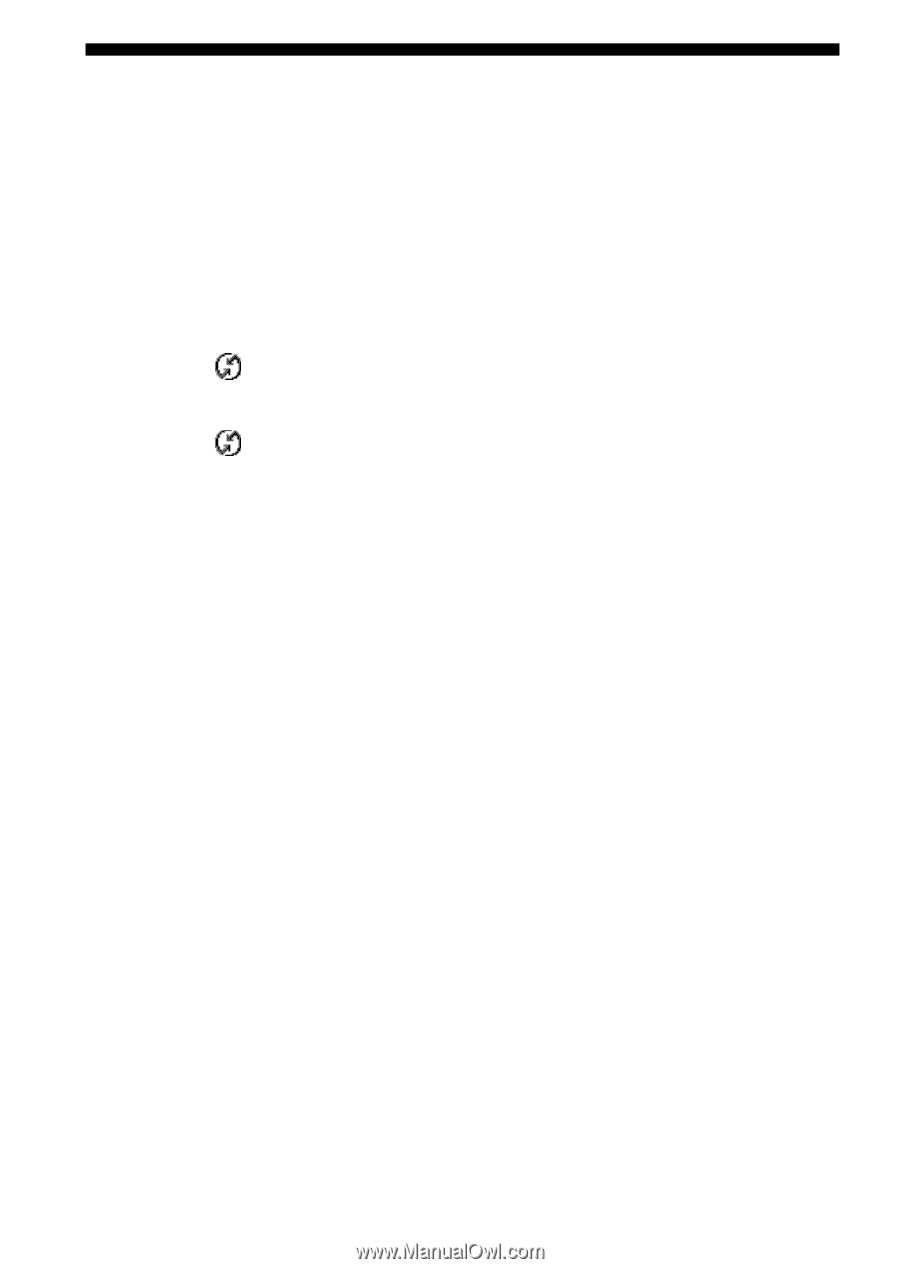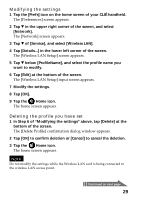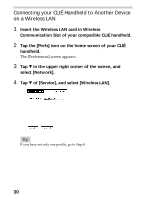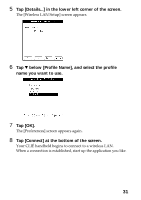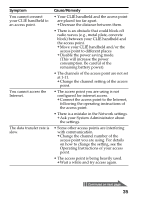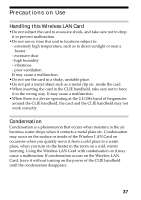Sony PEGA-WL100 Operating Instructions - Page 32
Performing a HotSync Operation via a Network with a Wireless LAN Card, Preparing your computer
 |
UPC - 027242617728
View all Sony PEGA-WL100 manuals
Add to My Manuals
Save this manual to your list of manuals |
Page 32 highlights
Performing a HotSync Operation via a Network with a Wireless LAN Card This Wireless LAN card can be used in various ways. For example, you can perform a HotSync operation with a Windows computer via a wireless LAN. Follow the procedures below. Preparing your computer 1 Click the icon in the Windows task tray (bottom-right corner of the taskbar) and select [Network] from the shortcut menu. 2 Click the icon in the Windows task tray again and select [Setup] from the shortcut menu. The [Setup] screen is displayed. 3 Click the [Network] tab, then click the check box next to the user name for HotSync. 4 Click [TCP/IP Settings], and enter a Subnet Mask. 5 Click [OK]. 6 Connect your CLIÉ handheld to your computer, and perform a HotSync operation. The computer information is transferred to your CLIÉ handheld. When you perform a HotSync operation via a wireless LAN, your CLIÉ handheld identifies the computer based on the information transferred. Preparing your CLIÉ handheld Follow the steps below to set up your CLIÉ handheld for a HotSync operation via a wireless LAN. 1 Select [Wireless LAN] in [Service] on the [Network] screen of [Preferences], and select a profile name for a HotSync operation on the [Wireless LAN details] screen. For details, see the Steps 1 to 6 of "Connecting your CLIÉ Handheld to a Wireless LAN" on pages 21 and 22. 32