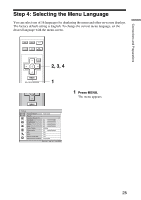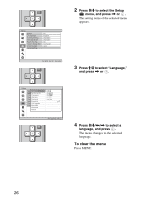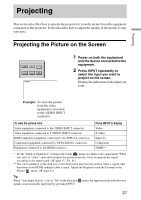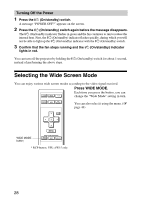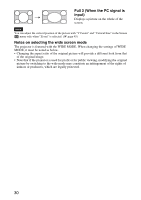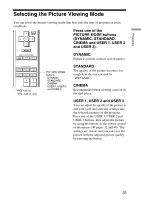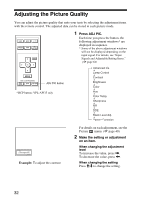Sony VPL AW15 Operating Instructions - Page 27
Projecting, Projecting the Picture on the Screen
 |
UPC - 027242703094
View all Sony VPL AW15 manuals
Add to My Manuals
Save this manual to your list of manuals |
Page 27 highlights
Projecting Projecting This section describes how to operate the projector to view the picture from the equipment connected to the projector. It also describes how to adjust the quality of the picture to suit your taste. Projecting the Picture on the Screen 1 Power on both the equipment and the device connected to the equipment. 2 Press INPUT repeatedly to select the input you want to project on the screen. Display the indication of the input you want. Example: To view the picture from the video equipment connected to the VIDEO INPUT connector. To view the picture from Video equipment connected to the VIDEO INPUT connector Video equipment connected to S VIDEO INPUT connector RGB/component equipment connected to the INPUT A connector Component equipment connected to Y/PB/CB/PR/CR connectors Equipment connected to the HDMI connector Press INPUT to display Video S-Video Input-A* Component HDMI** * Set the "Input-A Signal Sel." setting in the Setup menu according to the signal input. When you set it to "Auto," and cannot display the picture properly, select an appropriate signal according to the input signal. (1 page 47, 50, 61) ** The color gradation of the dark area or the bright area may become unclear when a signal other than those from HDMI standard cable is input. Adjust the Brightness and the Contrast in the Picture menu. (1 page 41) Tip When "Auto Input Search" is set to "On" in the Function signals is automatically displayed by pressing INPUT. menu, the input terminal with effective 27