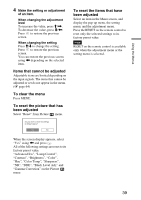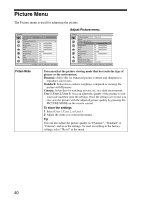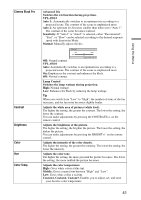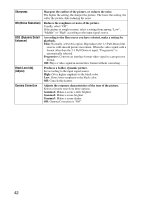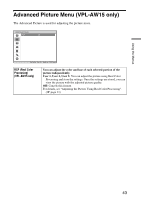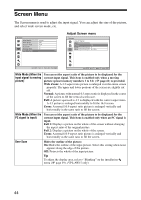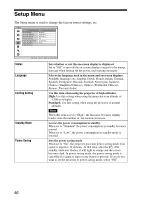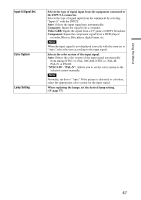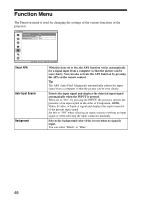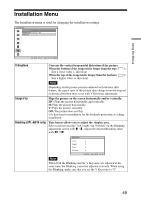Sony VPL AW15 Operating Instructions - Page 44
Screen Menu
 |
UPC - 027242703094
View all Sony VPL AW15 manuals
Add to My Manuals
Save this manual to your list of manuals |
Page 44 highlights
Screen Menu The Screen menu is used to adjust the input signal. You can adjust the size of the picture, and select wide screen mode, etc. . Adjust Screen menu Wide Mode (When the input signal is moving picture) You can set the aspect ratio of the picture to be displayed for the current input signal. This item is enabled only when a moving picture (preset memory numbers 1 to 14) (1 page 61) is provided. Wide Zoom: A 4:3 aspect ratio picture is enlarged over the entire screen properly. The upper and lower portions of the screen are slightly cut off. Normal: A picture with normal 4:3 aspect ratio is displayed in the center of the screen to fill the vertical screen size. Full: A picture squeezed to 4:3 is displayed with the correct aspect ratio. A 4:3 picture is enlarged horizontally to fit the 16:9 screen. Zoom: A normal 16:9 aspect ratio picture is enlarged vertically and horizontally in the same ratio to fill the screen. Wide Mode (When the PC signal is input) You can set the aspect ratio of the picture to be displayed for the current input signal. This item is enabled only when an PC signal is input. Full 1: Displays a picture on the whole of the screen without changing the aspect ratio of the original picture. Full 2: Displays a picture on the whole of the screen. Zoom: A normal 16:9 aspect ratio picture is enlarged vertically and horizontally in the same ratio to fill the screen. Over Scan Hides the outline of the picture. On: Hides the outline of the input picture. Select this setting when noise appears along the edge of the picture. Off: Projects the whole of the input picture. Tip To adjust the display area, refer to "Blanking" on the installation menu (1 page 49). (VPL-AW15 only) 44